Wpforms | Save and Resume
Updated on: November 29, 2025
Version 1.13.0
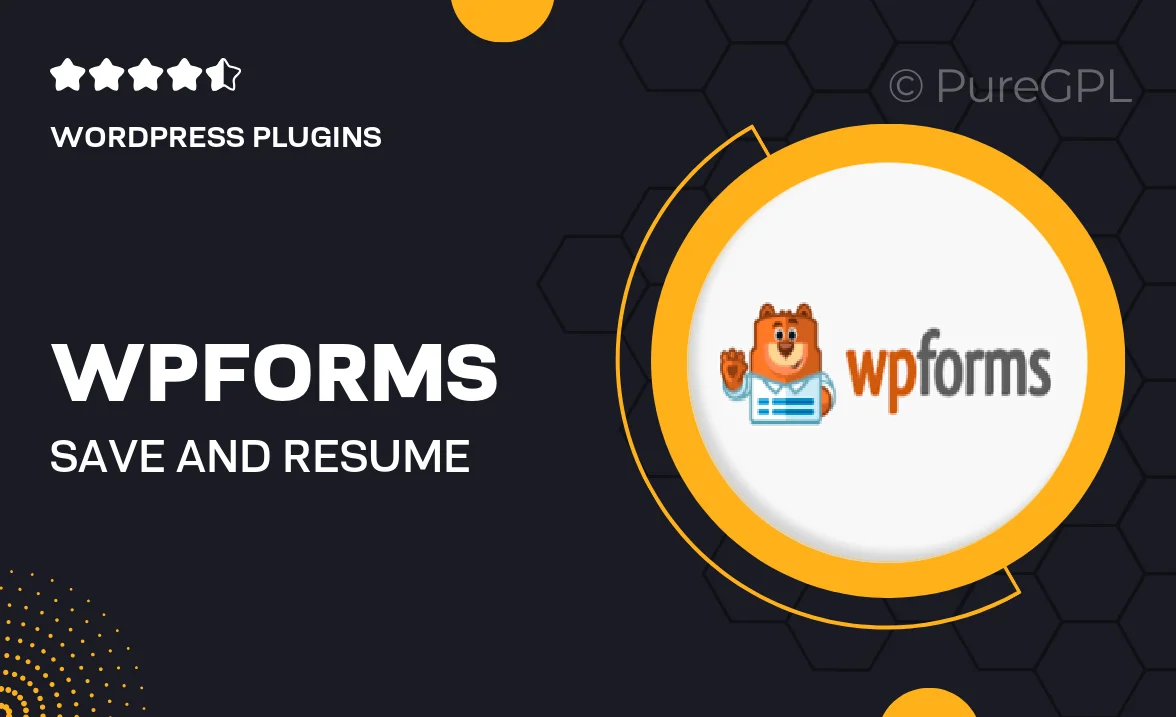
Single Purchase
Buy this product once and own it forever.
Membership
Unlock everything on the site for one low price.
Product Overview
Wpforms | Save and Resume is a powerful add-on designed to enhance user experience by allowing visitors to save their progress on forms and return later to complete them. This feature is especially beneficial for lengthy forms, ensuring that users don’t lose their input due to time constraints or interruptions. With a simple and user-friendly interface, it encourages higher completion rates and minimizes frustration. Plus, you can easily customize the save and resume functionality to fit your specific needs, offering flexibility and convenience for both you and your users.
Key Features
- Enable users to save their form progress and return later to finish.
- User-friendly interface that encourages form completion.
- Customizable notifications to inform users about their saved forms.
- Compatible with all Wpforms templates for seamless integration.
- Track and manage saved entries effortlessly from your dashboard.
- Supports conditional logic to enhance user experience further.
- Responsive design ensures functionality across all devices.
- Simple setup process with no coding required.
Installation & Usage Guide
What You'll Need
- After downloading from our website, first unzip the file. Inside, you may find extra items like templates or documentation. Make sure to use the correct plugin/theme file when installing.
Unzip the Plugin File
Find the plugin's .zip file on your computer. Right-click and extract its contents to a new folder.

Upload the Plugin Folder
Navigate to the wp-content/plugins folder on your website's side. Then, drag and drop the unzipped plugin folder from your computer into this directory.

Activate the Plugin
Finally, log in to your WordPress dashboard. Go to the Plugins menu. You should see your new plugin listed. Click Activate to finish the installation.

PureGPL ensures you have all the tools and support you need for seamless installations and updates!
For any installation or technical-related queries, Please contact via Live Chat or Support Ticket.