Wpforms | PayPal Commerce
Updated on: April 3, 2025
Version 1.13.0
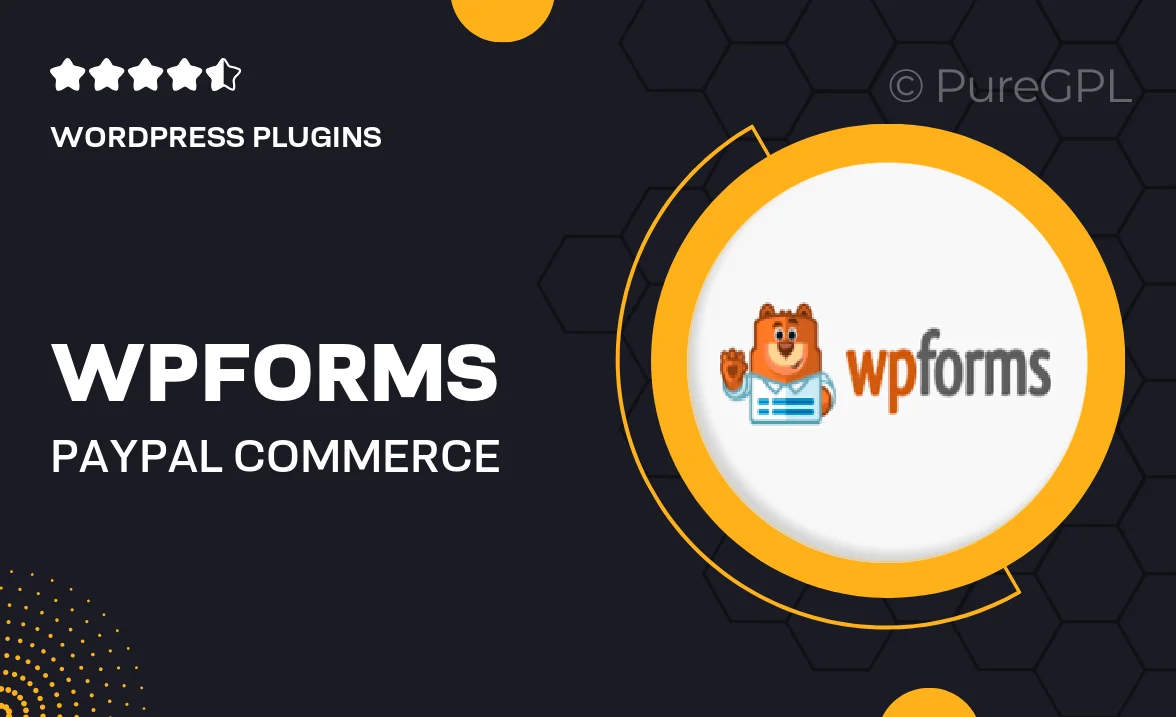
Single Purchase
Buy this product once and own it forever.
Membership
Unlock everything on the site for one low price.
Product Overview
Elevate your WordPress forms with WPForms' PayPal Commerce integration. This powerful plugin allows you to seamlessly accept payments through PayPal, making it easier than ever to monetize your site. Whether you're selling products, collecting donations, or offering services, this integration simplifies the transaction process for both you and your customers. Plus, with customizable forms and easy setup, you can tailor the experience to meet your specific needs. Enjoy a user-friendly interface that lets you focus on what matters most—growing your business.
Key Features
- Seamless integration with PayPal for smooth payment processing.
- User-friendly form builder for easy customization.
- Supports one-time and recurring payments, perfect for subscriptions.
- Mobile-friendly design ensures a great experience on all devices.
- Advanced spam protection to keep your forms secure.
- Real-time notifications to keep you updated on new transactions.
- Flexible pricing options to suit a variety of business models.
- Detailed reporting and analytics for tracking your sales.
Installation & Usage Guide
What You'll Need
- After downloading from our website, first unzip the file. Inside, you may find extra items like templates or documentation. Make sure to use the correct plugin/theme file when installing.
Unzip the Plugin File
Find the plugin's .zip file on your computer. Right-click and extract its contents to a new folder.

Upload the Plugin Folder
Navigate to the wp-content/plugins folder on your website's side. Then, drag and drop the unzipped plugin folder from your computer into this directory.

Activate the Plugin
Finally, log in to your WordPress dashboard. Go to the Plugins menu. You should see your new plugin listed. Click Activate to finish the installation.

PureGPL ensures you have all the tools and support you need for seamless installations and updates!
For any installation or technical-related queries, Please contact via Live Chat or Support Ticket.