Wpforms | Google Sheets
Updated on: October 23, 2025
Version 2.5.0
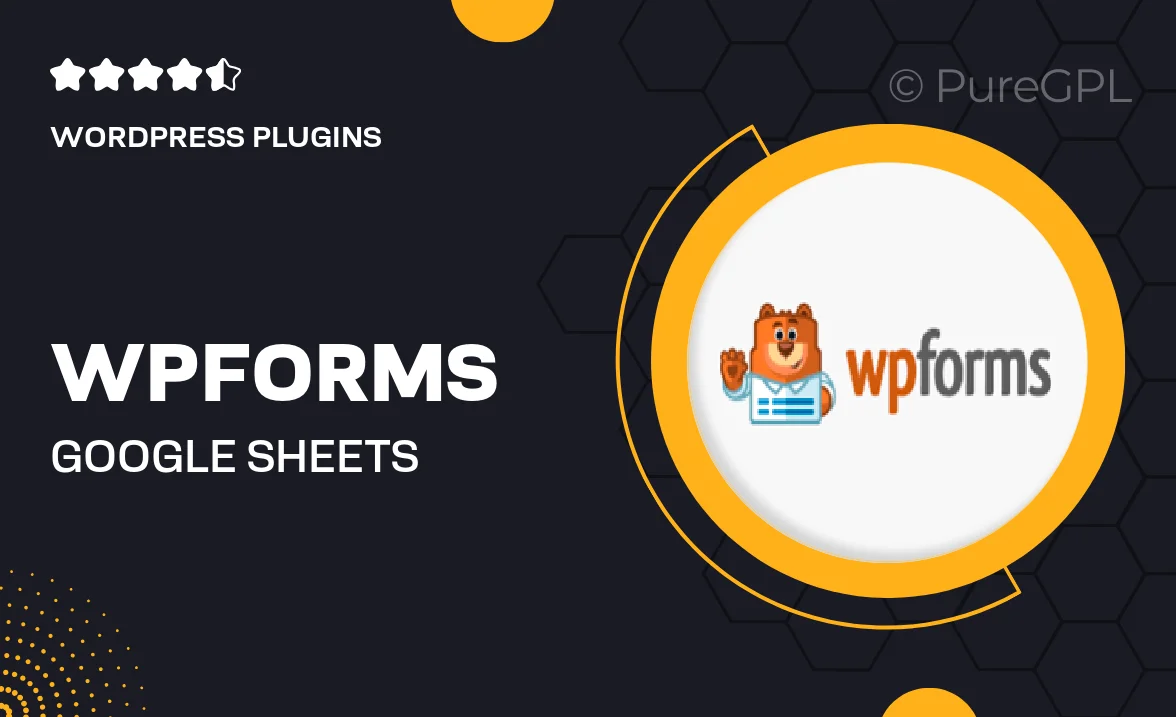
Single Purchase
Buy this product once and own it forever.
Membership
Unlock everything on the site for one low price.
Product Overview
Transform the way you manage your form submissions with the WPForms Google Sheets integration. This powerful add-on allows you to seamlessly send entries from your WordPress forms directly into Google Sheets, making data management a breeze. No more manual copy-pasting; just set it up once and watch as your data automatically populates in real-time. Plus, you can easily analyze and manipulate your data in Google Sheets, enhancing your productivity. What makes it stand out is its user-friendly interface that requires no coding skills, making it accessible to everyone.
Key Features
- Automatic entry syncing from WPForms to Google Sheets.
- Real-time data updates for instant access to submissions.
- User-friendly setup with no coding required.
- Customizable mapping for form fields to spreadsheet columns.
- Supports multiple forms syncing to a single sheet.
- Enhances data analysis with Google Sheets' powerful tools.
- Secure data transfer ensuring your information is safe.
Installation & Usage Guide
What You'll Need
- After downloading from our website, first unzip the file. Inside, you may find extra items like templates or documentation. Make sure to use the correct plugin/theme file when installing.
Unzip the Plugin File
Find the plugin's .zip file on your computer. Right-click and extract its contents to a new folder.

Upload the Plugin Folder
Navigate to the wp-content/plugins folder on your website's side. Then, drag and drop the unzipped plugin folder from your computer into this directory.

Activate the Plugin
Finally, log in to your WordPress dashboard. Go to the Plugins menu. You should see your new plugin listed. Click Activate to finish the installation.

PureGPL ensures you have all the tools and support you need for seamless installations and updates!
For any installation or technical-related queries, Please contact via Live Chat or Support Ticket.