Wpforms | Dropbox
Updated on: October 23, 2025
Version 1.2.0
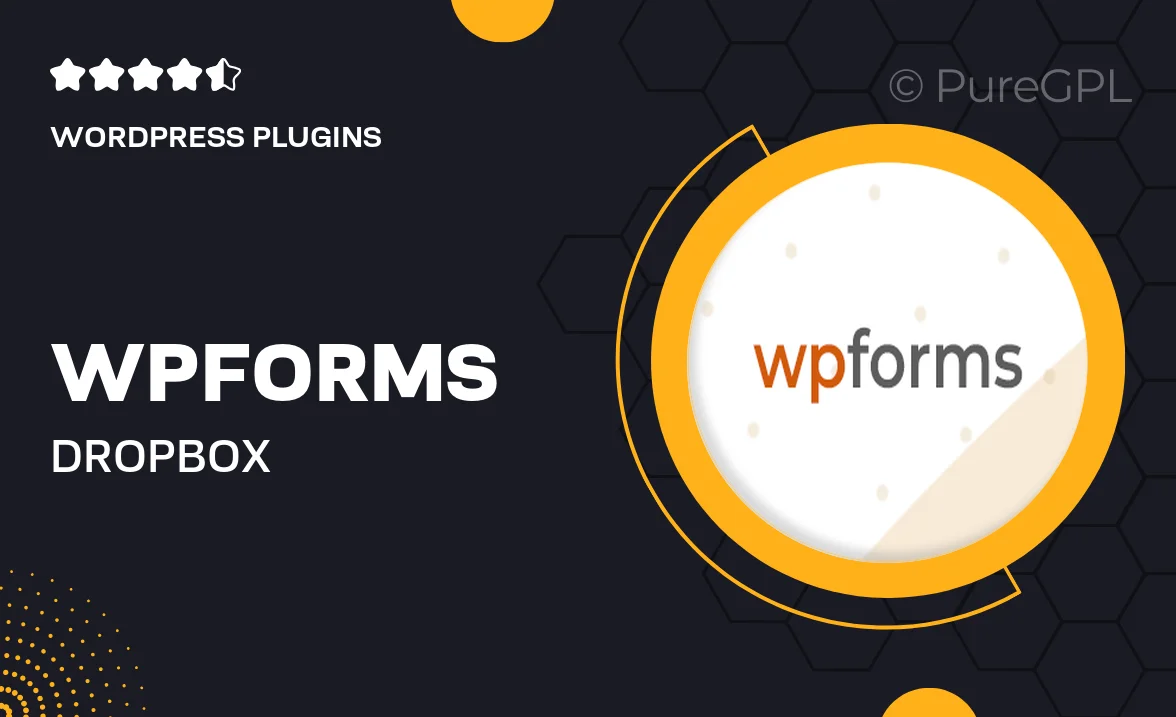
Single Purchase
Buy this product once and own it forever.
Membership
Unlock everything on the site for one low price.
Product Overview
WPForms | Dropbox integration takes your form submissions to the next level by seamlessly connecting your WordPress site with your Dropbox account. This powerful add-on allows you to automatically save form entries as files in your Dropbox, making data management a breeze. Imagine the convenience of having all your important submissions organized and accessible from anywhere. Plus, with customizable file names and formats, you can ensure that everything is neatly categorized. This integration is perfect for businesses looking to enhance their workflow and improve efficiency.
Key Features
- Automatic file uploads to Dropbox for streamlined data management.
- Customizable file naming options to keep your submissions organized.
- Support for multiple file formats to suit your needs.
- Easy setup with WPForms for a hassle-free experience.
- Access your submissions from any device via Dropbox.
- Enhances collaboration by sharing files directly from Dropbox.
- Secure storage for sensitive information with Dropbox's robust security features.
Installation & Usage Guide
What You'll Need
- After downloading from our website, first unzip the file. Inside, you may find extra items like templates or documentation. Make sure to use the correct plugin/theme file when installing.
Unzip the Plugin File
Find the plugin's .zip file on your computer. Right-click and extract its contents to a new folder.

Upload the Plugin Folder
Navigate to the wp-content/plugins folder on your website's side. Then, drag and drop the unzipped plugin folder from your computer into this directory.

Activate the Plugin
Finally, log in to your WordPress dashboard. Go to the Plugins menu. You should see your new plugin listed. Click Activate to finish the installation.

PureGPL ensures you have all the tools and support you need for seamless installations and updates!
For any installation or technical-related queries, Please contact via Live Chat or Support Ticket.