Wpforms | Authorize.Net
Updated on: April 8, 2024
Version 1.9.0
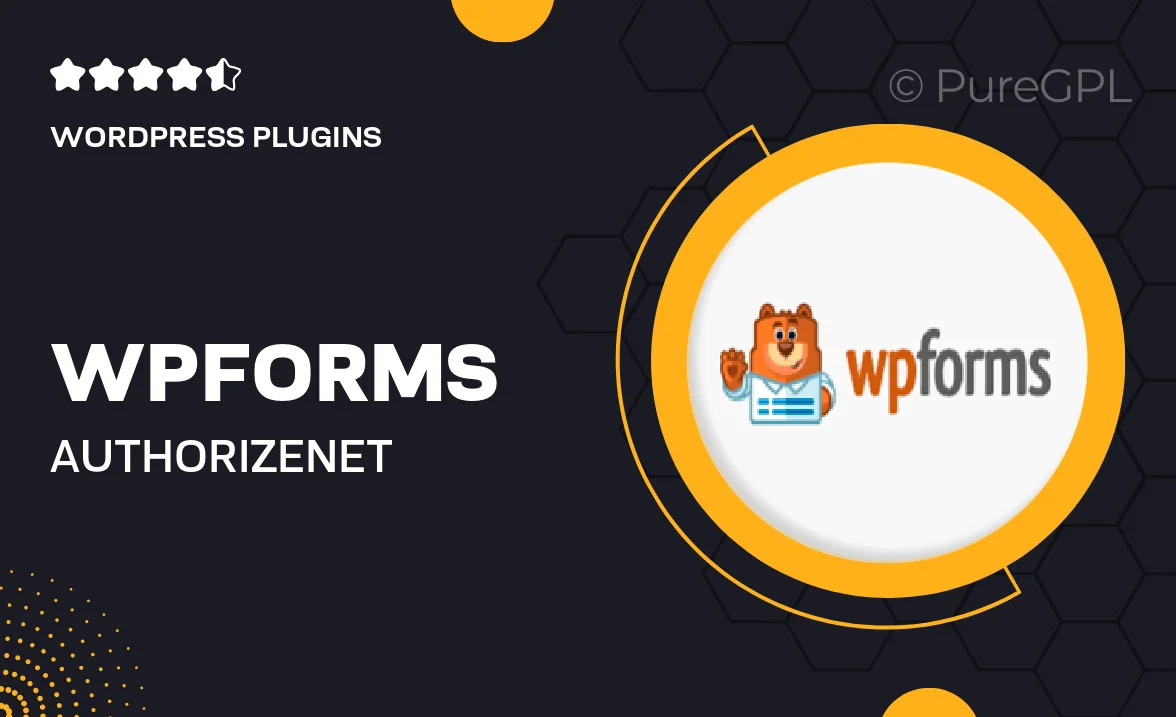
Single Purchase
Buy this product once and own it forever.
Membership
Unlock everything on the site for one low price.
Product Overview
WPForms | Authorize.Net integration allows you to seamlessly accept payments through your forms. This powerful add-on enhances your WPForms experience by connecting your forms directly to the Authorize.Net payment gateway. With a user-friendly interface, you can easily collect payments for your products or services without any hassle. Plus, it offers advanced features like recurring payments and donation options, making it versatile for various business needs. What makes it stand out is its reliability and robust security, ensuring that your transactions are safe and efficient.
Key Features
- Seamless integration with WPForms for easy payment collection.
- Support for one-time and recurring payments for flexibility.
- Secure transactions with Authorize.Net’s advanced security protocols.
- User-friendly setup process, no coding required.
- Customizable payment forms to match your brand’s style.
- Real-time transaction tracking to monitor payments instantly.
- Compatible with various currencies for global reach.
- Excellent customer support to assist you whenever needed.
Installation & Usage Guide
What You'll Need
- After downloading from our website, first unzip the file. Inside, you may find extra items like templates or documentation. Make sure to use the correct plugin/theme file when installing.
Unzip the Plugin File
Find the plugin's .zip file on your computer. Right-click and extract its contents to a new folder.

Upload the Plugin Folder
Navigate to the wp-content/plugins folder on your website's side. Then, drag and drop the unzipped plugin folder from your computer into this directory.

Activate the Plugin
Finally, log in to your WordPress dashboard. Go to the Plugins menu. You should see your new plugin listed. Click Activate to finish the installation.

PureGPL ensures you have all the tools and support you need for seamless installations and updates!
For any installation or technical-related queries, Please contact via Live Chat or Support Ticket.