wpDataTables – Tables and Charts Manager for WordPress
Updated on: December 12, 2025
Version 7.3.3
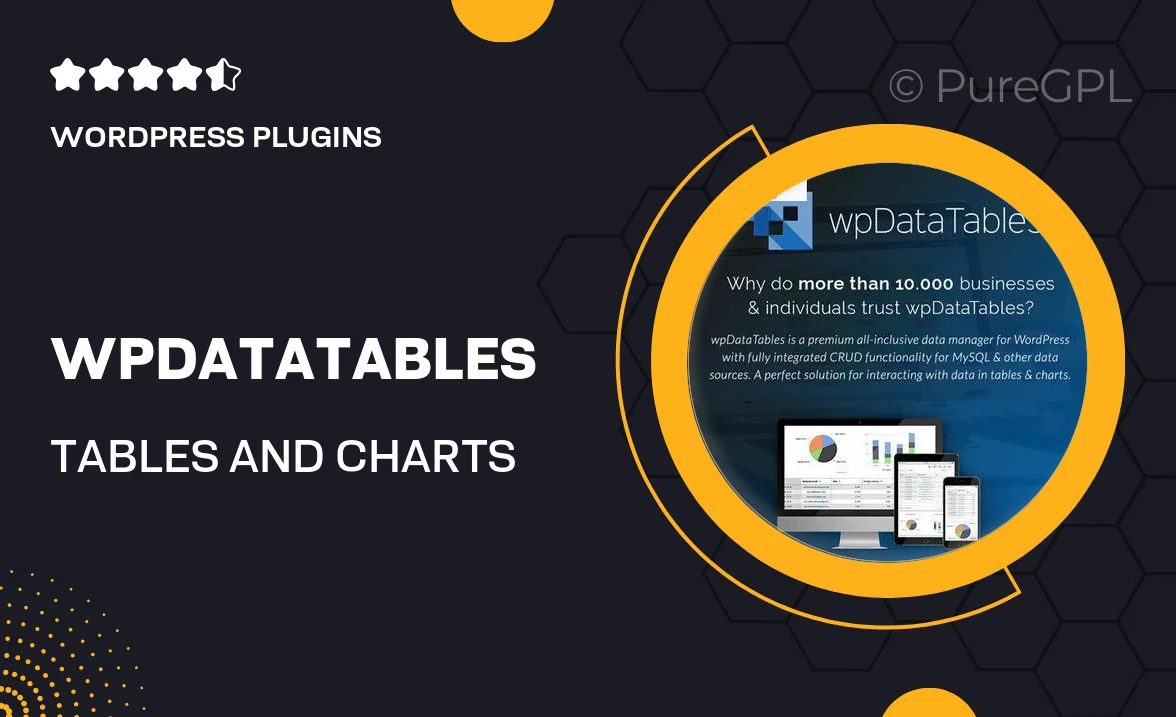
Single Purchase
Buy this product once and own it forever.
Membership
Unlock everything on the site for one low price.
Product Overview
wpDataTables is a powerful plugin designed to simplify the process of creating and managing tables and charts on your WordPress site. With its intuitive interface, you can easily input data, whether from Excel files, Google Sheets, or databases. Plus, the responsive design ensures that your tables look great on any device. What makes it stand out is its ability to handle large datasets seamlessly, making it perfect for businesses, educators, and analysts alike. On top of that, you can customize the appearance of tables and charts to fit your website's theme, ensuring a cohesive look.
Key Features
- Easy data import from Excel, CSV, and Google Sheets.
- Responsive design that adapts to all screen sizes.
- Interactive charts and graphs to visualize your data effectively.
- Customizable table styles to match your site’s branding.
- Advanced filtering and sorting options for better data management.
- Support for large datasets without performance issues.
- Frontend editing capabilities for user-friendly data updates.
- Integration with popular plugins like WooCommerce and Gravity Forms.
Installation & Usage Guide
What You'll Need
- After downloading from our website, first unzip the file. Inside, you may find extra items like templates or documentation. Make sure to use the correct plugin/theme file when installing.
Unzip the Plugin File
Find the plugin's .zip file on your computer. Right-click and extract its contents to a new folder.

Upload the Plugin Folder
Navigate to the wp-content/plugins folder on your website's side. Then, drag and drop the unzipped plugin folder from your computer into this directory.

Activate the Plugin
Finally, log in to your WordPress dashboard. Go to the Plugins menu. You should see your new plugin listed. Click Activate to finish the installation.

PureGPL ensures you have all the tools and support you need for seamless installations and updates!
For any installation or technical-related queries, Please contact via Live Chat or Support Ticket.