WPCode | Multisite Addon
Updated on: July 6, 2025
Version 1.0.3
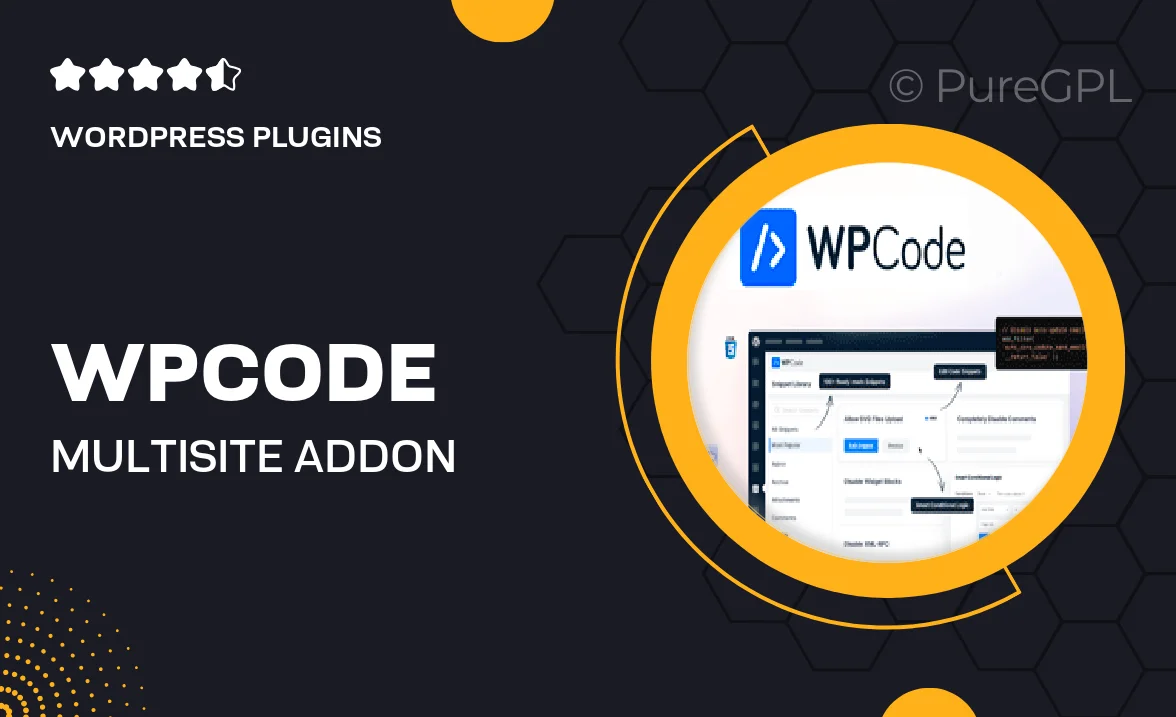
Single Purchase
Buy this product once and own it forever.
Membership
Unlock everything on the site for one low price.
Product Overview
Introducing the WPCode Multisite Addon, a powerful extension designed to enhance your WordPress multisite experience. This addon allows you to effortlessly manage code snippets across multiple sites from a single dashboard. Save time and reduce complexity by centralizing your code management, making it easier than ever to implement changes site-wide. Plus, with its user-friendly interface, even those with minimal technical knowledge can navigate and utilize its features effectively. What makes it stand out is its capability to ensure consistency across all your sites while providing the flexibility to customize as needed.
Key Features
- Centralized management for code snippets across multiple sites.
- User-friendly interface that simplifies code deployment.
- Flexible customization options for individual site needs.
- Real-time preview of code changes before applying them.
- Easy installation and seamless integration with existing WPCode features.
- Enhanced performance with optimized code execution.
- Robust support for various code types, including HTML, CSS, and JavaScript.
- Detailed documentation and responsive customer support.
Installation & Usage Guide
What You'll Need
- After downloading from our website, first unzip the file. Inside, you may find extra items like templates or documentation. Make sure to use the correct plugin/theme file when installing.
Unzip the Plugin File
Find the plugin's .zip file on your computer. Right-click and extract its contents to a new folder.

Upload the Plugin Folder
Navigate to the wp-content/plugins folder on your website's side. Then, drag and drop the unzipped plugin folder from your computer into this directory.

Activate the Plugin
Finally, log in to your WordPress dashboard. Go to the Plugins menu. You should see your new plugin listed. Click Activate to finish the installation.

PureGPL ensures you have all the tools and support you need for seamless installations and updates!
For any installation or technical-related queries, Please contact via Live Chat or Support Ticket.