WPCafe Pro – All-In-One Restaurant Management System
Updated on: July 24, 2025
Version 2.2.29
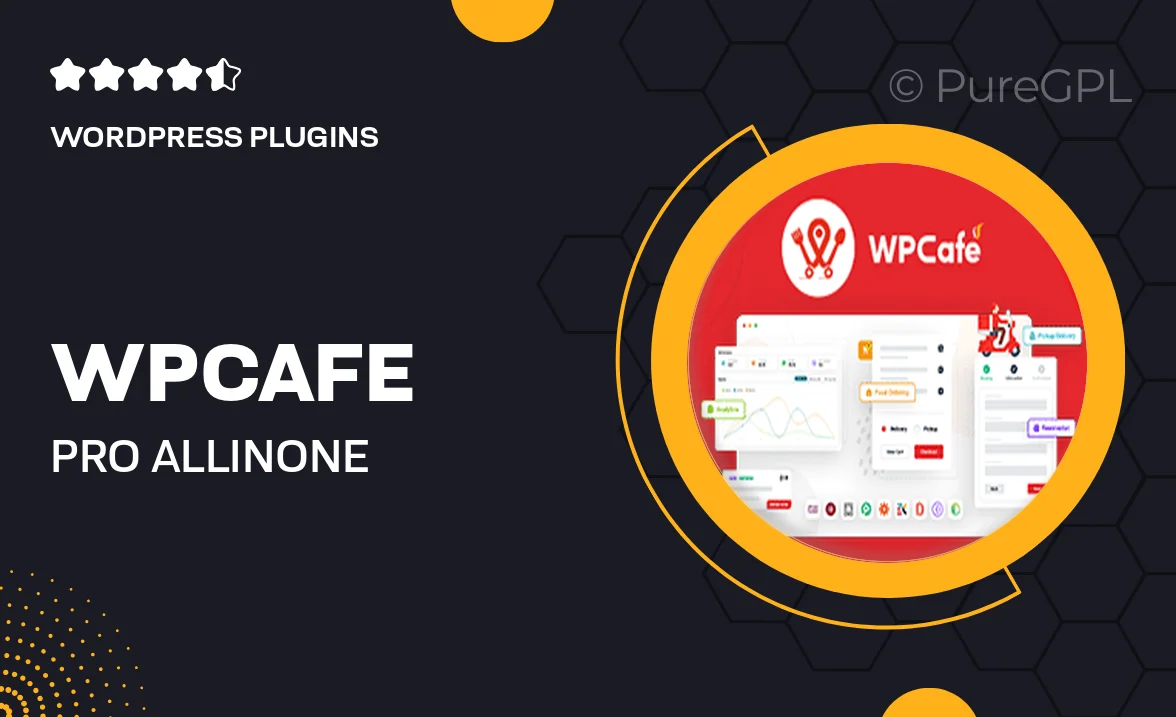
Single Purchase
Buy this product once and own it forever.
Membership
Unlock everything on the site for one low price.
Product Overview
WPCafe Pro is your ultimate solution for managing a restaurant with ease and efficiency. This all-in-one restaurant management system streamlines operations, from online ordering to table reservations, ensuring a seamless experience for both customers and staff. With an intuitive interface and powerful features, WPCafe Pro caters to the unique needs of your dining establishment. Plus, it integrates effortlessly with popular payment gateways, making transactions a breeze. What makes it stand out is its ability to adapt to various restaurant types, whether you're running a cozy café or a bustling fine dining venue.
Key Features
- Comprehensive online ordering system for easy customer access.
- Table reservation management to optimize seating arrangements.
- User-friendly dashboard for real-time order tracking and management.
- Flexible menu creation with options for daily specials and discounts.
- Robust reporting tools to analyze sales and customer preferences.
- Seamless integration with popular payment gateways for hassle-free payments.
- Customizable email notifications to keep customers informed.
- Mobile-friendly design for customers to order on-the-go.
- Multi-language support to cater to a diverse clientele.
Installation & Usage Guide
What You'll Need
- After downloading from our website, first unzip the file. Inside, you may find extra items like templates or documentation. Make sure to use the correct plugin/theme file when installing.
Unzip the Plugin File
Find the plugin's .zip file on your computer. Right-click and extract its contents to a new folder.

Upload the Plugin Folder
Navigate to the wp-content/plugins folder on your website's side. Then, drag and drop the unzipped plugin folder from your computer into this directory.

Activate the Plugin
Finally, log in to your WordPress dashboard. Go to the Plugins menu. You should see your new plugin listed. Click Activate to finish the installation.

PureGPL ensures you have all the tools and support you need for seamless installations and updates!
For any installation or technical-related queries, Please contact via Live Chat or Support Ticket.