WPC Buy Now Button for WooCommerce Premium
Updated on: November 30, 2025
Version 2.1.9
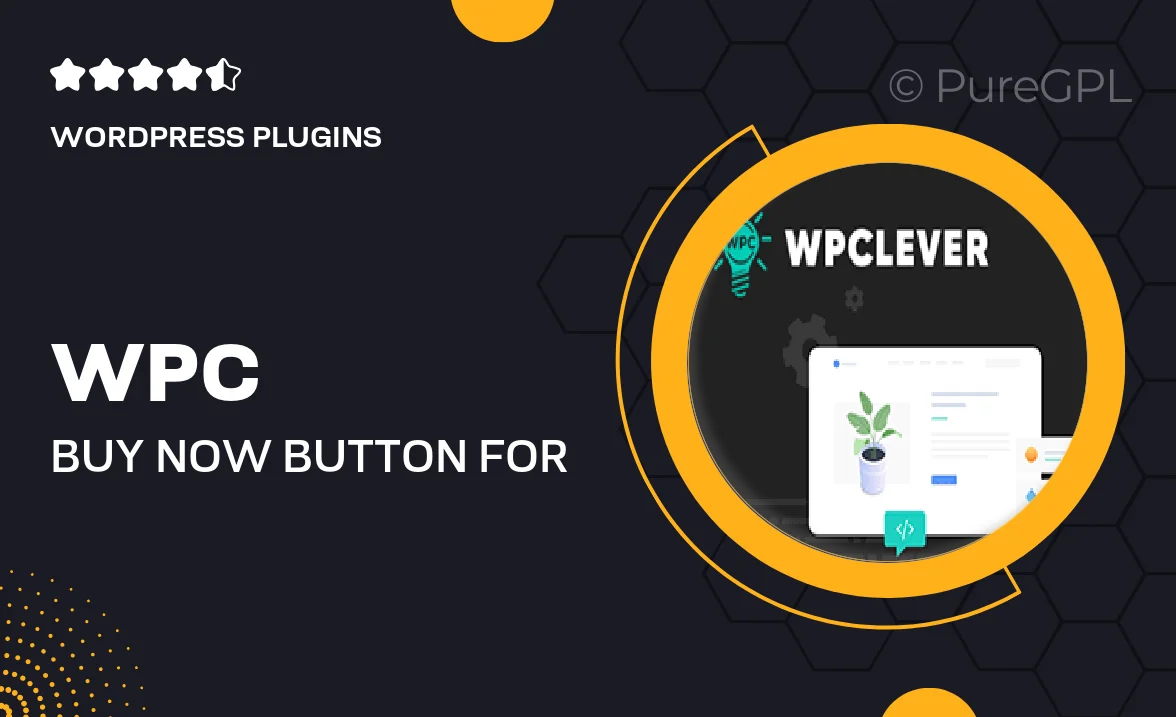
Single Purchase
Buy this product once and own it forever.
Membership
Unlock everything on the site for one low price.
Product Overview
Elevate your WooCommerce store with the WPC Buy Now Button for WooCommerce Premium. This powerful plugin adds a sleek, customizable "Buy Now" button to your product pages, enabling customers to make quick purchases without the hassle of navigating through the cart. With user-friendly settings and a variety of design options, you can seamlessly integrate this feature into your existing theme. Plus, it enhances the shopping experience, helping to boost conversions and reduce cart abandonment. Say goodbye to complicated checkout processes and hello to streamlined sales!
Key Features
- Customizable button styles to match your brand aesthetics
- Quick purchase option to streamline the buying process
- Mobile-friendly design for a seamless shopping experience
- Integration with existing WooCommerce functionalities
- Easy to set up with no coding required
- Supports multiple languages for global reach
- Option to redirect customers to checkout or a specific URL after purchase
- Real-time updates to ensure accurate stock levels
Installation & Usage Guide
What You'll Need
- After downloading from our website, first unzip the file. Inside, you may find extra items like templates or documentation. Make sure to use the correct plugin/theme file when installing.
Unzip the Plugin File
Find the plugin's .zip file on your computer. Right-click and extract its contents to a new folder.

Upload the Plugin Folder
Navigate to the wp-content/plugins folder on your website's side. Then, drag and drop the unzipped plugin folder from your computer into this directory.

Activate the Plugin
Finally, log in to your WordPress dashboard. Go to the Plugins menu. You should see your new plugin listed. Click Activate to finish the installation.

PureGPL ensures you have all the tools and support you need for seamless installations and updates!
For any installation or technical-related queries, Please contact via Live Chat or Support Ticket.