WPBookit Pro – Appointment Booking WordPress Plugin
Updated on: November 4, 2025
Version 1.6.19
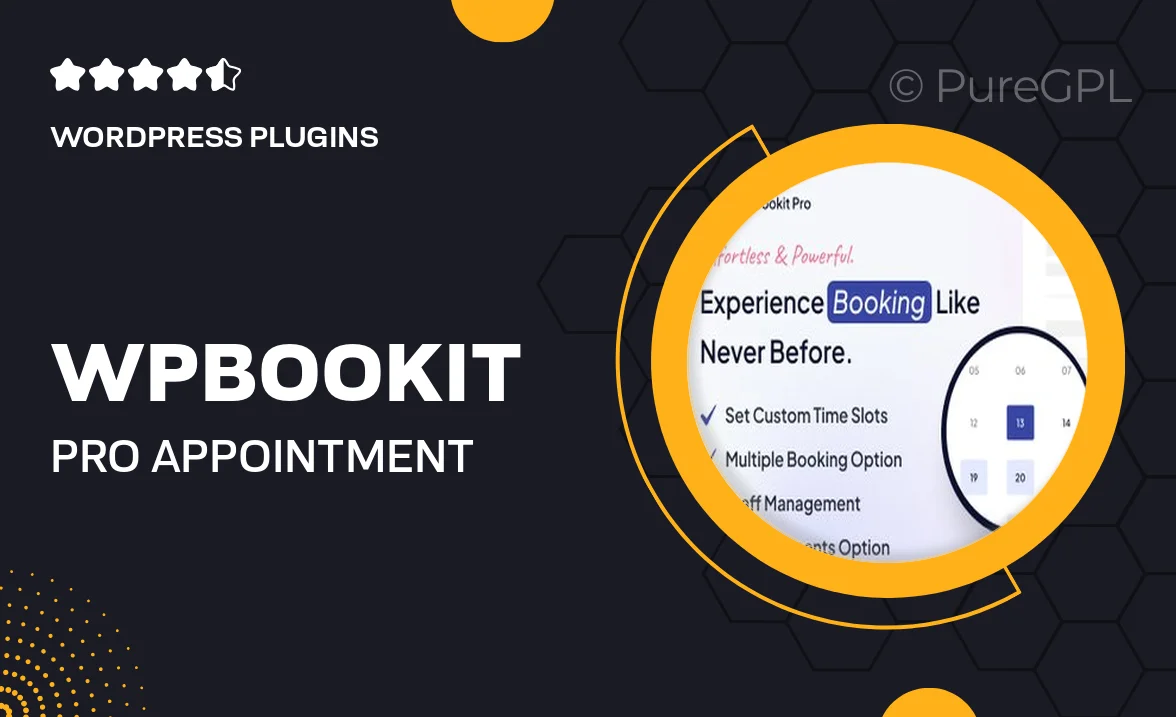
Single Purchase
Buy this product once and own it forever.
Membership
Unlock everything on the site for one low price.
Product Overview
WPBookit Pro is an intuitive appointment booking plugin designed specifically for WordPress users. It streamlines the scheduling process, making it easy for both businesses and clients to manage appointments seamlessly. With its user-friendly interface, you can customize your booking forms, set availability, and send automatic notifications. Plus, it integrates smoothly with various payment gateways, ensuring secure transactions. What makes it stand out is its flexibility to cater to different industries, from salons to medical practices. Enjoy the peace of mind that comes with organized bookings and satisfied clients.
Key Features
- Customizable booking forms tailored to your business needs.
- Real-time availability updates to avoid scheduling conflicts.
- Automated email and SMS notifications to keep clients informed.
- Multiple payment gateway integrations for secure transactions.
- Mobile-friendly design for easy access on any device.
- Support for multiple services and staff members.
- Comprehensive reporting tools to track bookings and revenue.
- One-click installation and easy setup process.
Installation & Usage Guide
What You'll Need
- After downloading from our website, first unzip the file. Inside, you may find extra items like templates or documentation. Make sure to use the correct plugin/theme file when installing.
Unzip the Plugin File
Find the plugin's .zip file on your computer. Right-click and extract its contents to a new folder.

Upload the Plugin Folder
Navigate to the wp-content/plugins folder on your website's side. Then, drag and drop the unzipped plugin folder from your computer into this directory.

Activate the Plugin
Finally, log in to your WordPress dashboard. Go to the Plugins menu. You should see your new plugin listed. Click Activate to finish the installation.

PureGPL ensures you have all the tools and support you need for seamless installations and updates!
For any installation or technical-related queries, Please contact via Live Chat or Support Ticket.