WPBakery Page Builder Clipboard
Updated on: October 13, 2025
Version 5.0.8
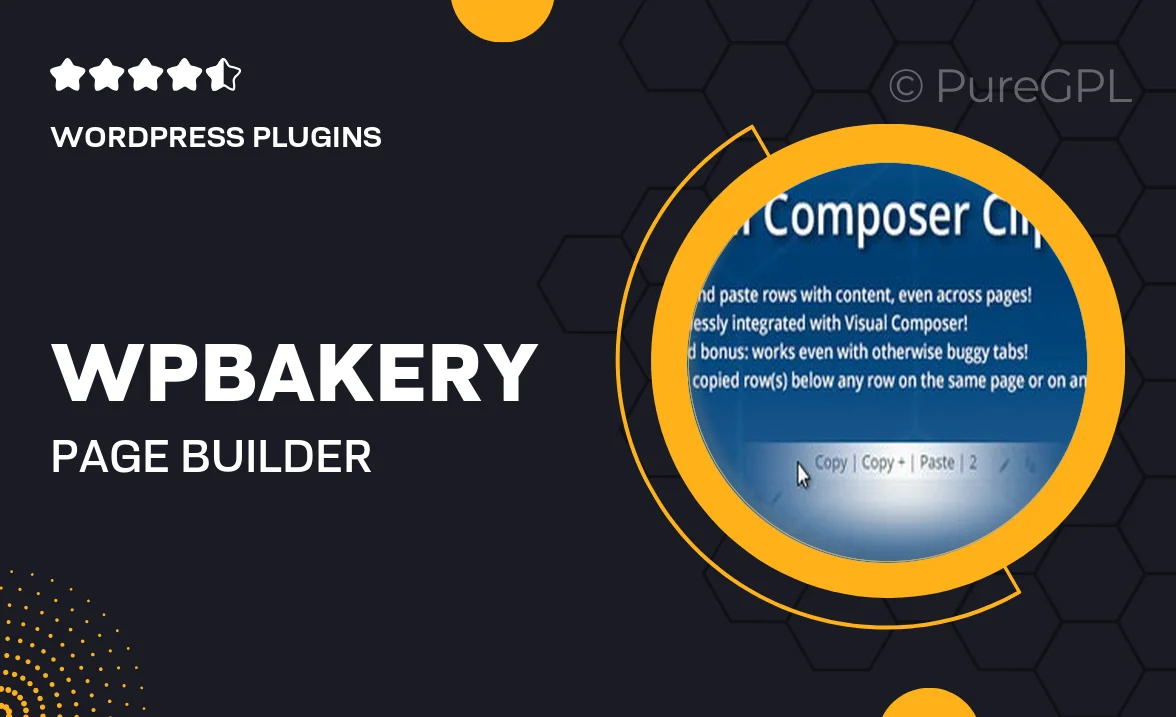
Single Purchase
Buy this product once and own it forever.
Membership
Unlock everything on the site for one low price.
Product Overview
WPBakery Page Builder Clipboard is a powerful tool designed to enhance your website design experience. With this plugin, you can effortlessly copy and paste elements between different pages or even different sites. This saves you time and ensures consistency across your projects. Plus, the intuitive interface means you don’t have to be a coding expert to take advantage of its features. The clipboard functionality streamlines your workflow, allowing you to focus more on creativity and less on repetitive tasks. What makes it stand out is its seamless integration with WPBakery, making it a must-have for any serious web designer.
Key Features
- Effortlessly copy and paste elements across different pages.
- Supports transferring content between multiple sites with ease.
- User-friendly interface designed for quick access and efficiency.
- Maintains design integrity, ensuring consistent layouts.
- Compatible with all WPBakery Page Builder elements.
- Quick setup allows you to start using it immediately.
- Regular updates ensure compatibility with the latest WPBakery versions.
Installation & Usage Guide
What You'll Need
- After downloading from our website, first unzip the file. Inside, you may find extra items like templates or documentation. Make sure to use the correct plugin/theme file when installing.
Unzip the Plugin File
Find the plugin's .zip file on your computer. Right-click and extract its contents to a new folder.

Upload the Plugin Folder
Navigate to the wp-content/plugins folder on your website's side. Then, drag and drop the unzipped plugin folder from your computer into this directory.

Activate the Plugin
Finally, log in to your WordPress dashboard. Go to the Plugins menu. You should see your new plugin listed. Click Activate to finish the installation.

PureGPL ensures you have all the tools and support you need for seamless installations and updates!
For any installation or technical-related queries, Please contact via Live Chat or Support Ticket.