Wpadverts | Stripe Integration
Updated on: April 2, 2025
Version 1.3.3
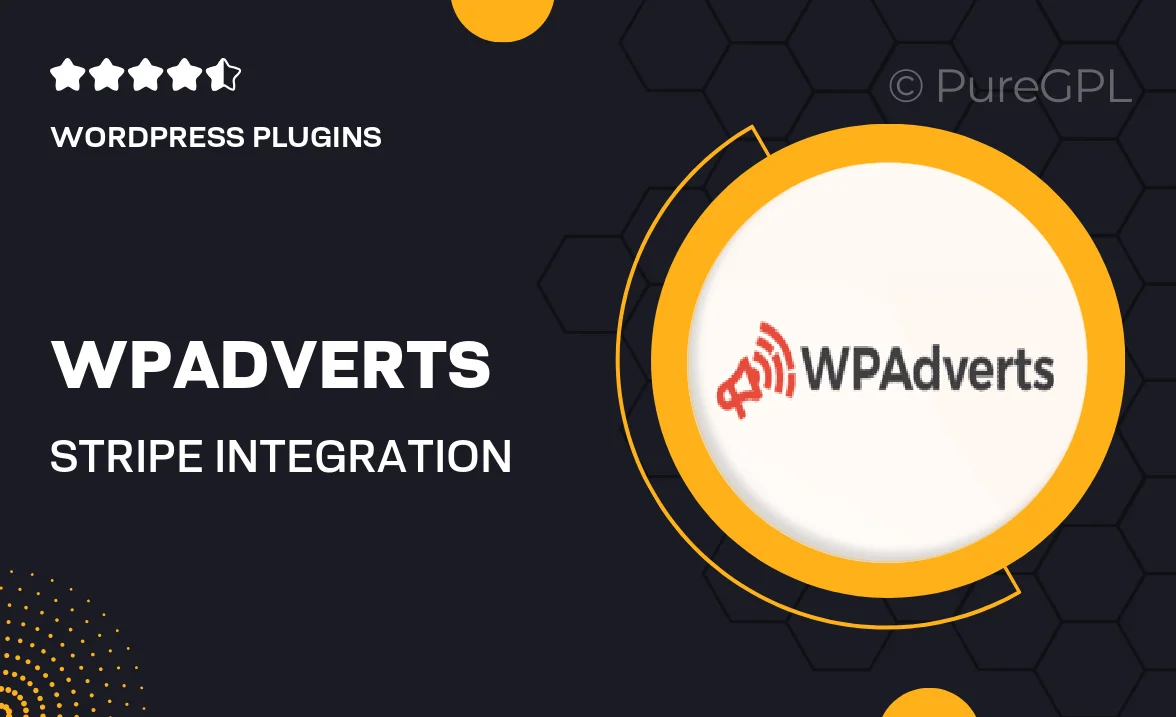
Single Purchase
Buy this product once and own it forever.
Membership
Unlock everything on the site for one low price.
Product Overview
Wpadverts | Stripe Integration is a powerful tool designed to simplify the payment process for your advertising platform. With this plugin, you can seamlessly accept credit card payments through Stripe, making it easier for your users to purchase ad space. The integration is straightforward, ensuring that you can set it up without any hassle. Plus, your users will appreciate the smooth and secure checkout experience. This plugin not only enhances functionality but also boosts your site's credibility by utilizing one of the most trusted payment gateways available today.
Key Features
- Easy Stripe integration for hassle-free credit card payments.
- Secure transactions that protect your users' financial information.
- Streamlined checkout process to enhance user experience.
- Customizable payment settings to fit your specific needs.
- Real-time transaction tracking for better financial management.
- Responsive design ensures compatibility across all devices.
- Comprehensive documentation and support for quick setup.
Installation & Usage Guide
What You'll Need
- After downloading from our website, first unzip the file. Inside, you may find extra items like templates or documentation. Make sure to use the correct plugin/theme file when installing.
Unzip the Plugin File
Find the plugin's .zip file on your computer. Right-click and extract its contents to a new folder.

Upload the Plugin Folder
Navigate to the wp-content/plugins folder on your website's side. Then, drag and drop the unzipped plugin folder from your computer into this directory.

Activate the Plugin
Finally, log in to your WordPress dashboard. Go to the Plugins menu. You should see your new plugin listed. Click Activate to finish the installation.

PureGPL ensures you have all the tools and support you need for seamless installations and updates!
For any installation or technical-related queries, Please contact via Live Chat or Support Ticket.