Wpadverts | Restricted Categories
Updated on: April 6, 2024
Version 1.0.2
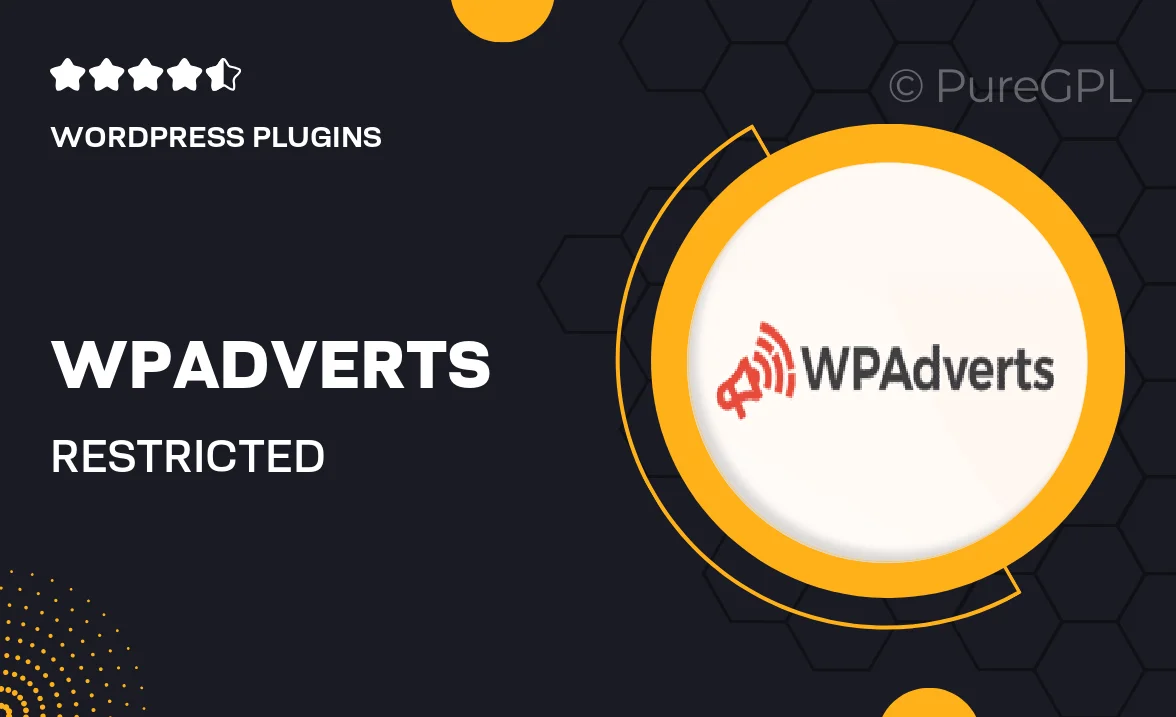
Single Purchase
Buy this product once and own it forever.
Membership
Unlock everything on the site for one low price.
Product Overview
Wpadverts | Restricted Categories is the ultimate solution for managing your ad placements with precision. This powerful WordPress plugin allows you to create and control ad visibility based on user roles and categories. Whether you're running a membership site or an online store, this tool ensures that your advertisements reach the right audience. Plus, with its intuitive interface, you can easily customize settings to fit your needs. Say goodbye to irrelevant ads and hello to targeted marketing that drives engagement and conversions.
Key Features
- Control ad visibility based on user roles for tailored advertising.
- Restrict ad categories to ensure relevant content for your audience.
- User-friendly interface makes setup a breeze, even for beginners.
- Seamless integration with existing Wpadverts ads for a cohesive experience.
- Flexible settings allow for easy adjustments as your site evolves.
- Boost engagement with targeted ads that resonate with users.
- Comprehensive documentation and support to guide you through.
Installation & Usage Guide
What You'll Need
- After downloading from our website, first unzip the file. Inside, you may find extra items like templates or documentation. Make sure to use the correct plugin/theme file when installing.
Unzip the Plugin File
Find the plugin's .zip file on your computer. Right-click and extract its contents to a new folder.

Upload the Plugin Folder
Navigate to the wp-content/plugins folder on your website's side. Then, drag and drop the unzipped plugin folder from your computer into this directory.

Activate the Plugin
Finally, log in to your WordPress dashboard. Go to the Plugins menu. You should see your new plugin listed. Click Activate to finish the installation.

PureGPL ensures you have all the tools and support you need for seamless installations and updates!
For any installation or technical-related queries, Please contact via Live Chat or Support Ticket.