WP Zone | Zoho CRM Connector Pro for WooCommerce
Updated on: March 16, 2024
Version 2.1.14
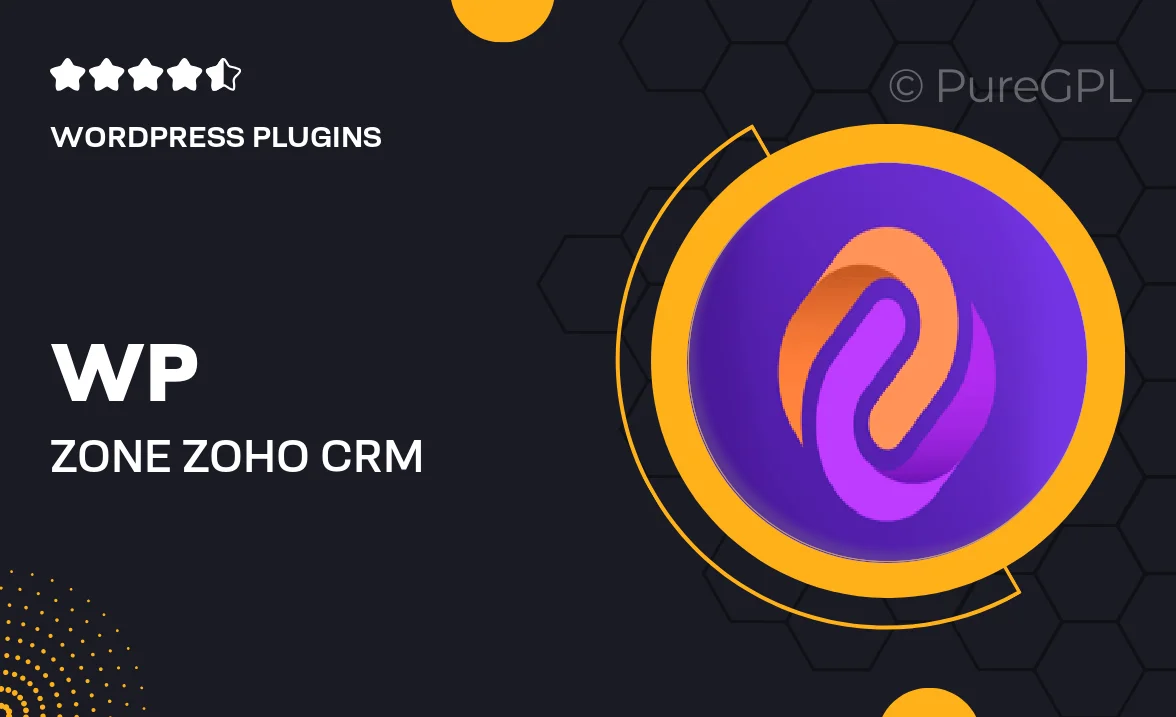
Single Purchase
Buy this product once and own it forever.
Membership
Unlock everything on the site for one low price.
Product Overview
Transform your WooCommerce store’s efficiency with the WP Zone | Zoho CRM Connector Pro. This powerful plugin seamlessly integrates your eCommerce platform with Zoho CRM, allowing you to manage customer relationships more effectively. With its user-friendly interface, you can easily sync customer data, track orders, and automate your sales processes. Plus, it helps you maintain a clear overview of your customer interactions, leading to improved service and satisfaction. What makes it stand out is its ability to customize settings to fit your specific business needs.
Key Features
- Seamless integration between WooCommerce and Zoho CRM for streamlined operations.
- Automatic syncing of customer data and order details to save time.
- Customizable settings to tailor the connection to your business model.
- User-friendly interface for easy setup and management.
- Enhanced customer relationship management through detailed data tracking.
- Real-time updates to keep your CRM and store data in sync.
- Robust support and regular updates to ensure smooth functioning.
Installation & Usage Guide
What You'll Need
- After downloading from our website, first unzip the file. Inside, you may find extra items like templates or documentation. Make sure to use the correct plugin/theme file when installing.
Unzip the Plugin File
Find the plugin's .zip file on your computer. Right-click and extract its contents to a new folder.

Upload the Plugin Folder
Navigate to the wp-content/plugins folder on your website's side. Then, drag and drop the unzipped plugin folder from your computer into this directory.

Activate the Plugin
Finally, log in to your WordPress dashboard. Go to the Plugins menu. You should see your new plugin listed. Click Activate to finish the installation.

PureGPL ensures you have all the tools and support you need for seamless installations and updates!
For any installation or technical-related queries, Please contact via Live Chat or Support Ticket.