WP Zone | Product Carousel for Divi and WooCommerce + Demos
Updated on: January 4, 2025
Version 1.0.17
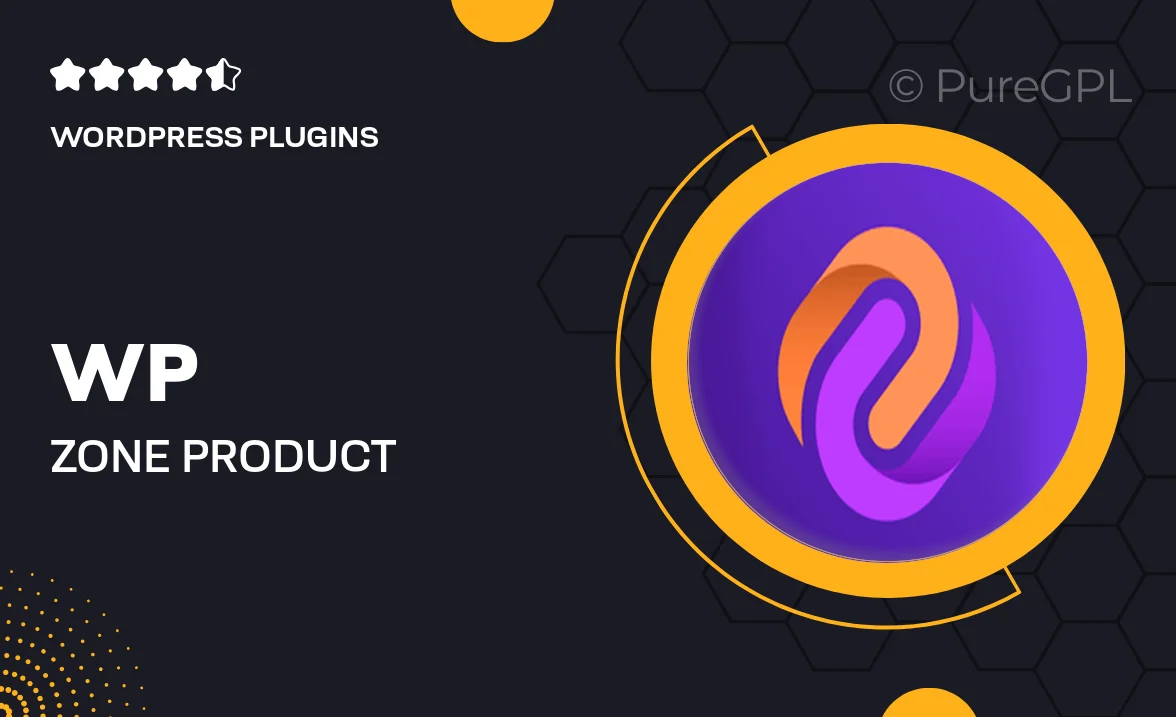
Single Purchase
Buy this product once and own it forever.
Membership
Unlock everything on the site for one low price.
Product Overview
WP Zone is the ultimate solution for showcasing your products with style and ease. Designed specifically for Divi and WooCommerce, this plugin allows you to create stunning product carousels that enhance your online store's visual appeal. With a range of customizable demos, you can effortlessly display your products in a dynamic and engaging manner. What sets WP Zone apart is its user-friendly interface, making it accessible for everyone, regardless of technical expertise. Plus, it’s fully responsive, ensuring your carousels look great on any device.
Key Features
- Easy integration with Divi and WooCommerce for seamless functionality.
- Multiple demo layouts to choose from, allowing for quick setup.
- Fully responsive design that adapts to all screen sizes.
- Customizable options for colors, fonts, and styles to match your brand.
- Intuitive drag-and-drop interface for effortless carousel creation.
- Support for various product types, including variable products.
- Smooth animations and transitions to enhance user experience.
- Regular updates and dedicated support to ensure reliability.
Installation & Usage Guide
What You'll Need
- After downloading from our website, first unzip the file. Inside, you may find extra items like templates or documentation. Make sure to use the correct plugin/theme file when installing.
Unzip the Plugin File
Find the plugin's .zip file on your computer. Right-click and extract its contents to a new folder.

Upload the Plugin Folder
Navigate to the wp-content/plugins folder on your website's side. Then, drag and drop the unzipped plugin folder from your computer into this directory.

Activate the Plugin
Finally, log in to your WordPress dashboard. Go to the Plugins menu. You should see your new plugin listed. Click Activate to finish the installation.

PureGPL ensures you have all the tools and support you need for seamless installations and updates!
For any installation or technical-related queries, Please contact via Live Chat or Support Ticket.