WP Zone | Frontend Reports for WooCommerce
Updated on: February 21, 2024
Version 1.0.13
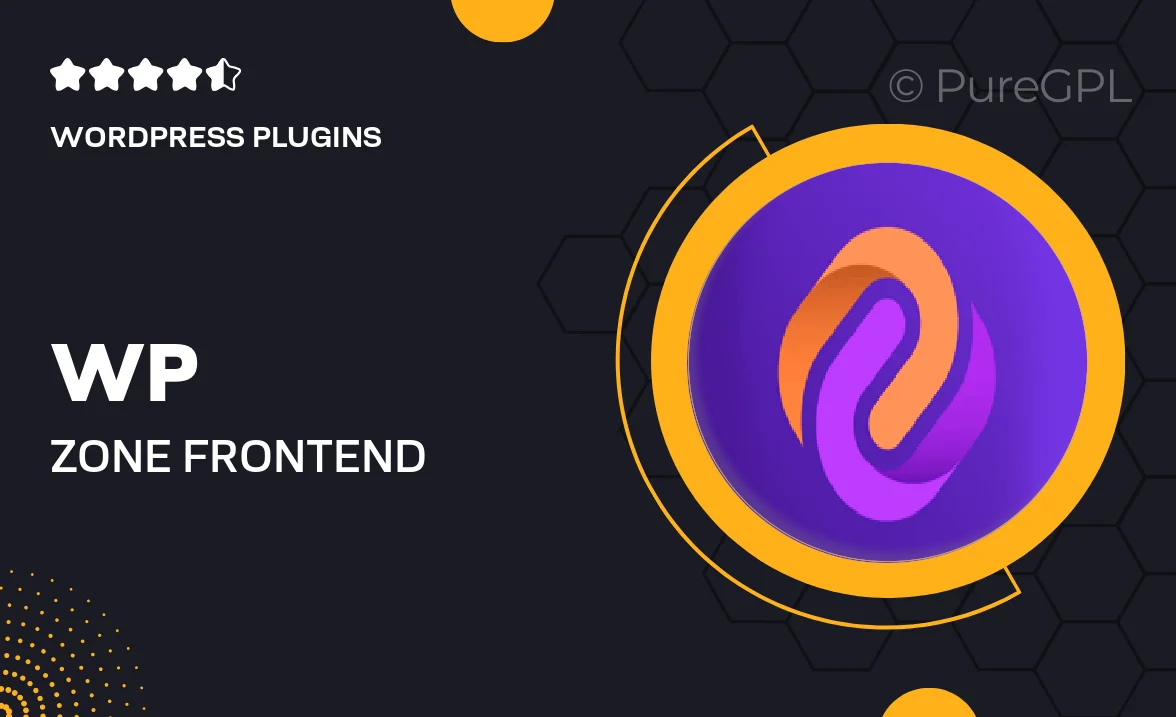
Single Purchase
Buy this product once and own it forever.
Membership
Unlock everything on the site for one low price.
Product Overview
WP Zone's Frontend Reports for WooCommerce is the ultimate tool for store owners who want to keep their finger on the pulse of their business. This plugin allows you to generate insightful reports directly from the frontend, making data analysis both easy and accessible. With its user-friendly interface, you can visualize sales, track performance, and monitor customer behavior without diving into the backend. Plus, it’s designed to enhance the shopping experience by providing valuable insights right where you need them. What makes this plugin stand out is its ability to empower you to make informed decisions that can drive sales and improve customer satisfaction.
Key Features
- Frontend reporting for easy access to sales data
- Customizable report layouts to suit your store’s style
- Real-time analytics to track performance at a glance
- Customer behavior insights to enhance marketing strategies
- Seamless integration with your existing WooCommerce setup
- Export reports in multiple formats for further analysis
- User-friendly interface that requires no technical skills
- Responsive design ensures reports look great on any device
- Regular updates and support to keep your plugin running smoothly
Installation & Usage Guide
What You'll Need
- After downloading from our website, first unzip the file. Inside, you may find extra items like templates or documentation. Make sure to use the correct plugin/theme file when installing.
Unzip the Plugin File
Find the plugin's .zip file on your computer. Right-click and extract its contents to a new folder.

Upload the Plugin Folder
Navigate to the wp-content/plugins folder on your website's side. Then, drag and drop the unzipped plugin folder from your computer into this directory.

Activate the Plugin
Finally, log in to your WordPress dashboard. Go to the Plugins menu. You should see your new plugin listed. Click Activate to finish the installation.

PureGPL ensures you have all the tools and support you need for seamless installations and updates!
For any installation or technical-related queries, Please contact via Live Chat or Support Ticket.