WP Zone | Export Order Items Pro for WooCommerce
Updated on: October 16, 2025
Version 2.1.36
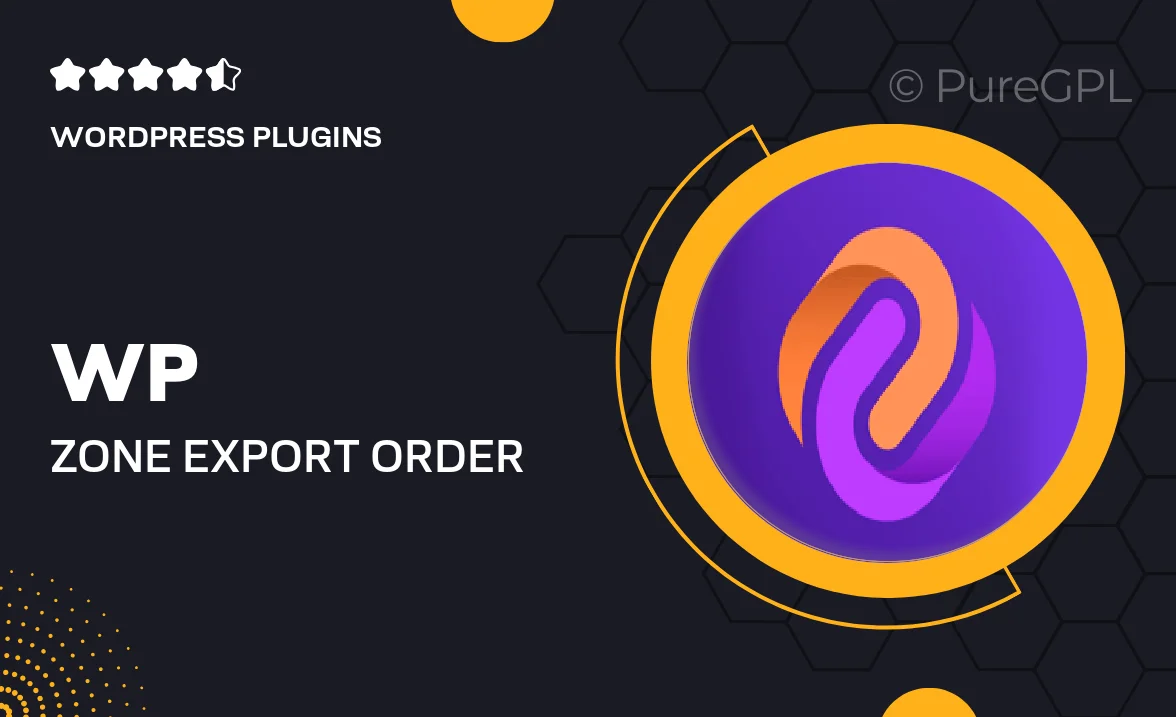
Single Purchase
Buy this product once and own it forever.
Membership
Unlock everything on the site for one low price.
Product Overview
WP Zone's Export Order Items Pro for WooCommerce is a powerful tool designed to streamline your eCommerce operations. With this plugin, you can effortlessly export order details in a variety of formats, making it easier than ever to manage your sales data. Whether you need CSV files for accounting or Excel sheets for reporting, this plugin has you covered. Plus, its user-friendly interface ensures that you don't need to be a tech expert to get the most out of it. What makes it stand out is its ability to customize exports according to your specific needs, providing you with the flexibility to focus on what matters most—growing your business.
Key Features
- Effortless export of order items in multiple formats (CSV, Excel, etc.)
- Customizable export options to tailor data to your needs
- User-friendly interface for quick and easy setup
- Filter orders by date, status, and more for targeted exports
- Compatible with all WooCommerce versions for seamless integration
- Automated export scheduling to save you time
- Detailed documentation and support for a hassle-free experience
Installation & Usage Guide
What You'll Need
- After downloading from our website, first unzip the file. Inside, you may find extra items like templates or documentation. Make sure to use the correct plugin/theme file when installing.
Unzip the Plugin File
Find the plugin's .zip file on your computer. Right-click and extract its contents to a new folder.

Upload the Plugin Folder
Navigate to the wp-content/plugins folder on your website's side. Then, drag and drop the unzipped plugin folder from your computer into this directory.

Activate the Plugin
Finally, log in to your WordPress dashboard. Go to the Plugins menu. You should see your new plugin listed. Click Activate to finish the installation.

PureGPL ensures you have all the tools and support you need for seamless installations and updates!
For any installation or technical-related queries, Please contact via Live Chat or Support Ticket.