WP Zone | Divi Switch Pro
Updated on: March 14, 2024
Version 4.0.19
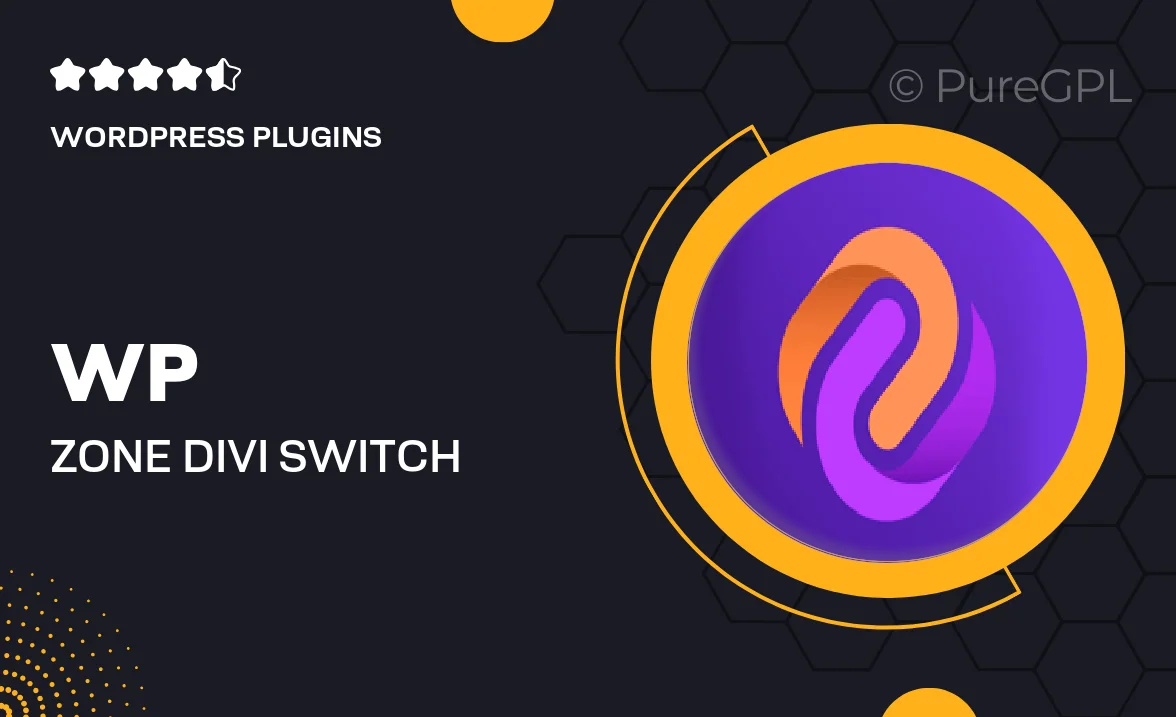
Single Purchase
Buy this product once and own it forever.
Membership
Unlock everything on the site for one low price.
Product Overview
Unlock the full potential of your Divi website with WP Zone's Divi Switch Pro. This powerful plugin simplifies the customization process, allowing you to easily toggle features on and off without any coding knowledge. With a user-friendly interface, you can enhance your site’s functionality and design in just a few clicks. What makes it stand out is its ability to streamline your workflow and save you time, making it a must-have for anyone looking to optimize their Divi experience. Plus, its compatibility with various Divi modules ensures that you can create a unique and responsive site effortlessly.
Key Features
- Intuitive toggle system for easy feature management.
- Seamless integration with existing Divi modules.
- Customizable settings to suit your specific needs.
- Improved site performance with streamlined options.
- User-friendly interface that requires no coding skills.
- Regular updates to ensure compatibility with the latest Divi releases.
- Extensive documentation and support for a smooth experience.
- Compatible with a wide range of third-party Divi plugins.
Installation & Usage Guide
What You'll Need
- After downloading from our website, first unzip the file. Inside, you may find extra items like templates or documentation. Make sure to use the correct plugin/theme file when installing.
Unzip the Plugin File
Find the plugin's .zip file on your computer. Right-click and extract its contents to a new folder.

Upload the Plugin Folder
Navigate to the wp-content/plugins folder on your website's side. Then, drag and drop the unzipped plugin folder from your computer into this directory.

Activate the Plugin
Finally, log in to your WordPress dashboard. Go to the Plugins menu. You should see your new plugin listed. Click Activate to finish the installation.

PureGPL ensures you have all the tools and support you need for seamless installations and updates!
For any installation or technical-related queries, Please contact via Live Chat or Support Ticket.