WP Zone | Divi Advanced Content Toggle Module
Updated on: August 9, 2024
Version 1.0.2
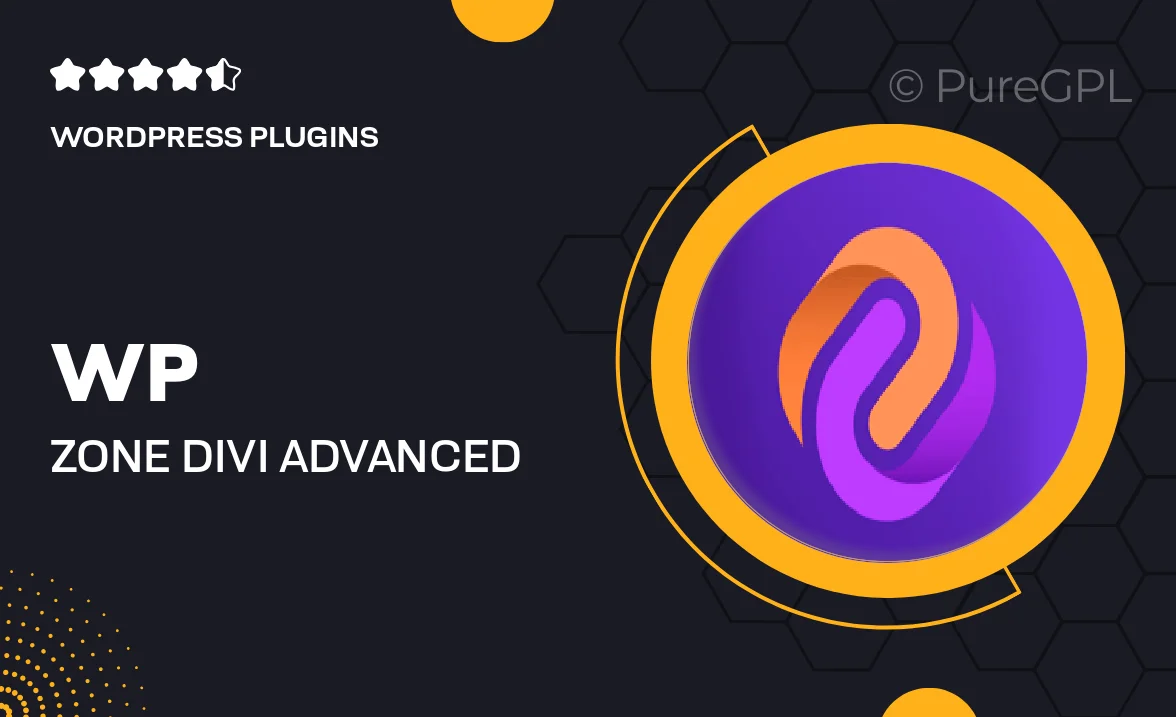
Single Purchase
Buy this product once and own it forever.
Membership
Unlock everything on the site for one low price.
Product Overview
Enhance your Divi website with the WP Zone Advanced Content Toggle Module, designed to give you more control over how content is displayed. This powerful module allows you to create engaging, interactive content sections that can be easily toggled on and off. Whether you're showcasing FAQs, product details, or any other content, this module helps to declutter your pages while keeping visitors engaged. Plus, it integrates seamlessly with the Divi Builder, ensuring a smooth experience for both developers and users alike. With its customizable settings, you can easily match the toggles to your site's design, making it a perfect addition for any Divi user.
Key Features
- Easy-to-use interface for effortless toggle creation.
- Fully customizable design options to match your website's style.
- Responsive layout ensures perfect display on all devices.
- Supports unlimited toggle items for versatile content organization.
- Animation effects to enhance user interaction and engagement.
- Seamless integration with the Divi Builder for a streamlined workflow.
- Built-in accessibility features for improved user experience.
- Lightweight design that won't slow down your website.
Installation & Usage Guide
What You'll Need
- After downloading from our website, first unzip the file. Inside, you may find extra items like templates or documentation. Make sure to use the correct plugin/theme file when installing.
Unzip the Plugin File
Find the plugin's .zip file on your computer. Right-click and extract its contents to a new folder.

Upload the Plugin Folder
Navigate to the wp-content/plugins folder on your website's side. Then, drag and drop the unzipped plugin folder from your computer into this directory.

Activate the Plugin
Finally, log in to your WordPress dashboard. Go to the Plugins menu. You should see your new plugin listed. Click Activate to finish the installation.

PureGPL ensures you have all the tools and support you need for seamless installations and updates!
For any installation or technical-related queries, Please contact via Live Chat or Support Ticket.