WP Team Showcase and Slider Pro
Updated on: May 30, 2025
Version 1.6.2
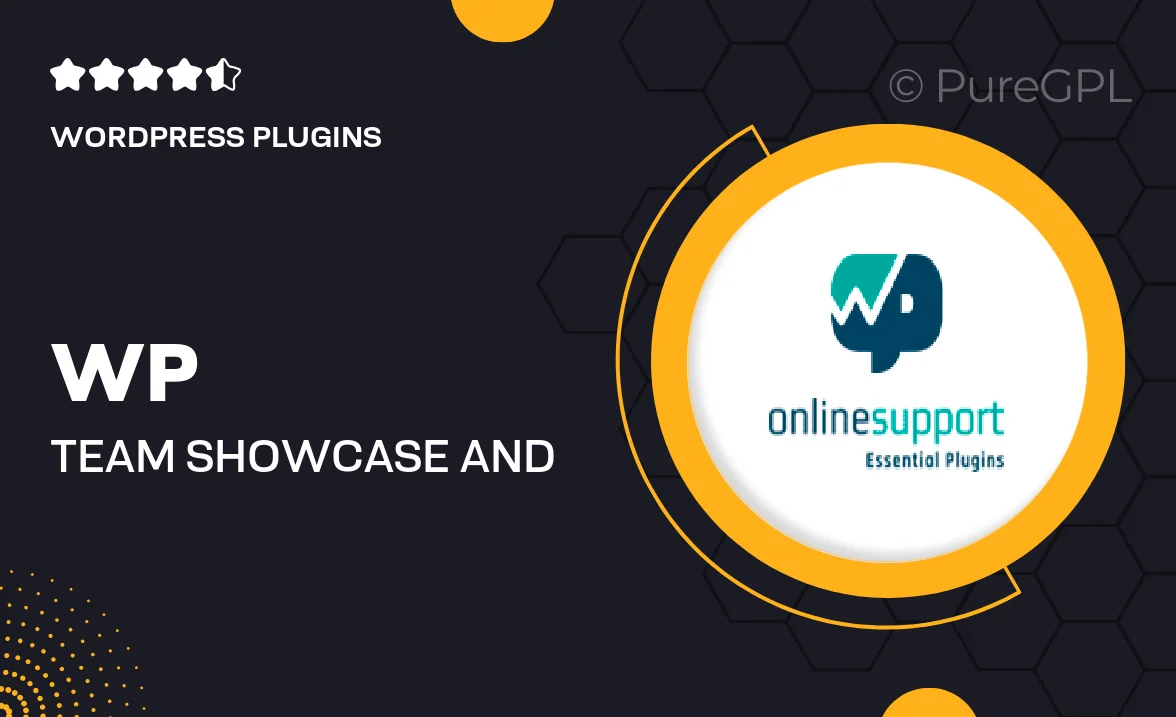
Single Purchase
Buy this product once and own it forever.
Membership
Unlock everything on the site for one low price.
Product Overview
WP Team Showcase and Slider Pro is the perfect solution for displaying your team members in a visually appealing and organized manner. With its intuitive design, you can create stunning showcases that highlight the talents and personalities of your team. This plugin not only allows you to present team profiles but also offers a dynamic slider feature that adds a modern touch to your website. Effortlessly customize layouts and styles to match your brand’s identity. Plus, it’s user-friendly, so you won’t need coding skills to create an impressive showcase. Make your team shine and foster a personal connection with your audience!
Key Features
- Multiple layout options to suit your website's style
- Responsive design that looks great on any device
- Customizable slider settings for a dynamic presentation
- Easy team member profile management with social media links
- Drag-and-drop interface for effortless customization
- Lightweight and fast-loading for optimal performance
- Built-in animations to engage your visitors
- SEO-friendly structure to improve your site's visibility
Installation & Usage Guide
What You'll Need
- After downloading from our website, first unzip the file. Inside, you may find extra items like templates or documentation. Make sure to use the correct plugin/theme file when installing.
Unzip the Plugin File
Find the plugin's .zip file on your computer. Right-click and extract its contents to a new folder.

Upload the Plugin Folder
Navigate to the wp-content/plugins folder on your website's side. Then, drag and drop the unzipped plugin folder from your computer into this directory.

Activate the Plugin
Finally, log in to your WordPress dashboard. Go to the Plugins menu. You should see your new plugin listed. Click Activate to finish the installation.

PureGPL ensures you have all the tools and support you need for seamless installations and updates!
For any installation or technical-related queries, Please contact via Live Chat or Support Ticket.