WP Tasty | Tasty Pins
Updated on: October 24, 2025
Version 2.4
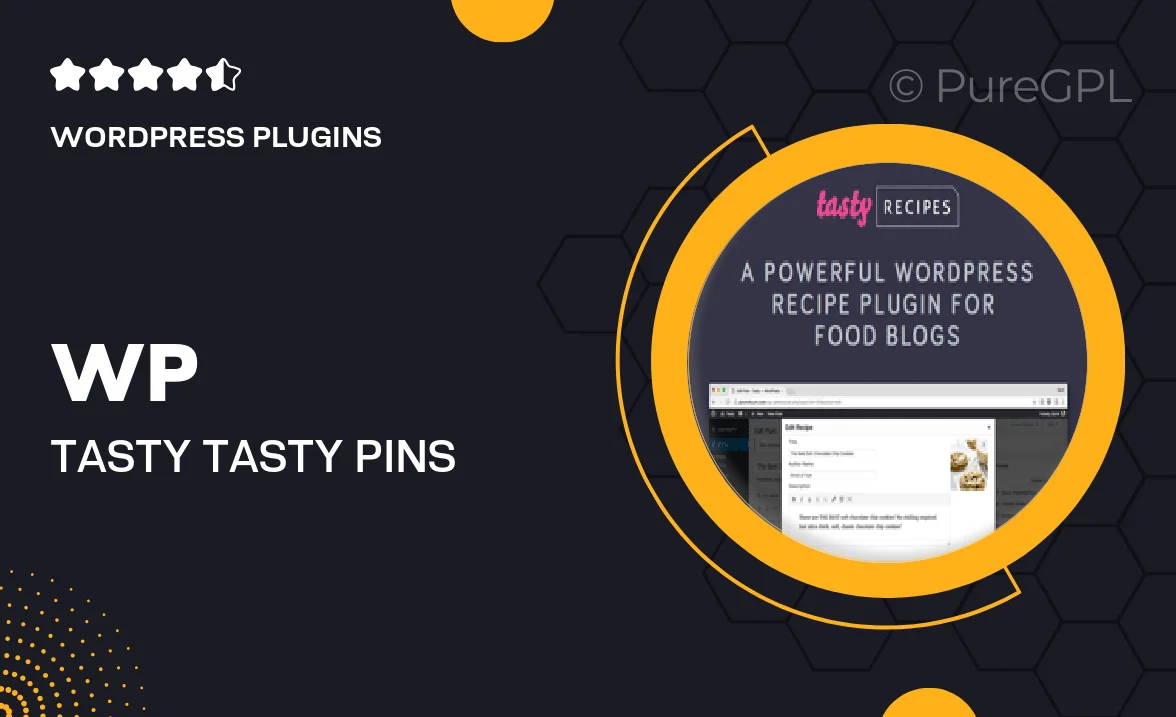
Single Purchase
Buy this product once and own it forever.
Membership
Unlock everything on the site for one low price.
Product Overview
WP Tasty | Tasty Pins is an innovative WordPress plugin designed to enhance your blog's Pinterest potential. With this tool, you can easily create eye-catching, optimized pins directly from your posts, driving more traffic to your site. The plugin allows for seamless integration with your existing content, making it straightforward to boost your Pinterest engagement. Plus, it offers customizable pin images and descriptions, ensuring your content stands out on users' feeds. What makes it truly exceptional is its user-friendly interface, which means you don’t need to be a tech expert to make the most of it.
Key Features
- Create stunning, optimized Pinterest pins directly from your blog posts.
- Customize pin images and descriptions for maximum appeal.
- Seamless integration with your existing WordPress setup.
- User-friendly interface that simplifies the pin creation process.
- Boosts your blog's visibility and traffic through Pinterest.
- Responsive design ensures your pins look great on all devices.
- Supports both standard and rich pins for enhanced content engagement.
Installation & Usage Guide
What You'll Need
- After downloading from our website, first unzip the file. Inside, you may find extra items like templates or documentation. Make sure to use the correct plugin/theme file when installing.
Unzip the Plugin File
Find the plugin's .zip file on your computer. Right-click and extract its contents to a new folder.

Upload the Plugin Folder
Navigate to the wp-content/plugins folder on your website's side. Then, drag and drop the unzipped plugin folder from your computer into this directory.

Activate the Plugin
Finally, log in to your WordPress dashboard. Go to the Plugins menu. You should see your new plugin listed. Click Activate to finish the installation.

PureGPL ensures you have all the tools and support you need for seamless installations and updates!
For any installation or technical-related queries, Please contact via Live Chat or Support Ticket.