WP Sheet Editor | WooCommerce Products
Updated on: July 16, 2025
Version 1.8.19
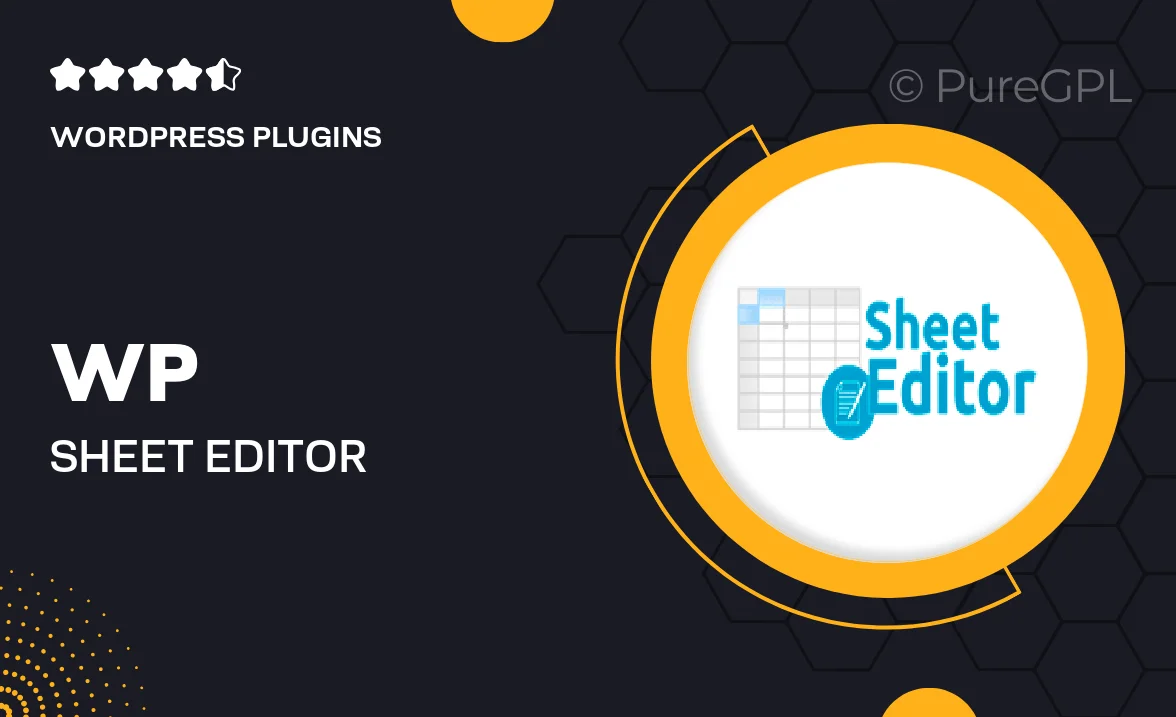
Single Purchase
Buy this product once and own it forever.
Membership
Unlock everything on the site for one low price.
Product Overview
WP Sheet Editor for WooCommerce Products is a powerful tool designed to streamline your product management process. With this intuitive plugin, you can edit your entire WooCommerce product catalog directly in a spreadsheet format, making bulk updates a breeze. No more tedious clicks through the admin panel; enjoy a more efficient way to manage your inventory. Plus, the user-friendly interface allows even beginners to make changes confidently. Whether you're updating prices, stock levels, or product descriptions, WP Sheet Editor simplifies your workflow and saves you valuable time.
Key Features
- Edit multiple products at once in a spreadsheet view for faster updates.
- Access essential product data like prices, stock status, and attributes in one place.
- Import and export your product data easily with CSV support.
- Filter and sort products to find exactly what you need quickly.
- Undo changes with a simple click, ensuring you never lose your work.
- Customizable columns allow you to focus on the data that matters most.
- Supports all WooCommerce product types, including variable and grouped products.
- Responsive design ensures smooth editing on any device.
Installation & Usage Guide
What You'll Need
- After downloading from our website, first unzip the file. Inside, you may find extra items like templates or documentation. Make sure to use the correct plugin/theme file when installing.
Unzip the Plugin File
Find the plugin's .zip file on your computer. Right-click and extract its contents to a new folder.

Upload the Plugin Folder
Navigate to the wp-content/plugins folder on your website's side. Then, drag and drop the unzipped plugin folder from your computer into this directory.

Activate the Plugin
Finally, log in to your WordPress dashboard. Go to the Plugins menu. You should see your new plugin listed. Click Activate to finish the installation.

PureGPL ensures you have all the tools and support you need for seamless installations and updates!
For any installation or technical-related queries, Please contact via Live Chat or Support Ticket.