WP Sheet Editor | WooCommerce Orders Pro
Updated on: July 16, 2025
Version 1.3.21
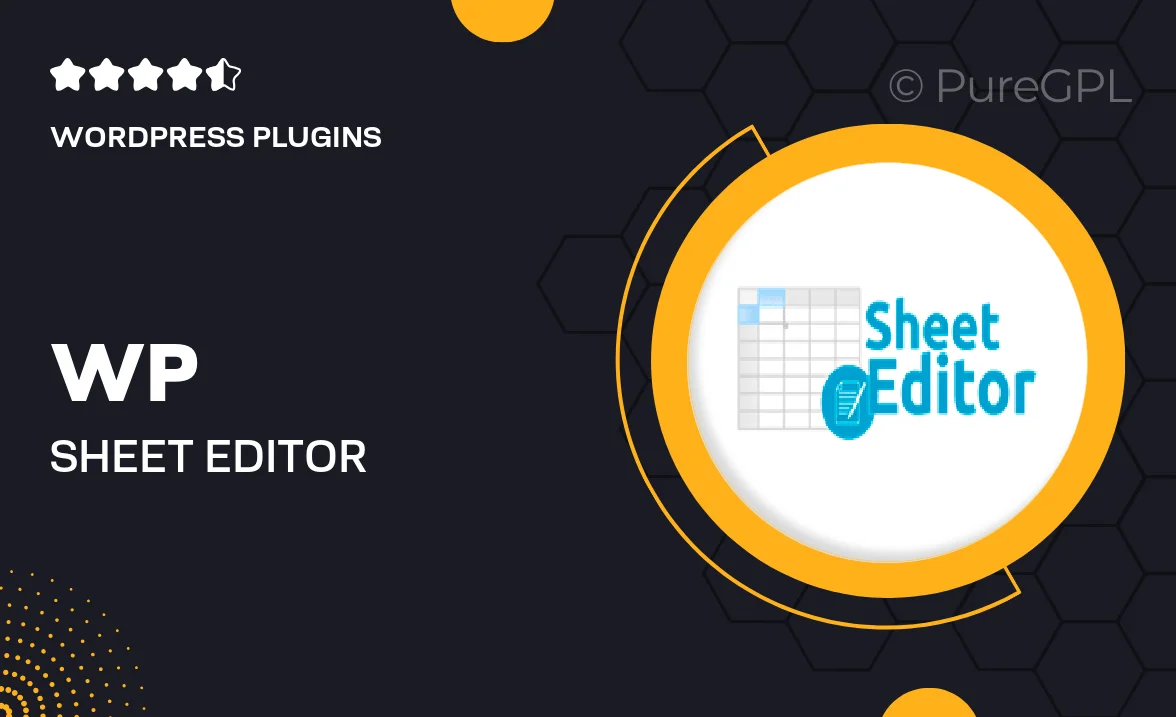
Single Purchase
Buy this product once and own it forever.
Membership
Unlock everything on the site for one low price.
Product Overview
WP Sheet Editor | WooCommerce Orders Pro is a powerful plugin designed to streamline your order management process. With its intuitive spreadsheet interface, you can easily edit multiple orders at once, saving you time and effort. No more navigating through countless screens; everything you need is right at your fingertips. Plus, you can apply bulk actions, making adjustments to your orders a breeze. What makes it stand out is its ability to customize your order data fields, allowing you to tailor the experience to your specific business needs.
Key Features
- Bulk editing of WooCommerce orders, enhancing efficiency.
- User-friendly spreadsheet interface for seamless navigation.
- Customizable order data fields to fit your business requirements.
- Apply bulk actions like status updates and refunds effortlessly.
- Filters and sorting options for quick data access and organization.
- Real-time updates, ensuring your data is always current.
- Compatibility with other WooCommerce plugins for extended functionality.
Installation & Usage Guide
What You'll Need
- After downloading from our website, first unzip the file. Inside, you may find extra items like templates or documentation. Make sure to use the correct plugin/theme file when installing.
Unzip the Plugin File
Find the plugin's .zip file on your computer. Right-click and extract its contents to a new folder.

Upload the Plugin Folder
Navigate to the wp-content/plugins folder on your website's side. Then, drag and drop the unzipped plugin folder from your computer into this directory.

Activate the Plugin
Finally, log in to your WordPress dashboard. Go to the Plugins menu. You should see your new plugin listed. Click Activate to finish the installation.

PureGPL ensures you have all the tools and support you need for seamless installations and updates!
For any installation or technical-related queries, Please contact via Live Chat or Support Ticket.