WP Sheet Editor | Editable Frontend Tables
Updated on: July 16, 2025
Version 2.4.43
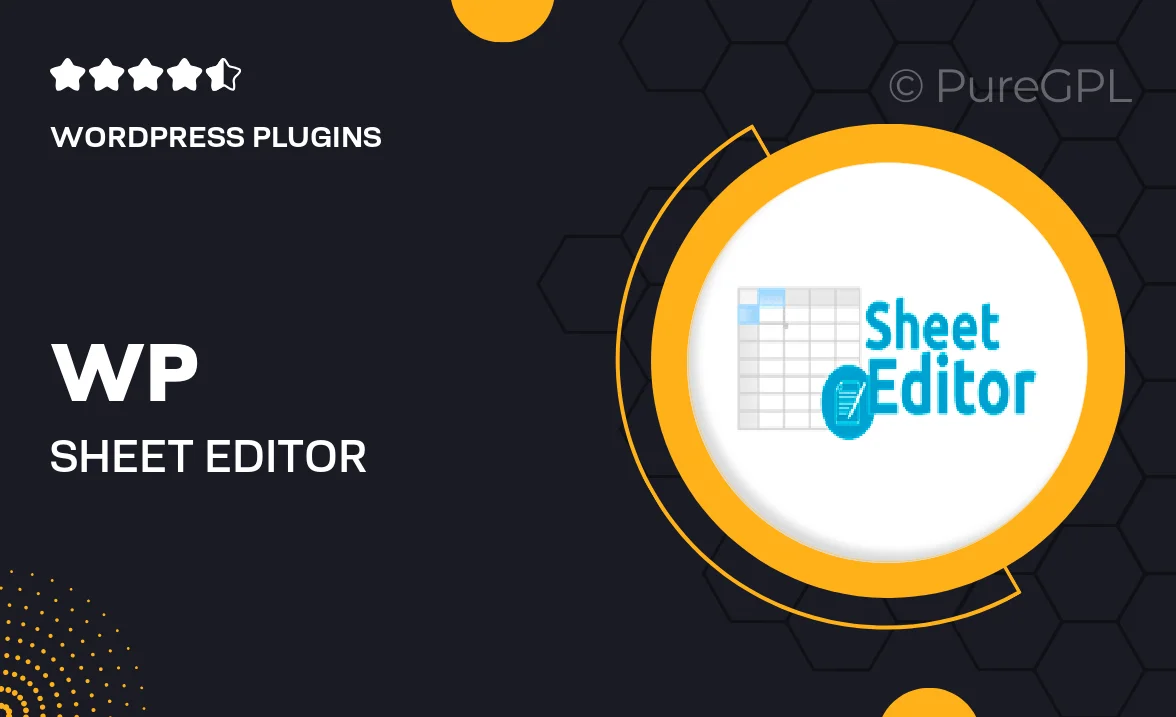
Single Purchase
Buy this product once and own it forever.
Membership
Unlock everything on the site for one low price.
Product Overview
WP Sheet Editor is a powerful WordPress plugin designed to transform the way you manage your data. With its editable frontend tables, you can easily create, edit, and manage your content without ever needing to access the backend. This user-friendly tool is perfect for those who want to streamline their workflow while maintaining full control over their site's data. Plus, its intuitive interface makes it easy for anyone, regardless of technical expertise, to navigate and utilize its features. What makes it stand out is the ability to edit data directly on the frontend, providing a seamless experience for both site administrators and users.
Key Features
- Edit tables directly from the frontend for a more intuitive user experience.
- Customizable table layouts to suit your website's design and functionality.
- Bulk editing capabilities to save time when managing large datasets.
- Easy integration with existing WordPress themes and plugins.
- Real-time updates ensure that changes are instantly reflected on your site.
- Support for various data types, including text, numbers, and dates.
- User roles and permissions management to control access and editing rights.
- Responsive design ensures tables look great on any device.
Installation & Usage Guide
What You'll Need
- After downloading from our website, first unzip the file. Inside, you may find extra items like templates or documentation. Make sure to use the correct plugin/theme file when installing.
Unzip the Plugin File
Find the plugin's .zip file on your computer. Right-click and extract its contents to a new folder.

Upload the Plugin Folder
Navigate to the wp-content/plugins folder on your website's side. Then, drag and drop the unzipped plugin folder from your computer into this directory.

Activate the Plugin
Finally, log in to your WordPress dashboard. Go to the Plugins menu. You should see your new plugin listed. Click Activate to finish the installation.

PureGPL ensures you have all the tools and support you need for seamless installations and updates!
For any installation or technical-related queries, Please contact via Live Chat or Support Ticket.