WP Sheet Editor | Bulk Edit GiveWP Forms Pro
Updated on: July 16, 2025
Version 1.0.66
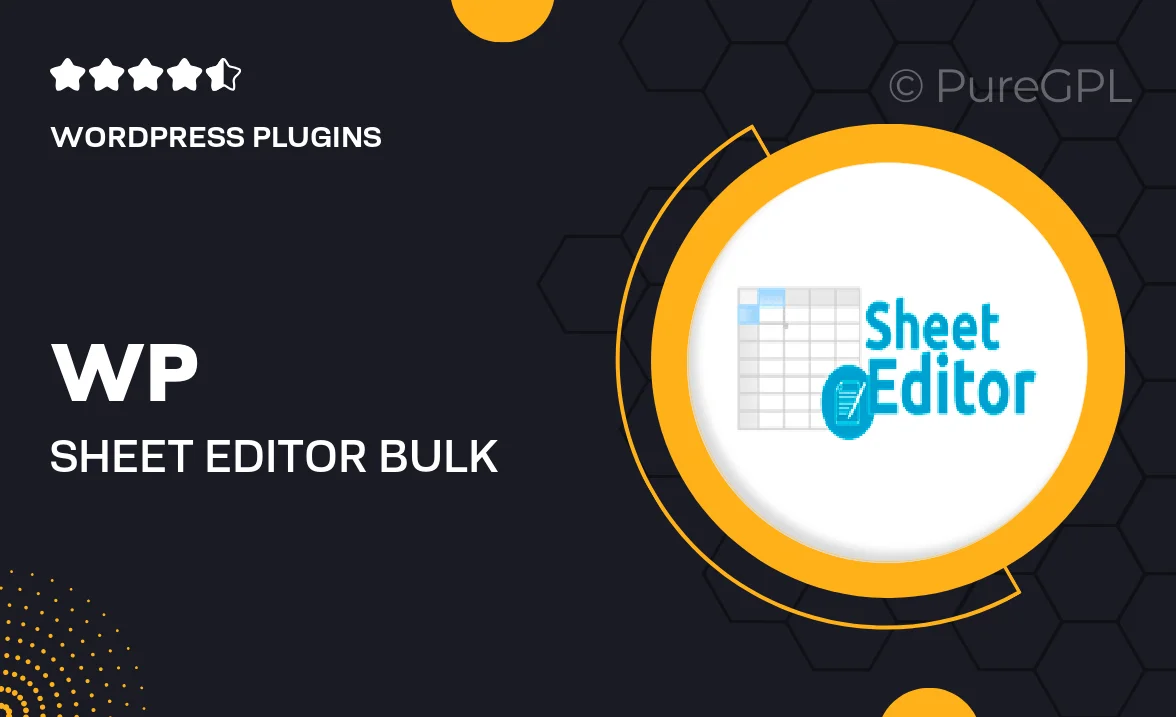
Single Purchase
Buy this product once and own it forever.
Membership
Unlock everything on the site for one low price.
Product Overview
WP Sheet Editor | Bulk Edit GiveWP Forms Pro is a powerful tool designed to streamline your workflow when managing GiveWP forms. This plugin allows you to edit multiple forms simultaneously in a user-friendly spreadsheet interface, saving you time and effort. You can easily update form settings, donation amounts, and other essential details without the hassle of navigating through each form individually. Plus, it’s perfect for non-technical users, making bulk edits a breeze. Whether you’re running a charity or a fundraising campaign, this tool enhances your productivity and ensures your forms are always up to date.
Key Features
- Edit multiple GiveWP forms at once, saving you valuable time.
- User-friendly spreadsheet interface for effortless management.
- Quickly update donation amounts, settings, and more in bulk.
- Perfect for non-technical users with no coding skills required.
- Instantly see changes reflected across all selected forms.
- Filter and sort forms easily to find what you need fast.
- Compatible with all GiveWP add-ons, enhancing your editing capabilities.
- Regular updates and dedicated support for a seamless experience.
Installation & Usage Guide
What You'll Need
- After downloading from our website, first unzip the file. Inside, you may find extra items like templates or documentation. Make sure to use the correct plugin/theme file when installing.
Unzip the Plugin File
Find the plugin's .zip file on your computer. Right-click and extract its contents to a new folder.

Upload the Plugin Folder
Navigate to the wp-content/plugins folder on your website's side. Then, drag and drop the unzipped plugin folder from your computer into this directory.

Activate the Plugin
Finally, log in to your WordPress dashboard. Go to the Plugins menu. You should see your new plugin listed. Click Activate to finish the installation.

PureGPL ensures you have all the tools and support you need for seamless installations and updates!
For any installation or technical-related queries, Please contact via Live Chat or Support Ticket.