WP Rich Snippets Compare
Updated on: December 19, 2023
Version 1.2
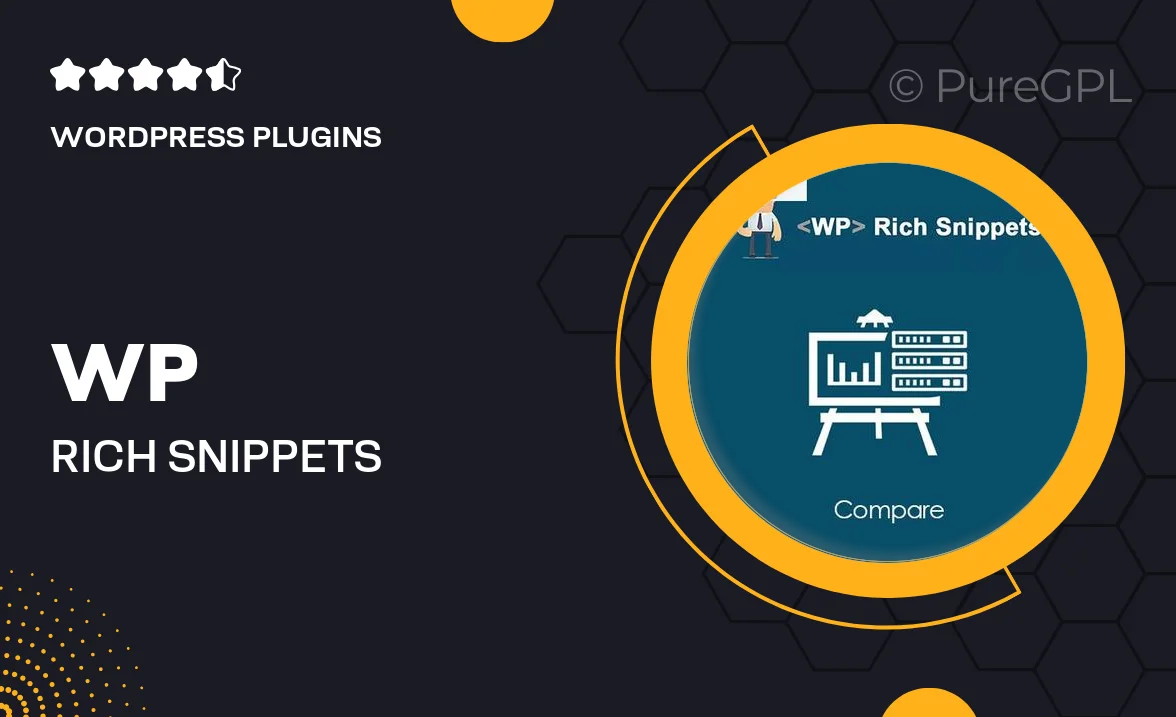
Single Purchase
Buy this product once and own it forever.
Membership
Unlock everything on the site for one low price.
Product Overview
WP Rich Snippets Compare is your go-to solution for enhancing your WordPress site with engaging and informative comparison tables. This powerful plugin allows you to showcase product comparisons in a visually appealing way, helping your visitors make informed decisions quickly. With user-friendly customization options, you can create stunning tables that fit seamlessly into your website's design. Plus, it integrates effortlessly with existing content, ensuring a smooth user experience. What makes it stand out is its ability to boost your SEO with rich snippets, making your listings more attractive on search engines.
Key Features
- Easy-to-use interface for creating comparison tables
- Supports rich snippets to enhance SEO visibility
- Fully customizable design options to match your theme
- Responsive layout for optimal viewing on all devices
- Integration with WooCommerce for product comparisons
- Import/export functionality for easy data management
- Built-in templates to save time and effort
- Regular updates to ensure compatibility with the latest WordPress version
Installation & Usage Guide
What You'll Need
- After downloading from our website, first unzip the file. Inside, you may find extra items like templates or documentation. Make sure to use the correct plugin/theme file when installing.
Unzip the Plugin File
Find the plugin's .zip file on your computer. Right-click and extract its contents to a new folder.

Upload the Plugin Folder
Navigate to the wp-content/plugins folder on your website's side. Then, drag and drop the unzipped plugin folder from your computer into this directory.

Activate the Plugin
Finally, log in to your WordPress dashboard. Go to the Plugins menu. You should see your new plugin listed. Click Activate to finish the installation.

PureGPL ensures you have all the tools and support you need for seamless installations and updates!
For any installation or technical-related queries, Please contact via Live Chat or Support Ticket.