WP Reactions Pro – #1 WordPress Animated Emoji Reactions Plugin
Updated on: April 18, 2024
Version 3.1.14
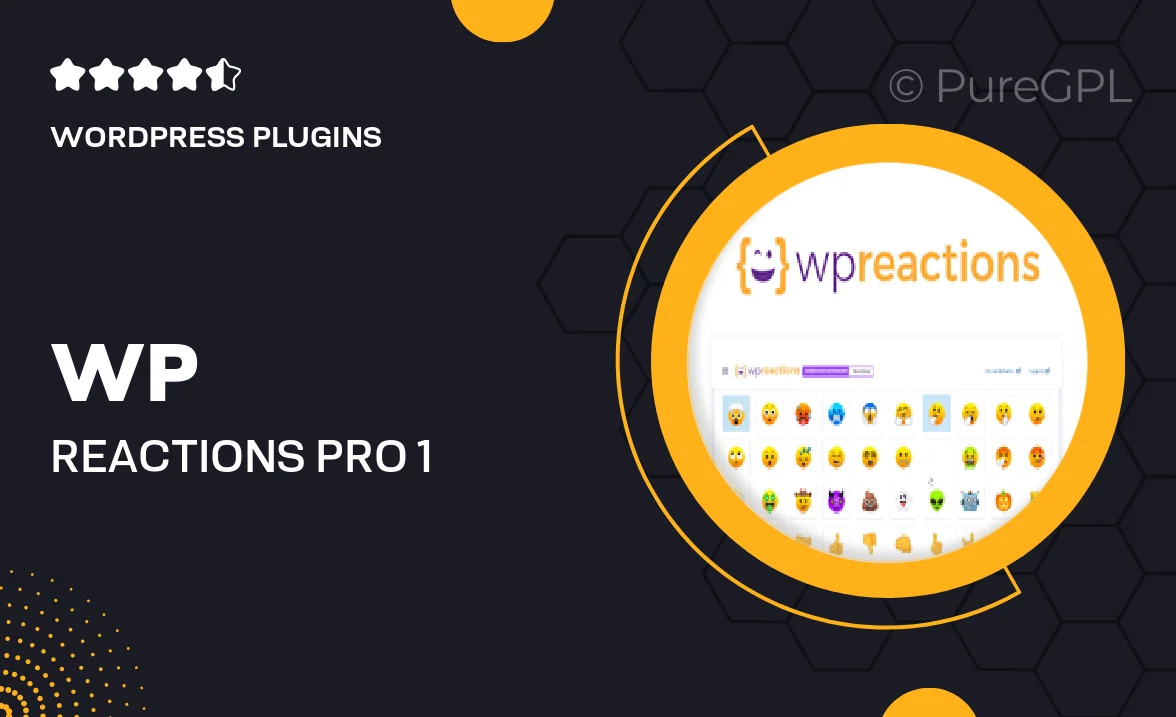
Single Purchase
Buy this product once and own it forever.
Membership
Unlock everything on the site for one low price.
Product Overview
Enhance user engagement on your WordPress site with WP Reactions Pro, the leading animated emoji reactions plugin. This intuitive tool allows your visitors to express their feelings through fun and vibrant emojis, creating a more interactive experience. Whether it's excitement, laughter, or appreciation, your audience can now react instantly to your content. Plus, the plugin is easy to install and customize, ensuring you can match it to your site's style effortlessly. What makes it stand out is the variety of animated reactions that can bring any post or page to life!
Key Features
- Diverse selection of animated emojis to fit every mood.
- Seamless integration with any WordPress theme.
- Customizable designs to match your website's aesthetics.
- Real-time reaction tracking for insightful user feedback.
- Mobile-friendly interface ensuring accessibility on all devices.
- Easy installation with no coding required.
- Regular updates to keep your plugin fresh and functional.
- Support for multiple languages, catering to a global audience.
Installation & Usage Guide
What You'll Need
- After downloading from our website, first unzip the file. Inside, you may find extra items like templates or documentation. Make sure to use the correct plugin/theme file when installing.
Unzip the Plugin File
Find the plugin's .zip file on your computer. Right-click and extract its contents to a new folder.

Upload the Plugin Folder
Navigate to the wp-content/plugins folder on your website's side. Then, drag and drop the unzipped plugin folder from your computer into this directory.

Activate the Plugin
Finally, log in to your WordPress dashboard. Go to the Plugins menu. You should see your new plugin listed. Click Activate to finish the installation.

PureGPL ensures you have all the tools and support you need for seamless installations and updates!
For any installation or technical-related queries, Please contact via Live Chat or Support Ticket.