WP Project Manager Sub Task
Updated on: December 14, 2023
Version 1.3
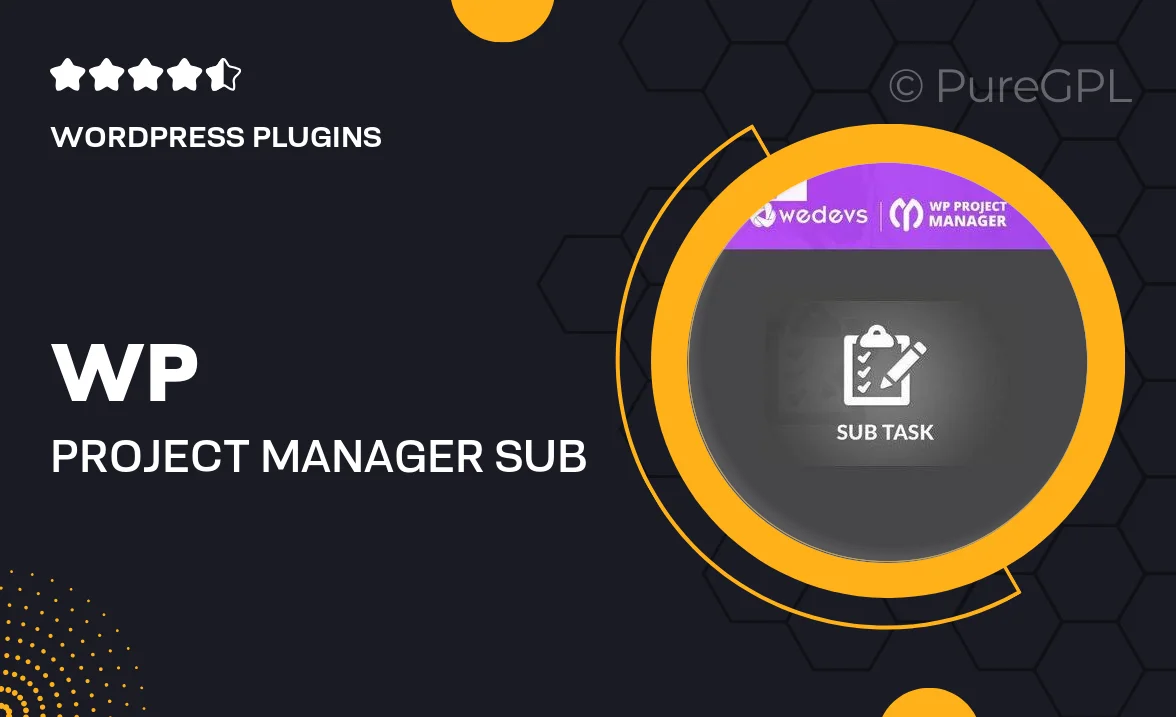
Single Purchase
Buy this product once and own it forever.
Membership
Unlock everything on the site for one low price.
Product Overview
WP Project Manager Sub Task is a powerful extension designed to enhance your project management experience within WordPress. This plugin allows you to create detailed sub-tasks for your projects, making it easier to break down larger tasks into manageable pieces. With a user-friendly interface, you can seamlessly organize tasks, assign them to team members, and track progress. Plus, the flexibility of this extension means you can adapt it to fit any project workflow. It’s the perfect tool for teams looking to boost productivity and ensure nothing slips through the cracks.
Key Features
- Create detailed sub-tasks to streamline project management.
- Assign tasks to specific team members for better accountability.
- Track progress effortlessly with a clear visual overview.
- Integrate seamlessly with existing WP Project Manager functionalities.
- Organize tasks by priority to focus on what matters most.
- Receive notifications on task updates to stay informed.
- Customize task settings to fit your project needs.
- Enhance collaboration with comments and file attachments on sub-tasks.
Installation & Usage Guide
What You'll Need
- After downloading from our website, first unzip the file. Inside, you may find extra items like templates or documentation. Make sure to use the correct plugin/theme file when installing.
Unzip the Plugin File
Find the plugin's .zip file on your computer. Right-click and extract its contents to a new folder.

Upload the Plugin Folder
Navigate to the wp-content/plugins folder on your website's side. Then, drag and drop the unzipped plugin folder from your computer into this directory.

Activate the Plugin
Finally, log in to your WordPress dashboard. Go to the Plugins menu. You should see your new plugin listed. Click Activate to finish the installation.

PureGPL ensures you have all the tools and support you need for seamless installations and updates!
For any installation or technical-related queries, Please contact via Live Chat or Support Ticket.