WP Project Manager Pro | WooCommerce Order Extension
Updated on: December 14, 2023
Version 1.2
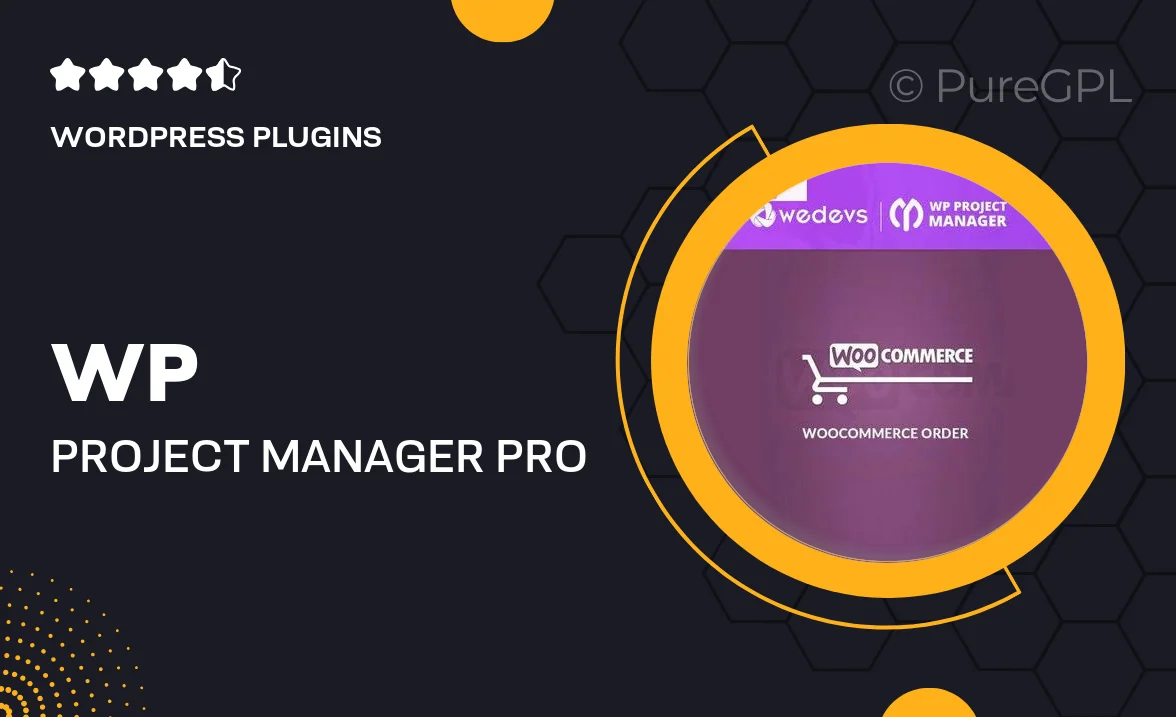
Single Purchase
Buy this product once and own it forever.
Membership
Unlock everything on the site for one low price.
Product Overview
Take your project management to the next level with WP Project Manager Pro, now enhanced with a WooCommerce Order Extension. This powerful combination allows you to seamlessly manage your projects while keeping track of orders from your WooCommerce store. Imagine having all your tasks, deadlines, and order details in one place, streamlining your workflow like never before. Plus, you can easily assign tasks to team members and monitor progress, ensuring that your projects stay on track. This extension is perfect for businesses looking to enhance their productivity and maintain a clear overview of their operations.
Key Features
- Seamless integration with WooCommerce to manage orders directly within your projects.
- User-friendly interface that simplifies project tracking and management.
- Assign tasks to team members with ease, improving collaboration.
- Customizable project timelines and deadlines to fit your workflow.
- Real-time updates to keep your team informed on project progress.
- Generate detailed reports to analyze project performance and order fulfillment.
- Mobile-responsive design, allowing you to manage projects on the go.
- Robust support and documentation to help you get started quickly.
Installation & Usage Guide
What You'll Need
- After downloading from our website, first unzip the file. Inside, you may find extra items like templates or documentation. Make sure to use the correct plugin/theme file when installing.
Unzip the Plugin File
Find the plugin's .zip file on your computer. Right-click and extract its contents to a new folder.

Upload the Plugin Folder
Navigate to the wp-content/plugins folder on your website's side. Then, drag and drop the unzipped plugin folder from your computer into this directory.

Activate the Plugin
Finally, log in to your WordPress dashboard. Go to the Plugins menu. You should see your new plugin listed. Click Activate to finish the installation.

PureGPL ensures you have all the tools and support you need for seamless installations and updates!
For any installation or technical-related queries, Please contact via Live Chat or Support Ticket.