WP Plugin Manager Pro – Deactivate plugins per page
Updated on: September 6, 2025
Version 1.4.4
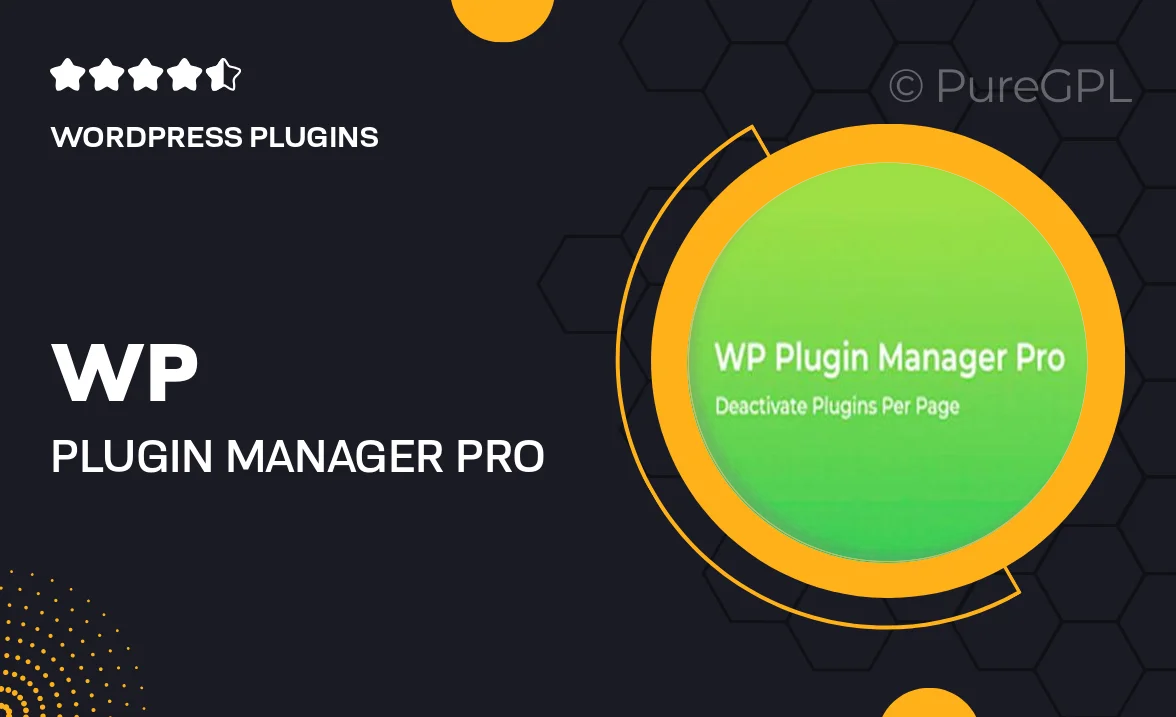
Single Purchase
Buy this product once and own it forever.
Membership
Unlock everything on the site for one low price.
Product Overview
Take control of your WordPress site with WP Plugin Manager Pro, the ultimate solution for managing plugins on a per-page basis. This powerful plugin allows you to deactivate unnecessary plugins on specific pages, optimizing performance and enhancing user experience. Imagine a faster site with improved load times, all while maintaining the functionality you need where it matters most. Plus, its user-friendly interface makes it easy to toggle plugins on or off with just a few clicks. What makes it stand out is its ability to streamline your site without compromising on features.
Key Features
- Deactivate plugins for individual pages or posts, boosting your site's performance.
- User-friendly interface for easy management of plugin settings.
- Improve load times by minimizing resource usage on specific pages.
- Enhance user experience by only loading necessary plugins where needed.
- Compatible with all WordPress themes and other plugins.
- Quickly toggle plugins on or off without complex configurations.
- Simple installation process with detailed documentation available.
- Regular updates to ensure compatibility with the latest WordPress versions.
Installation & Usage Guide
What You'll Need
- After downloading from our website, first unzip the file. Inside, you may find extra items like templates or documentation. Make sure to use the correct plugin/theme file when installing.
Unzip the Plugin File
Find the plugin's .zip file on your computer. Right-click and extract its contents to a new folder.

Upload the Plugin Folder
Navigate to the wp-content/plugins folder on your website's side. Then, drag and drop the unzipped plugin folder from your computer into this directory.

Activate the Plugin
Finally, log in to your WordPress dashboard. Go to the Plugins menu. You should see your new plugin listed. Click Activate to finish the installation.

PureGPL ensures you have all the tools and support you need for seamless installations and updates!
For any installation or technical-related queries, Please contact via Live Chat or Support Ticket.