Wp onlinesupport | Pricing Table Ultimate Pro
Updated on: April 7, 2024
Version 1.2
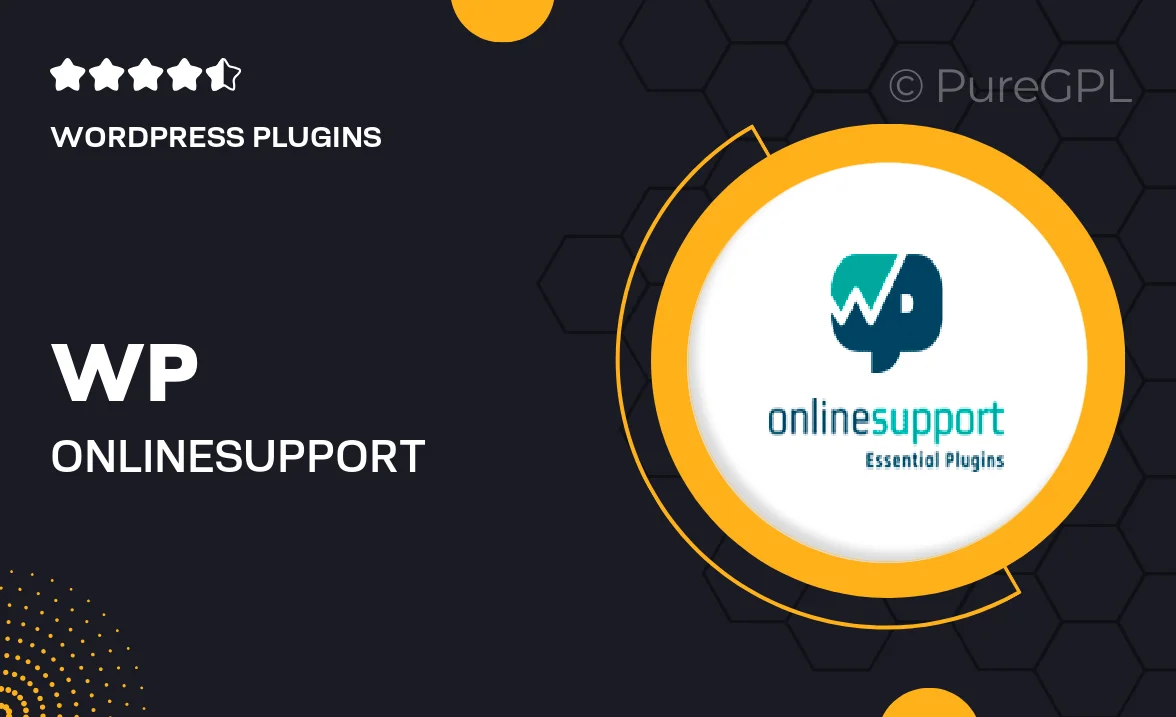
Single Purchase
Buy this product once and own it forever.
Membership
Unlock everything on the site for one low price.
Product Overview
Introducing the Pricing Table Ultimate Pro by WP OnlineSupport, your go-to solution for creating stunning pricing tables that convert. This powerful WordPress plugin offers a user-friendly interface, making it easy for anyone to showcase their products or services beautifully. With a variety of customizable options, you can tailor your pricing tables to match your brand's style effortlessly. Plus, it's fully responsive, ensuring your tables look great on any device. What makes it stand out is the ability to add tooltips and icons, enhancing user engagement and clarity. Elevate your pricing strategy and drive sales with this essential tool.
Key Features
- Drag-and-drop builder for easy customization.
- Multiple pre-designed templates to choose from.
- Responsive design to ensure perfect display on all devices.
- Tooltip and icon support for enhanced user experience.
- Custom CSS options for advanced styling.
- Integration with popular page builders like Elementor and WPBakery.
- Fast loading times to keep your visitors engaged.
- Regular updates and dedicated customer support.
Installation & Usage Guide
What You'll Need
- After downloading from our website, first unzip the file. Inside, you may find extra items like templates or documentation. Make sure to use the correct plugin/theme file when installing.
Unzip the Plugin File
Find the plugin's .zip file on your computer. Right-click and extract its contents to a new folder.

Upload the Plugin Folder
Navigate to the wp-content/plugins folder on your website's side. Then, drag and drop the unzipped plugin folder from your computer into this directory.

Activate the Plugin
Finally, log in to your WordPress dashboard. Go to the Plugins menu. You should see your new plugin listed. Click Activate to finish the installation.

PureGPL ensures you have all the tools and support you need for seamless installations and updates!
For any installation or technical-related queries, Please contact via Live Chat or Support Ticket.