Wp onlinesupport | Portfolio and Projects Pro
Updated on: November 25, 2024
Version 1.9
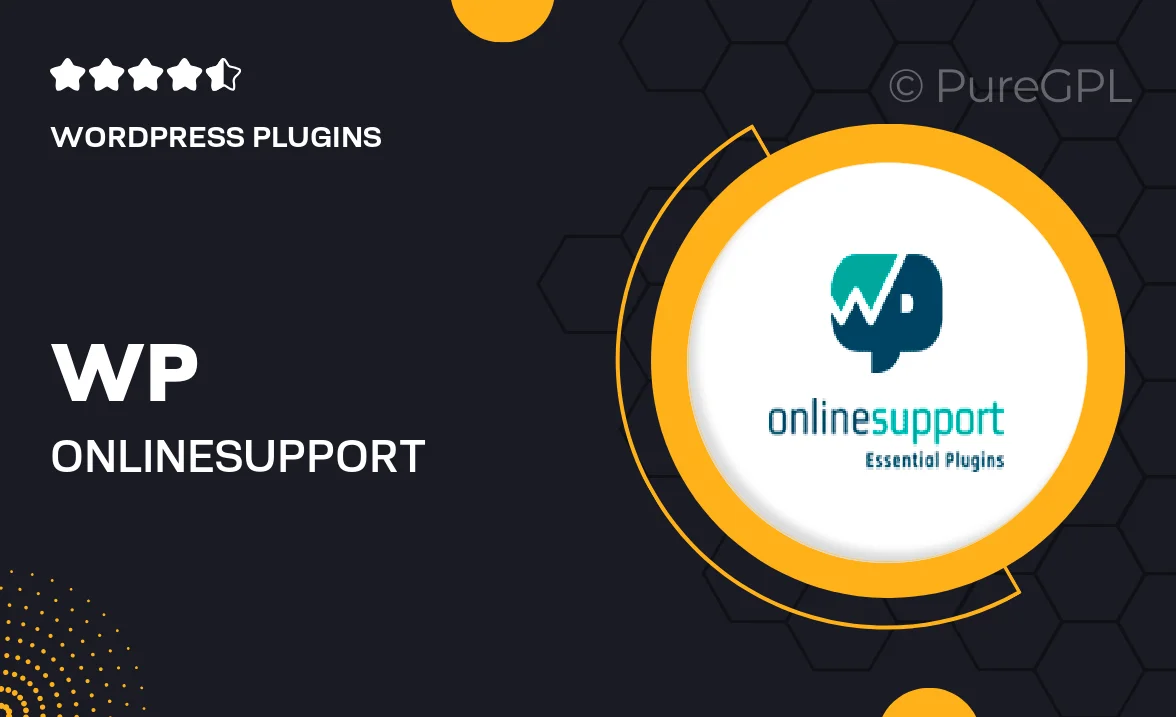
Single Purchase
Buy this product once and own it forever.
Membership
Unlock everything on the site for one low price.
Product Overview
Elevate your online presence with WP OnlineSupport's Portfolio and Projects Pro plugin. This powerful tool is designed to showcase your work beautifully, making it an ideal choice for creatives, freelancers, and agencies alike. With its user-friendly interface, you can effortlessly create stunning portfolios and project layouts that attract and engage visitors. Plus, the plugin is fully responsive, ensuring your portfolio looks amazing on any device. What makes it stand out is the variety of customizable templates and styles that allow you to tailor the appearance to match your brand perfectly.
Key Features
- Multiple layout options to showcase projects in style.
- Fully responsive design for optimal viewing on all devices.
- Easy drag-and-drop functionality for quick setup.
- Customizable templates to align with your brand identity.
- SEO-friendly structure to enhance your visibility online.
- Includes filterable categories for easy navigation.
- Lightbox feature for an engaging viewing experience.
- Regular updates and dedicated support for peace of mind.
Installation & Usage Guide
What You'll Need
- After downloading from our website, first unzip the file. Inside, you may find extra items like templates or documentation. Make sure to use the correct plugin/theme file when installing.
Unzip the Plugin File
Find the plugin's .zip file on your computer. Right-click and extract its contents to a new folder.

Upload the Plugin Folder
Navigate to the wp-content/plugins folder on your website's side. Then, drag and drop the unzipped plugin folder from your computer into this directory.

Activate the Plugin
Finally, log in to your WordPress dashboard. Go to the Plugins menu. You should see your new plugin listed. Click Activate to finish the installation.

PureGPL ensures you have all the tools and support you need for seamless installations and updates!
For any installation or technical-related queries, Please contact via Live Chat or Support Ticket.