WP Online Contract Stripe Payments
Updated on: December 14, 2023
Version 2.1.3
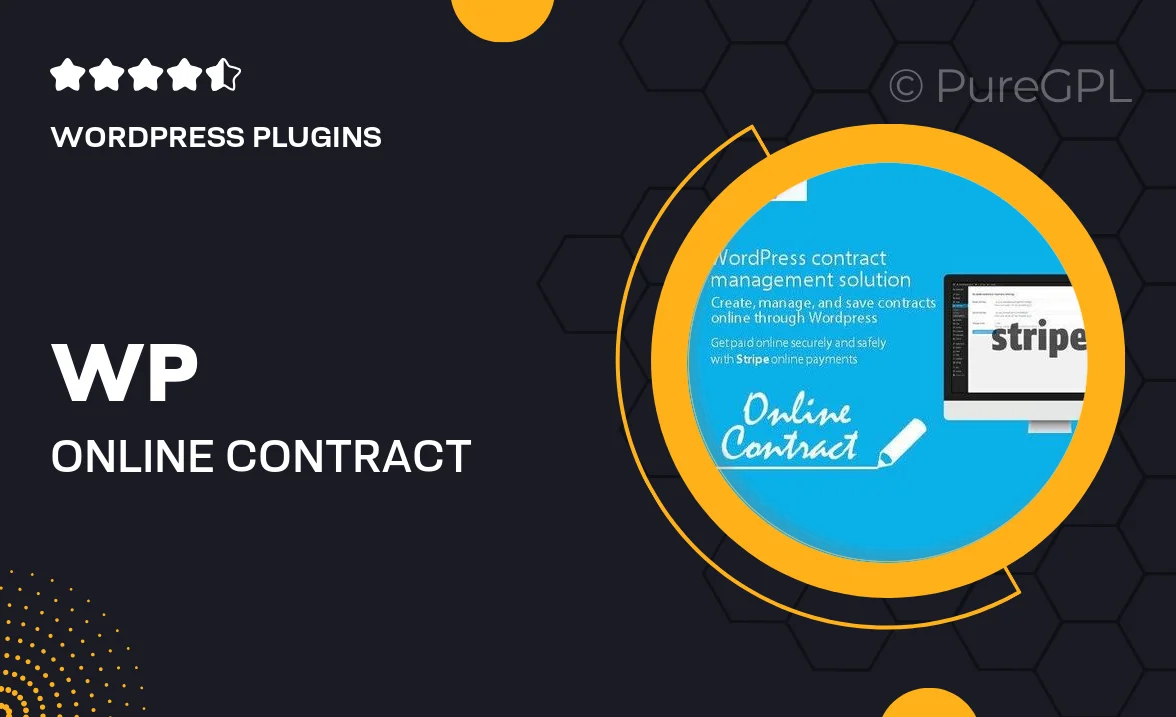
Single Purchase
Buy this product once and own it forever.
Membership
Unlock everything on the site for one low price.
Product Overview
WP Online Contract Stripe Payments is a powerful WordPress plugin designed to streamline your contract management and payment processes. With this tool, you can effortlessly create, send, and manage contracts while accepting secure Stripe payments directly through your website. This integration not only enhances user experience but also ensures that your transactions are smooth and reliable. Plus, the intuitive interface makes it easy for anyone, regardless of technical skill, to set up and use. On top of that, you can customize contracts to fit your brand, making your business look professional and trustworthy.
Key Features
- Seamless integration with Stripe for secure payment processing.
- User-friendly contract creation and management tools.
- Customizable contract templates to match your branding.
- Automated notifications for contract status updates.
- Mobile-friendly design for easy access on any device.
- Multiple currency support for international transactions.
- Comprehensive reporting to track payments and contracts.
- Quick setup with detailed documentation for guidance.
Installation & Usage Guide
What You'll Need
- After downloading from our website, first unzip the file. Inside, you may find extra items like templates or documentation. Make sure to use the correct plugin/theme file when installing.
Unzip the Plugin File
Find the plugin's .zip file on your computer. Right-click and extract its contents to a new folder.

Upload the Plugin Folder
Navigate to the wp-content/plugins folder on your website's side. Then, drag and drop the unzipped plugin folder from your computer into this directory.

Activate the Plugin
Finally, log in to your WordPress dashboard. Go to the Plugins menu. You should see your new plugin listed. Click Activate to finish the installation.

PureGPL ensures you have all the tools and support you need for seamless installations and updates!
For any installation or technical-related queries, Please contact via Live Chat or Support Ticket.