WP Offload SES Pro – Send Your WordPress Emails via Amazon SES
Updated on: February 11, 2024
Version 1.7.0
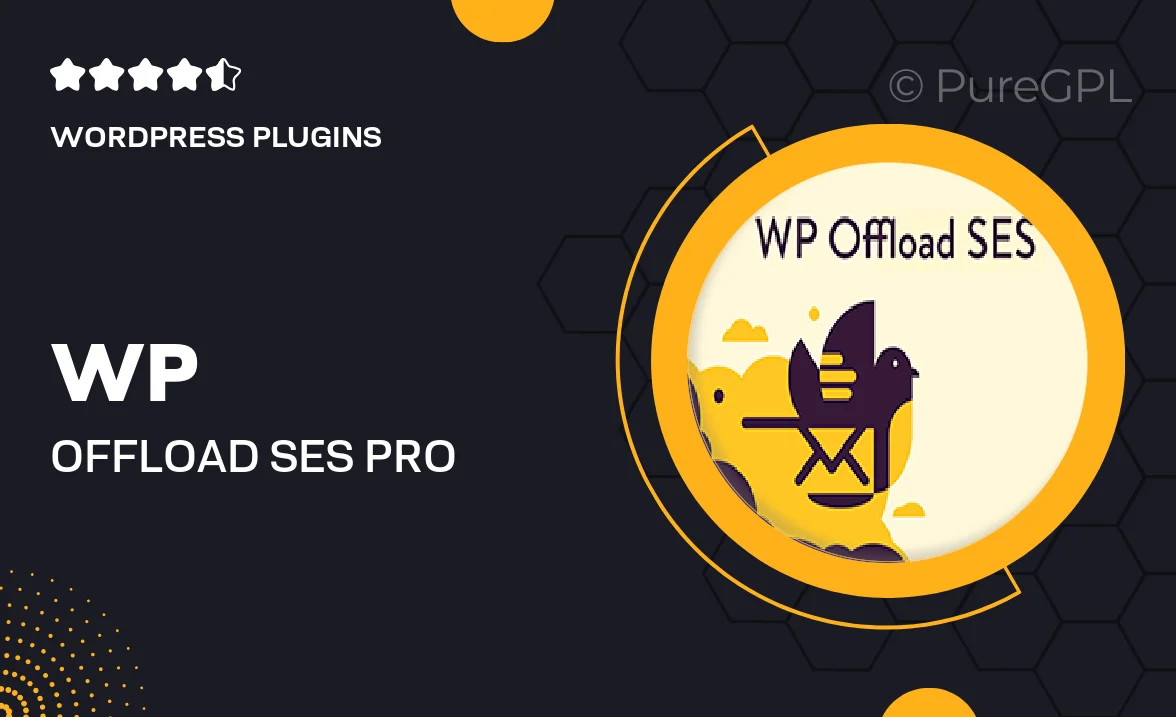
Single Purchase
Buy this product once and own it forever.
Membership
Unlock everything on the site for one low price.
Product Overview
WP Offload SES Pro is your ultimate solution for sending WordPress emails seamlessly through Amazon Simple Email Service (SES). With this powerful plugin, you can ensure that your emails reach your audience's inboxes without the hassle of dealing with deliverability issues. It's easy to set up and integrates smoothly with your existing WordPress site. Plus, it offers impressive features that enhance your email-sending capabilities, making it a must-have for any serious website owner. Enjoy improved performance and reliability, and never worry about emails bouncing again!
Key Features
- Seamless integration with Amazon SES for enhanced email deliverability.
- Easy setup process that gets you started quickly.
- Automatic email tracking to monitor delivery rates and performance.
- Customizable email headers and footers for a personalized touch.
- Support for various email types, including transactional and marketing emails.
- Detailed logging to troubleshoot any issues that may arise.
- Built-in compatibility with popular plugins like WooCommerce and Contact Form 7.
- Robust security features to protect your email data.
- Regular updates and dedicated support for peace of mind.
Installation & Usage Guide
What You'll Need
- After downloading from our website, first unzip the file. Inside, you may find extra items like templates or documentation. Make sure to use the correct plugin/theme file when installing.
Unzip the Plugin File
Find the plugin's .zip file on your computer. Right-click and extract its contents to a new folder.

Upload the Plugin Folder
Navigate to the wp-content/plugins folder on your website's side. Then, drag and drop the unzipped plugin folder from your computer into this directory.

Activate the Plugin
Finally, log in to your WordPress dashboard. Go to the Plugins menu. You should see your new plugin listed. Click Activate to finish the installation.

PureGPL ensures you have all the tools and support you need for seamless installations and updates!
For any installation or technical-related queries, Please contact via Live Chat or Support Ticket.