Wp multi-lingual | Yoast SEO
Updated on: October 2, 2025
Version 2.2.4
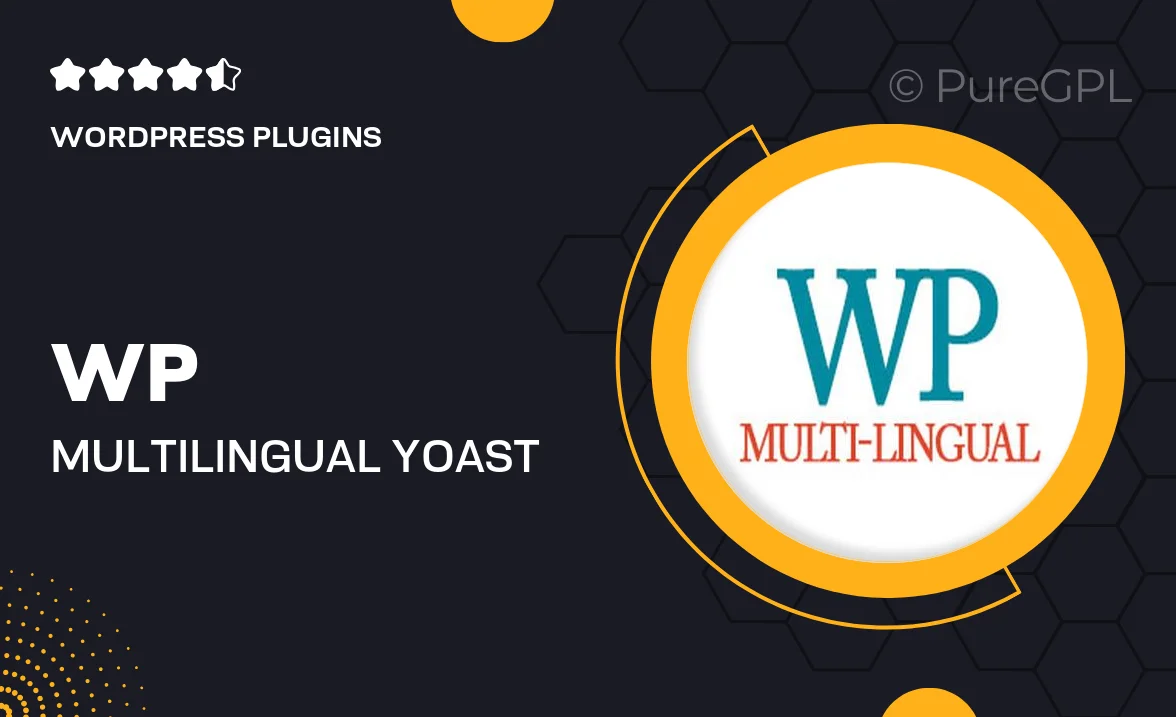
Single Purchase
Buy this product once and own it forever.
Membership
Unlock everything on the site for one low price.
Product Overview
Transform your WordPress site into a multilingual powerhouse with the WP Multi-Lingual plugin, seamlessly integrated with Yoast SEO. This combination allows you to reach a broader audience by offering your content in multiple languages while ensuring it’s optimized for search engines. Imagine effortlessly managing translations and enhancing your site’s visibility at the same time. Plus, the user-friendly interface makes it easy for anyone to set up and maintain. With this powerful duo, you can focus on content creation while they handle the technicalities of language and SEO.
Key Features
- Effortless multilingual management for your WordPress site.
- Seamless integration with Yoast SEO for enhanced search visibility.
- User-friendly interface that simplifies translation tasks.
- Automatic redirection based on user language preferences.
- SEO-friendly URLs for each language to boost rankings.
- Customizable language switcher to enhance user experience.
- Comprehensive support for various languages and dialects.
- Regular updates to ensure compatibility with the latest WordPress versions.
Installation & Usage Guide
What You'll Need
- After downloading from our website, first unzip the file. Inside, you may find extra items like templates or documentation. Make sure to use the correct plugin/theme file when installing.
Unzip the Plugin File
Find the plugin's .zip file on your computer. Right-click and extract its contents to a new folder.

Upload the Plugin Folder
Navigate to the wp-content/plugins folder on your website's side. Then, drag and drop the unzipped plugin folder from your computer into this directory.

Activate the Plugin
Finally, log in to your WordPress dashboard. Go to the Plugins menu. You should see your new plugin listed. Click Activate to finish the installation.

PureGPL ensures you have all the tools and support you need for seamless installations and updates!
For any installation or technical-related queries, Please contact via Live Chat or Support Ticket.