Wp multi-lingual | WPForms
Updated on: December 11, 2024
Version 0.4.1
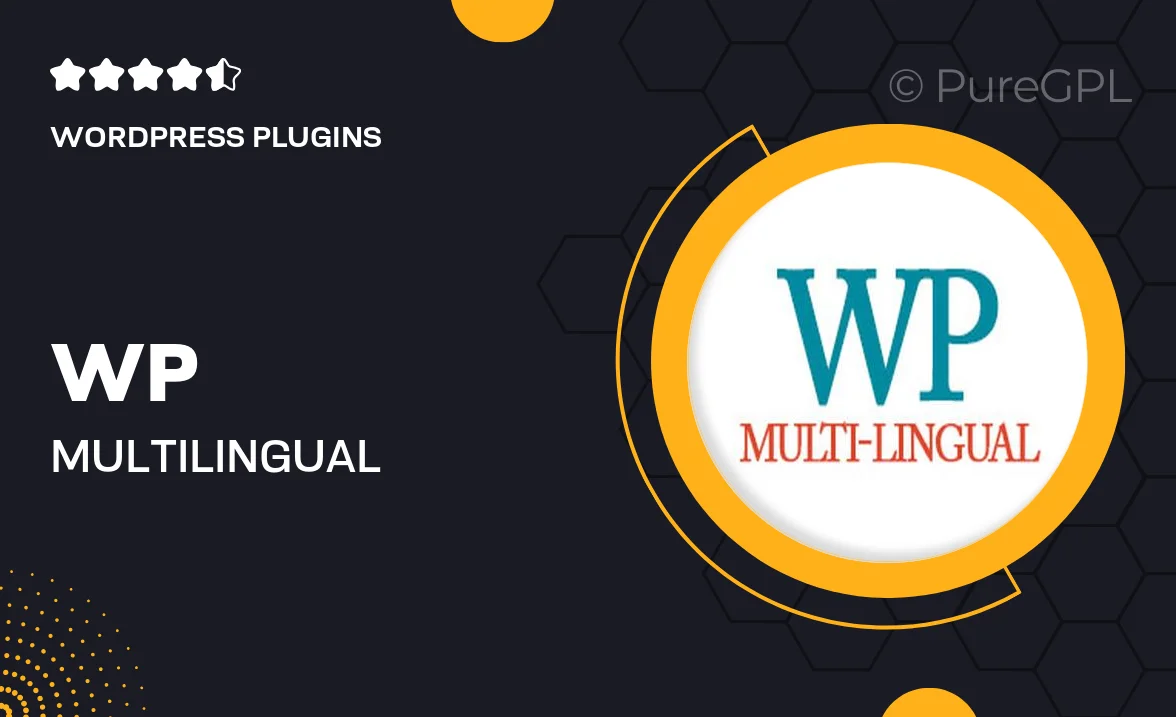
Single Purchase
Buy this product once and own it forever.
Membership
Unlock everything on the site for one low price.
Product Overview
Transform your website into a truly global platform with WP Multi-Lingual for WPForms. This powerful add-on allows you to create multilingual forms effortlessly, ensuring that your audience can engage with your content in their preferred language. With a user-friendly interface and seamless integration, you can easily set up translations for your forms without any hassle. Plus, it supports a wide range of languages, making it a versatile choice for businesses targeting diverse markets. What makes it stand out is its ability to enhance user experience, leading to higher engagement and conversion rates.
Key Features
- Easy multilingual form creation with a simple setup process.
- Supports multiple languages to cater to a global audience.
- Seamless integration with WPForms for a smooth user experience.
- Customizable translations to match your brand voice.
- User-friendly interface that requires no coding skills.
- Real-time language switching for instant accessibility.
- Optimized for performance, ensuring fast loading times.
- Regular updates and dedicated support for peace of mind.
Installation & Usage Guide
What You'll Need
- After downloading from our website, first unzip the file. Inside, you may find extra items like templates or documentation. Make sure to use the correct plugin/theme file when installing.
Unzip the Plugin File
Find the plugin's .zip file on your computer. Right-click and extract its contents to a new folder.

Upload the Plugin Folder
Navigate to the wp-content/plugins folder on your website's side. Then, drag and drop the unzipped plugin folder from your computer into this directory.

Activate the Plugin
Finally, log in to your WordPress dashboard. Go to the Plugins menu. You should see your new plugin listed. Click Activate to finish the installation.

PureGPL ensures you have all the tools and support you need for seamless installations and updates!
For any installation or technical-related queries, Please contact via Live Chat or Support Ticket.