Wp multi-lingual | Translation Analytics
Updated on: April 7, 2024
Version 1.0.7
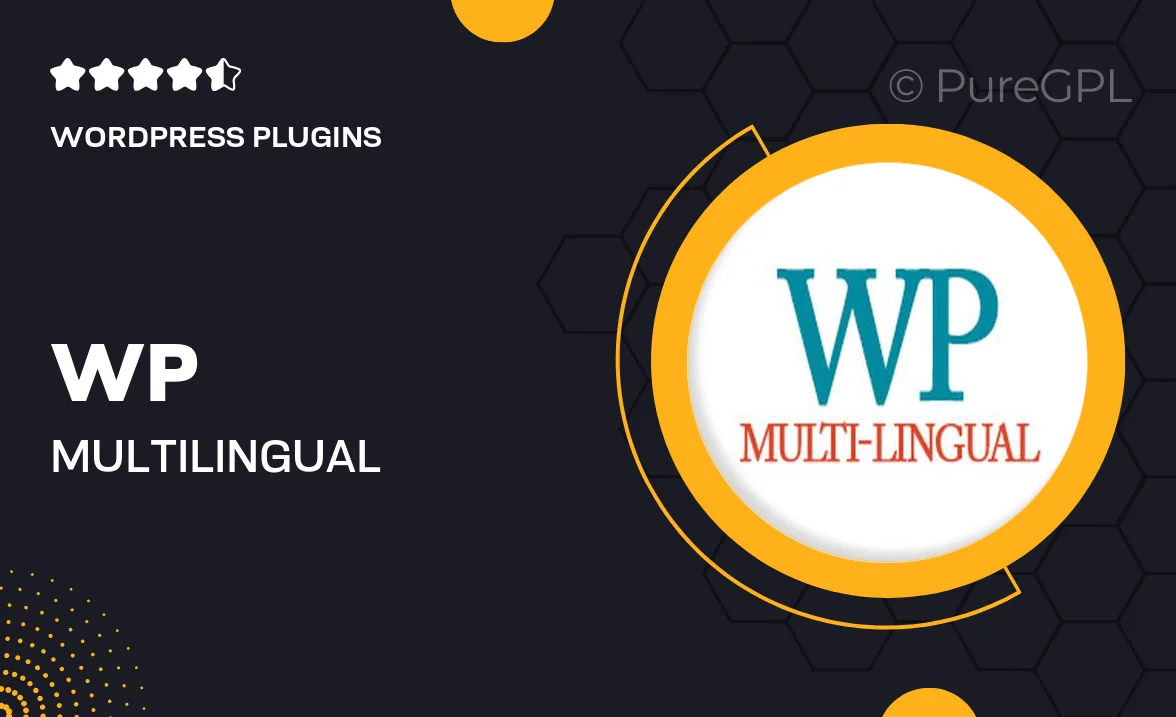
Single Purchase
Buy this product once and own it forever.
Membership
Unlock everything on the site for one low price.
Product Overview
Enhance your WordPress site with the WP Multi-Lingual | Translation Analytics plugin, designed to break down language barriers and improve user engagement. This powerful tool allows you to create a fully multilingual website effortlessly, providing a seamless experience for visitors from different linguistic backgrounds. Plus, its integrated analytics feature enables you to track translation performance and user interactions, giving you valuable insights to optimize your content strategy. With easy-to-use settings and comprehensive support, you'll be up and running in no time.
Key Features
- Seamless multilingual support for a global audience
- Integrated analytics to monitor translation effectiveness
- User-friendly interface for quick setup and management
- Compatibility with popular WordPress themes and plugins
- Automatic translation options to save time
- Customizable language switcher for easy navigation
- Detailed reporting features to track user engagement
- Robust support for common languages and dialects
Installation & Usage Guide
What You'll Need
- After downloading from our website, first unzip the file. Inside, you may find extra items like templates or documentation. Make sure to use the correct plugin/theme file when installing.
Unzip the Plugin File
Find the plugin's .zip file on your computer. Right-click and extract its contents to a new folder.

Upload the Plugin Folder
Navigate to the wp-content/plugins folder on your website's side. Then, drag and drop the unzipped plugin folder from your computer into this directory.

Activate the Plugin
Finally, log in to your WordPress dashboard. Go to the Plugins menu. You should see your new plugin listed. Click Activate to finish the installation.

PureGPL ensures you have all the tools and support you need for seamless installations and updates!
For any installation or technical-related queries, Please contact via Live Chat or Support Ticket.