Wp multi-lingual | ElasticPress
Updated on: November 13, 2025
Version 2.1.0
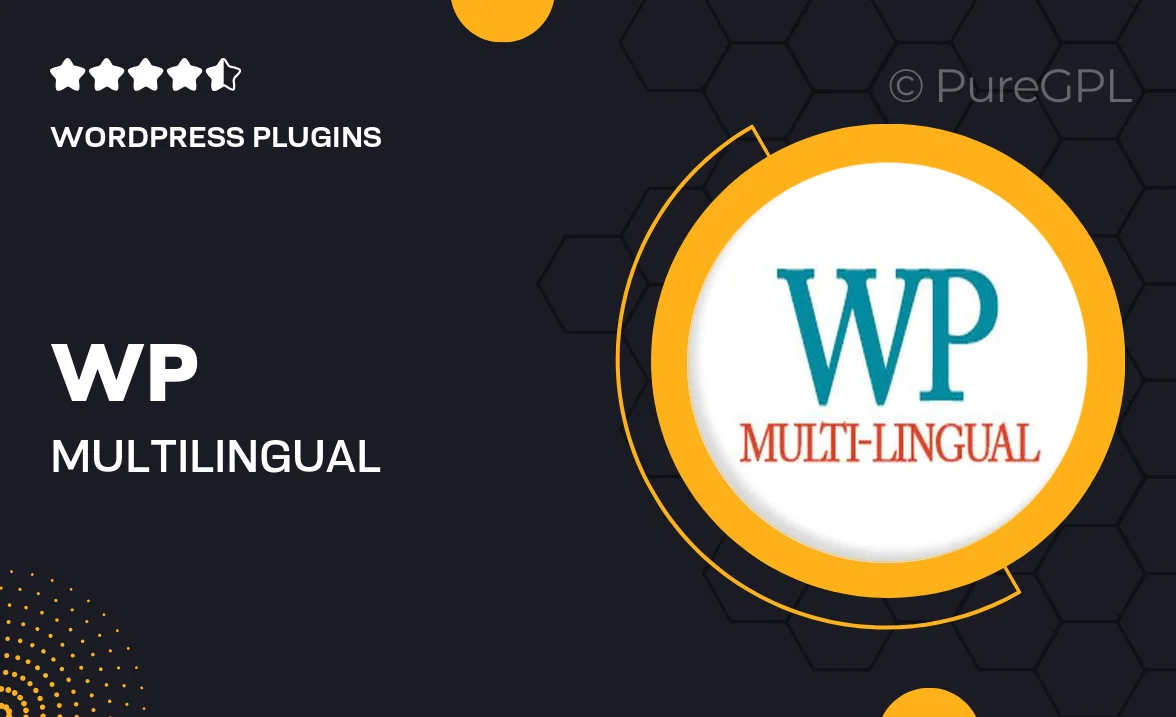
Single Purchase
Buy this product once and own it forever.
Membership
Unlock everything on the site for one low price.
Product Overview
Introducing WP Multi-Lingual | ElasticPress, the ultimate solution for creating multilingual websites seamlessly. This powerful plugin allows you to translate your content effortlessly, ensuring your site speaks to a global audience. With an intuitive interface and robust features, you can manage translations with ease. Plus, ElasticPress integration enhances your site's search capabilities, making it faster and more efficient. What makes it stand out is its ability to handle complex multilingual setups without compromising performance. Say goodbye to language barriers and hello to a truly international presence!
Key Features
- Effortless content translation for a global reach.
- Seamless integration with ElasticPress for improved search functionality.
- User-friendly interface for easy management of multilingual content.
- Supports various languages, ensuring broad accessibility.
- Optimized for performance, keeping your site fast and responsive.
- Advanced compatibility with popular WordPress themes and plugins.
- Robust support for custom post types and taxonomies.
- Regular updates and dedicated support to enhance your experience.
Installation & Usage Guide
What You'll Need
- After downloading from our website, first unzip the file. Inside, you may find extra items like templates or documentation. Make sure to use the correct plugin/theme file when installing.
Unzip the Plugin File
Find the plugin's .zip file on your computer. Right-click and extract its contents to a new folder.

Upload the Plugin Folder
Navigate to the wp-content/plugins folder on your website's side. Then, drag and drop the unzipped plugin folder from your computer into this directory.

Activate the Plugin
Finally, log in to your WordPress dashboard. Go to the Plugins menu. You should see your new plugin listed. Click Activate to finish the installation.

PureGPL ensures you have all the tools and support you need for seamless installations and updates!
For any installation or technical-related queries, Please contact via Live Chat or Support Ticket.