Wp multi-lingual | Contact Form 7 Multilingual
Updated on: October 22, 2025
Version 1.3.3
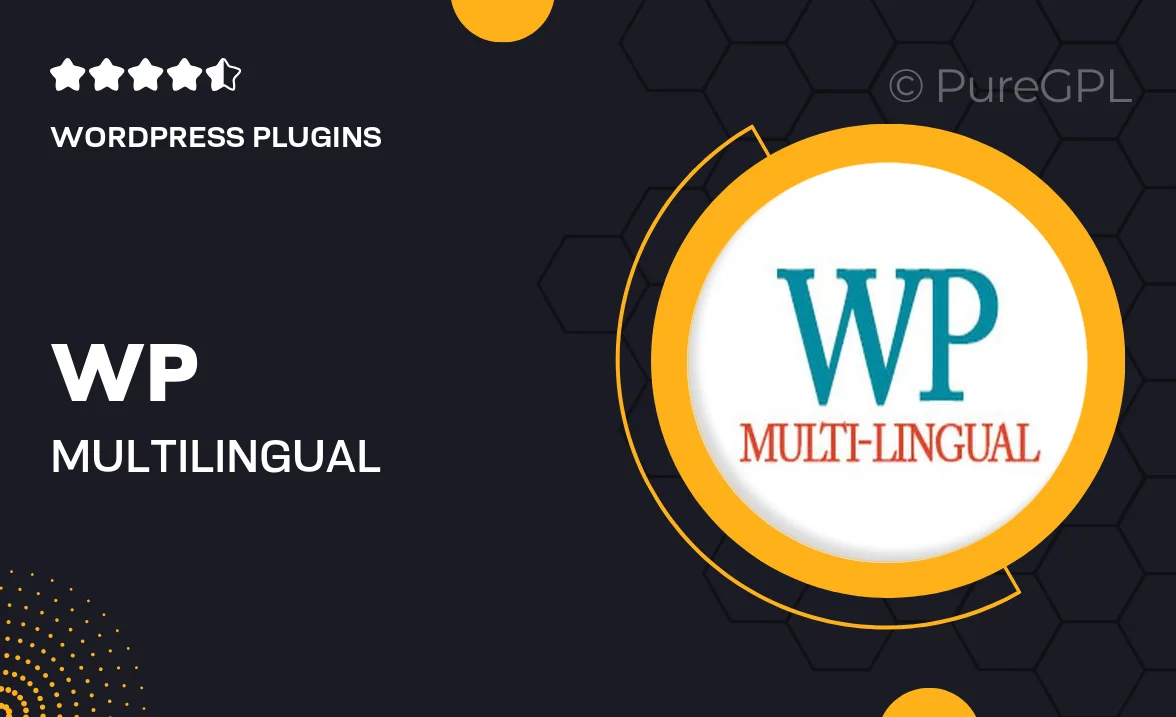
Single Purchase
Buy this product once and own it forever.
Membership
Unlock everything on the site for one low price.
Product Overview
Enhance your website’s reach with WP Multi-lingual for Contact Form 7, a powerful plugin designed to make your forms accessible in multiple languages. This solution ensures that your audience can communicate in their preferred language, fostering better engagement and increasing conversion rates. Plus, it integrates seamlessly with the popular Contact Form 7 plugin, allowing for a hassle-free setup. With intuitive options and a user-friendly interface, you can manage translations effortlessly. What makes it stand out is its ability to switch languages dynamically, providing a smooth experience for users around the globe.
Key Features
- Seamless integration with Contact Form 7 for easy multilingual forms.
- Dynamic language switching for an enhanced user experience.
- Easy translation management through a simple interface.
- Supports multiple languages, expanding your website's global reach.
- Customizable language options to suit your branding.
- Responsive design ensures forms look great on all devices.
- Regular updates and support for ongoing compatibility.
Installation & Usage Guide
What You'll Need
- After downloading from our website, first unzip the file. Inside, you may find extra items like templates or documentation. Make sure to use the correct plugin/theme file when installing.
Unzip the Plugin File
Find the plugin's .zip file on your computer. Right-click and extract its contents to a new folder.

Upload the Plugin Folder
Navigate to the wp-content/plugins folder on your website's side. Then, drag and drop the unzipped plugin folder from your computer into this directory.

Activate the Plugin
Finally, log in to your WordPress dashboard. Go to the Plugins menu. You should see your new plugin listed. Click Activate to finish the installation.

PureGPL ensures you have all the tools and support you need for seamless installations and updates!
For any installation or technical-related queries, Please contact via Live Chat or Support Ticket.