WP MAPS PRO – WordPress Plugin for Google Maps
Updated on: July 16, 2025
Version 6.0.4
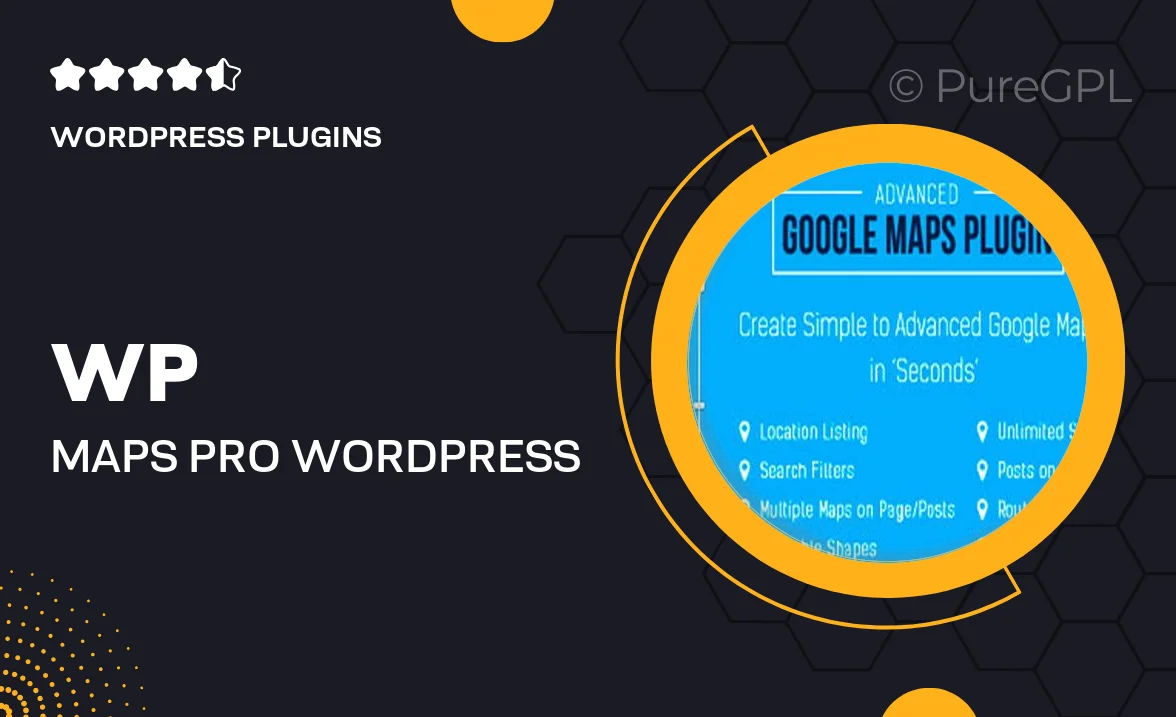
Single Purchase
Buy this product once and own it forever.
Membership
Unlock everything on the site for one low price.
Product Overview
Introducing WP MAPS PRO, the ultimate WordPress plugin designed to seamlessly integrate Google Maps into your website. Whether you’re running a business, a blog, or an online portfolio, this plugin enhances user experience by providing interactive and customizable maps. Easy to set up, WP MAPS PRO allows you to create stunning map displays with just a few clicks. Plus, with its responsive design, your maps will look great on any device. What makes it stand out is the range of features that cater to both novices and advanced users alike, ensuring you have the tools you need to make your maps truly unique.
Key Features
- Intuitive interface for easy map creation and customization.
- Multiple map styles to match your website's aesthetic.
- Markers with custom icons to highlight specific locations.
- Responsive design for optimal viewing on all devices.
- Integration with Google Places for automatic location data.
- Ability to embed maps anywhere on your site with shortcodes.
- Support for multiple languages to reach a wider audience.
- SEO-friendly features to enhance your site's visibility.
- Regular updates and dedicated support to keep your maps running smoothly.
Installation & Usage Guide
What You'll Need
- After downloading from our website, first unzip the file. Inside, you may find extra items like templates or documentation. Make sure to use the correct plugin/theme file when installing.
Unzip the Plugin File
Find the plugin's .zip file on your computer. Right-click and extract its contents to a new folder.

Upload the Plugin Folder
Navigate to the wp-content/plugins folder on your website's side. Then, drag and drop the unzipped plugin folder from your computer into this directory.

Activate the Plugin
Finally, log in to your WordPress dashboard. Go to the Plugins menu. You should see your new plugin listed. Click Activate to finish the installation.

PureGPL ensures you have all the tools and support you need for seamless installations and updates!
For any installation or technical-related queries, Please contact via Live Chat or Support Ticket.