WP Logo Showcase Responsive Slider Pro
Updated on: May 30, 2025
Version 1.6.1
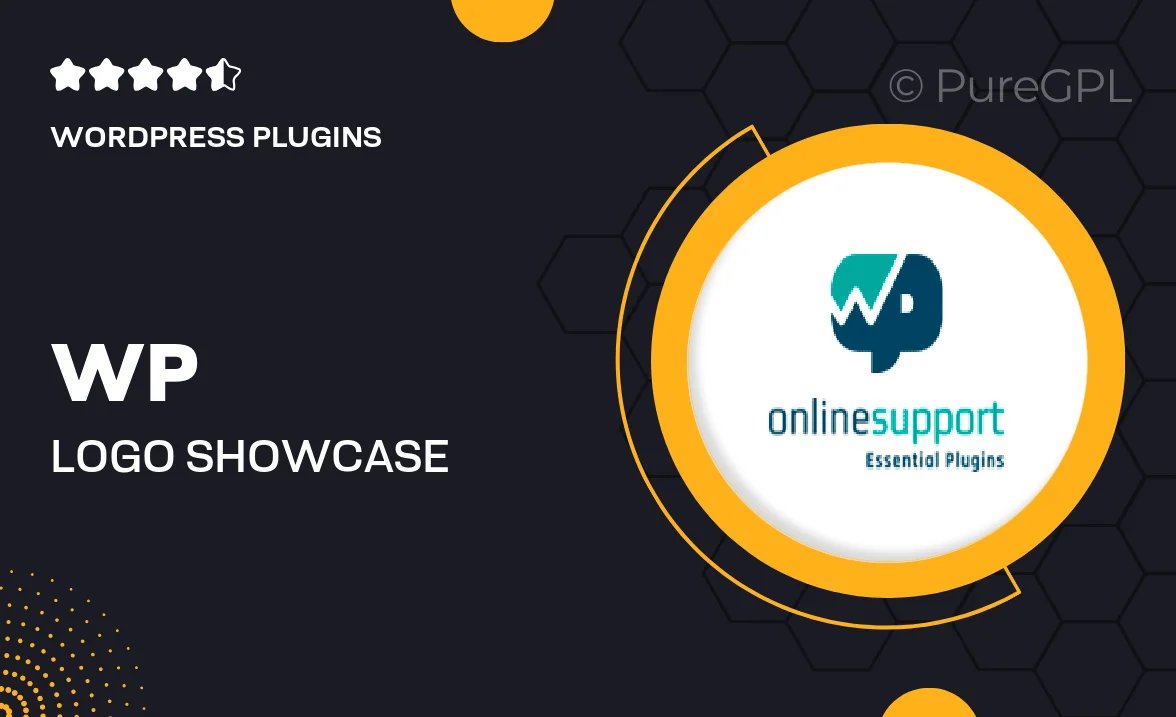
Single Purchase
Buy this product once and own it forever.
Membership
Unlock everything on the site for one low price.
Product Overview
Showcase your brand's logos with style using the WP Logo Showcase Responsive Slider Pro. This powerful WordPress plugin allows you to create stunning logo displays that are fully responsive and visually appealing. With its user-friendly interface, you can easily add, manage, and customize logos to match your website's design. Plus, the slider features multiple layouts and animation effects, ensuring your logos stand out. What makes it even better is the ability to link each logo to a specific URL, driving traffic to your partners or clients effortlessly.
Key Features
- Fully responsive design ensures a flawless display on any device.
- Multiple slider layouts to choose from, catering to various design preferences.
- Customizable animation effects to enhance visual appeal.
- Easy logo management with a simple drag-and-drop interface.
- Option to link logos to external URLs for better engagement.
- Built-in shortcode for seamless integration into any page or post.
- SEO-friendly setup to improve your site's visibility.
- Regular updates and dedicated support for peace of mind.
Installation & Usage Guide
What You'll Need
- After downloading from our website, first unzip the file. Inside, you may find extra items like templates or documentation. Make sure to use the correct plugin/theme file when installing.
Unzip the Plugin File
Find the plugin's .zip file on your computer. Right-click and extract its contents to a new folder.

Upload the Plugin Folder
Navigate to the wp-content/plugins folder on your website's side. Then, drag and drop the unzipped plugin folder from your computer into this directory.

Activate the Plugin
Finally, log in to your WordPress dashboard. Go to the Plugins menu. You should see your new plugin listed. Click Activate to finish the installation.

PureGPL ensures you have all the tools and support you need for seamless installations and updates!
For any installation or technical-related queries, Please contact via Live Chat or Support Ticket.