WP Job Manager WC Paid Listings Addon
Updated on: January 4, 2024
Version 3.0.2
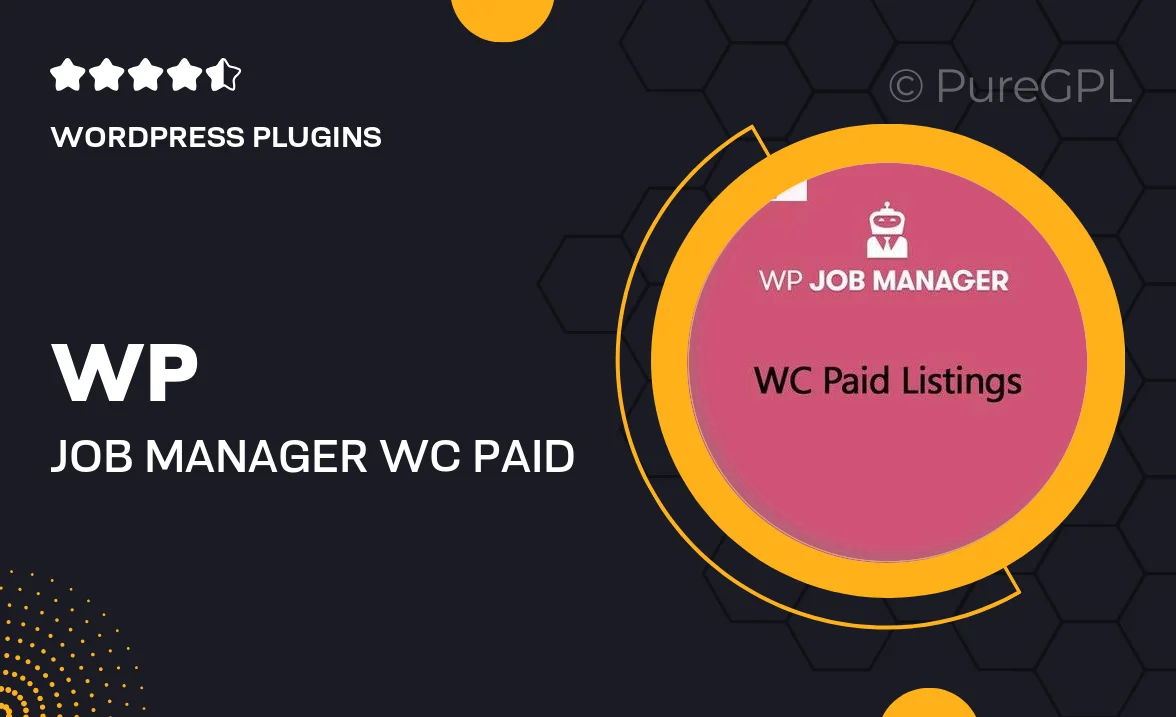
Single Purchase
Buy this product once and own it forever.
Membership
Unlock everything on the site for one low price.
Product Overview
The WP Job Manager WC Paid Listings Addon is an essential tool for those looking to monetize their job board. This powerful plugin integrates seamlessly with WooCommerce, allowing you to charge for job listings effortlessly. With this addon, you can set pricing plans, manage payments, and offer various listing types, all while keeping the user experience smooth and straightforward. Plus, it gives you the flexibility to control how long job listings remain active. What makes it stand out is its intuitive interface, which makes it easy to configure settings, ensuring you can focus on what really matters—growing your job board.
Key Features
- Seamless integration with WooCommerce for easy payment processing.
- Flexible pricing plans to suit your business model.
- Control over the duration of job listing visibility.
- Option to offer free and paid listings side by side.
- Intuitive settings interface for hassle-free configuration.
- Customizable listing types to cater to different job categories.
- Robust reporting tools to track earnings and listing performance.
Installation & Usage Guide
What You'll Need
- After downloading from our website, first unzip the file. Inside, you may find extra items like templates or documentation. Make sure to use the correct plugin/theme file when installing.
Unzip the Plugin File
Find the plugin's .zip file on your computer. Right-click and extract its contents to a new folder.

Upload the Plugin Folder
Navigate to the wp-content/plugins folder on your website's side. Then, drag and drop the unzipped plugin folder from your computer into this directory.

Activate the Plugin
Finally, log in to your WordPress dashboard. Go to the Plugins menu. You should see your new plugin listed. Click Activate to finish the installation.

PureGPL ensures you have all the tools and support you need for seamless installations and updates!
For any installation or technical-related queries, Please contact via Live Chat or Support Ticket.