Wp job manager | Visibility
Updated on: April 7, 2024
Version 1.7.0
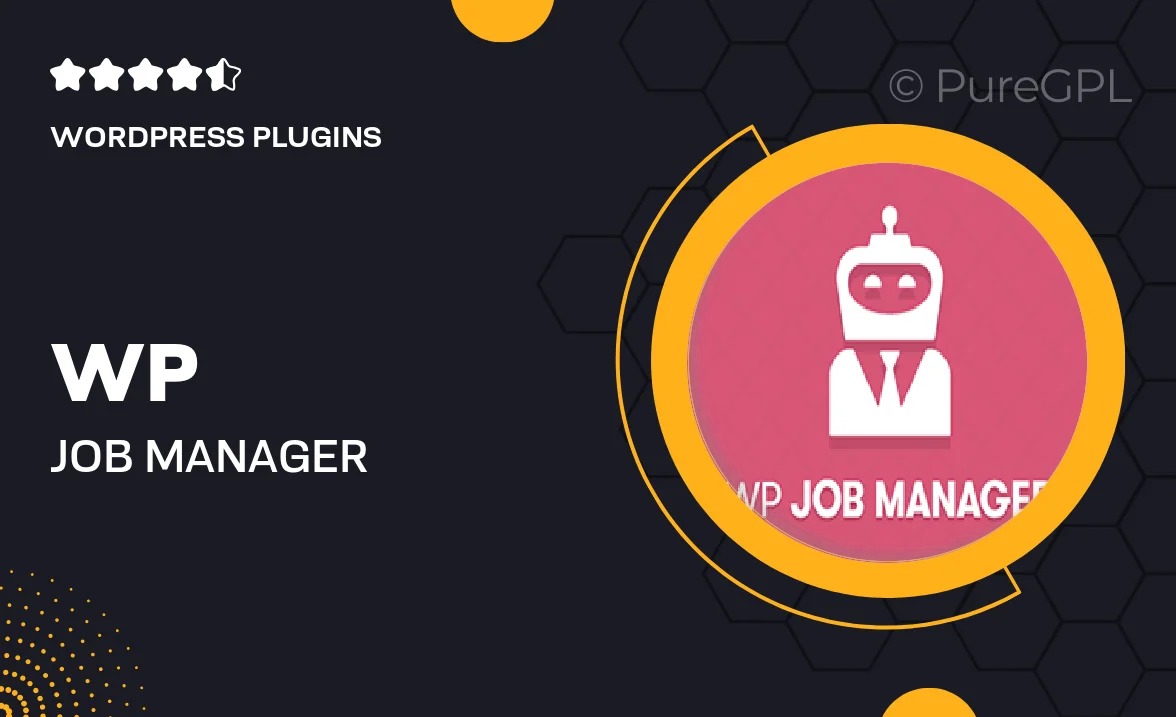
Single Purchase
Buy this product once and own it forever.
Membership
Unlock everything on the site for one low price.
Product Overview
WP Job Manager | Visibility is an essential add-on for any website looking to enhance its job listing functionality. This powerful tool allows you to control the visibility of your job listings with ease. Whether you want to make certain jobs private, only viewable to specific users, or completely public, this plugin has you covered. Plus, it integrates seamlessly with your existing WP Job Manager setup, ensuring a smooth user experience. With its intuitive interface, managing job visibility becomes a breeze, allowing you to focus on what really matters—connecting talent with opportunities.
Key Features
- Customizable job visibility settings for enhanced control.
- Option to set listings as private, public, or restricted to certain users.
- Seamless integration with WP Job Manager for effortless setup.
- User-friendly interface that simplifies job management.
- Improved user experience for both job seekers and employers.
- Flexible visibility options to suit various business needs.
- Regular updates to ensure compatibility with the latest WordPress versions.
Installation & Usage Guide
What You'll Need
- After downloading from our website, first unzip the file. Inside, you may find extra items like templates or documentation. Make sure to use the correct plugin/theme file when installing.
Unzip the Plugin File
Find the plugin's .zip file on your computer. Right-click and extract its contents to a new folder.

Upload the Plugin Folder
Navigate to the wp-content/plugins folder on your website's side. Then, drag and drop the unzipped plugin folder from your computer into this directory.

Activate the Plugin
Finally, log in to your WordPress dashboard. Go to the Plugins menu. You should see your new plugin listed. Click Activate to finish the installation.

PureGPL ensures you have all the tools and support you need for seamless installations and updates!
For any installation or technical-related queries, Please contact via Live Chat or Support Ticket.