Wp job manager | User Locator
Updated on: April 7, 2024
Version 1.0.4
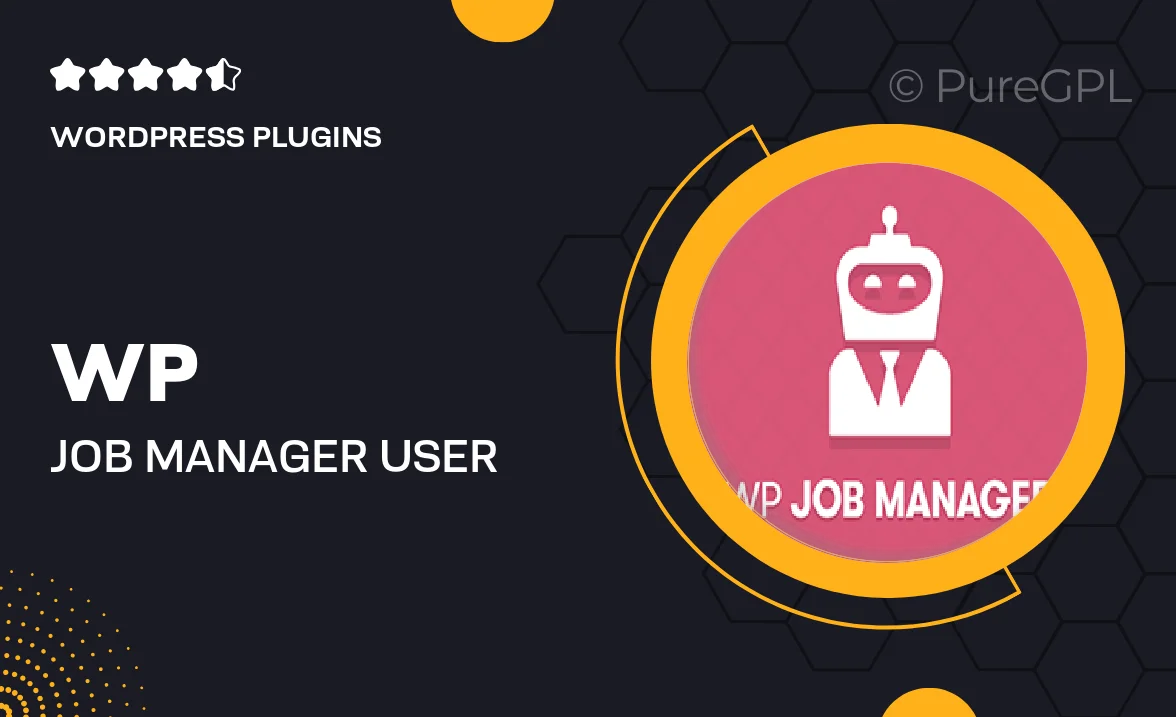
Single Purchase
Buy this product once and own it forever.
Membership
Unlock everything on the site for one low price.
Product Overview
Introducing WP Job Manager | User Locator, a powerful add-on that enhances your job board experience by providing a seamless way to locate and connect with users. This plugin allows employers to find potential candidates based on their geographical location, making recruitment more efficient and targeted. With an intuitive interface, you can easily manage user locations and improve job visibility for both job seekers and employers. Plus, it's fully compatible with the WP Job Manager plugin, ensuring a smooth integration into your existing setup. Say goodbye to lengthy searches and hello to streamlined hiring!
Key Features
- Geolocation capabilities for precise user targeting
- Seamless integration with WP Job Manager
- User-friendly interface for easy location management
- Enhanced job visibility for local candidates
- Customizable location filters to refine job searches
- Mobile-responsive design for on-the-go access
- Real-time updates to keep user locations accurate
- Comprehensive support and regular updates
Installation & Usage Guide
What You'll Need
- After downloading from our website, first unzip the file. Inside, you may find extra items like templates or documentation. Make sure to use the correct plugin/theme file when installing.
Unzip the Plugin File
Find the plugin's .zip file on your computer. Right-click and extract its contents to a new folder.

Upload the Plugin Folder
Navigate to the wp-content/plugins folder on your website's side. Then, drag and drop the unzipped plugin folder from your computer into this directory.

Activate the Plugin
Finally, log in to your WordPress dashboard. Go to the Plugins menu. You should see your new plugin listed. Click Activate to finish the installation.

PureGPL ensures you have all the tools and support you need for seamless installations and updates!
For any installation or technical-related queries, Please contact via Live Chat or Support Ticket.