Wp job manager | Stats
Updated on: February 27, 2024
Version 2.7.4
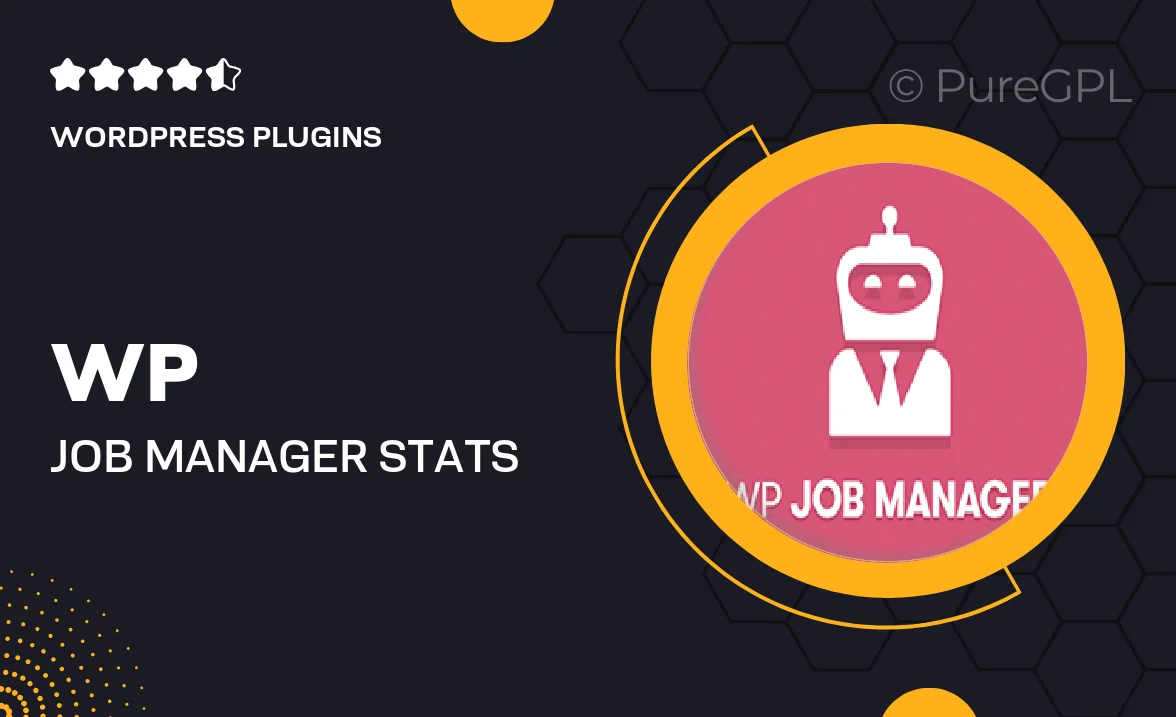
Single Purchase
Buy this product once and own it forever.
Membership
Unlock everything on the site for one low price.
Product Overview
Unlock the full potential of your job listings with the WP Job Manager | Stats plugin. This powerful add-on provides you with in-depth analytics that allow you to track job views, applications, and overall engagement on your job board. Imagine having the ability to make data-driven decisions that enhance your recruitment process. Plus, the intuitive interface makes it easy to interpret your stats at a glance. Whether you're a small business or a large organization, understanding your job performance has never been simpler.
Key Features
- Comprehensive job view tracking to measure interest levels.
- Application statistics to help you understand candidate engagement.
- User-friendly dashboard for quick access to all your stats.
- Exportable reports for easy sharing and analysis.
- Customizable metrics to focus on what matters most to you.
- Seamless integration with WP Job Manager for a streamlined experience.
- Real-time updates to keep you informed about job performance.
- Responsive design ensures accessibility on all devices.
Installation & Usage Guide
What You'll Need
- After downloading from our website, first unzip the file. Inside, you may find extra items like templates or documentation. Make sure to use the correct plugin/theme file when installing.
Unzip the Plugin File
Find the plugin's .zip file on your computer. Right-click and extract its contents to a new folder.

Upload the Plugin Folder
Navigate to the wp-content/plugins folder on your website's side. Then, drag and drop the unzipped plugin folder from your computer into this directory.

Activate the Plugin
Finally, log in to your WordPress dashboard. Go to the Plugins menu. You should see your new plugin listed. Click Activate to finish the installation.

PureGPL ensures you have all the tools and support you need for seamless installations and updates!
For any installation or technical-related queries, Please contact via Live Chat or Support Ticket.