Wp job manager | Simple Paid Listings
Updated on: April 7, 2024
Version 2.0.2
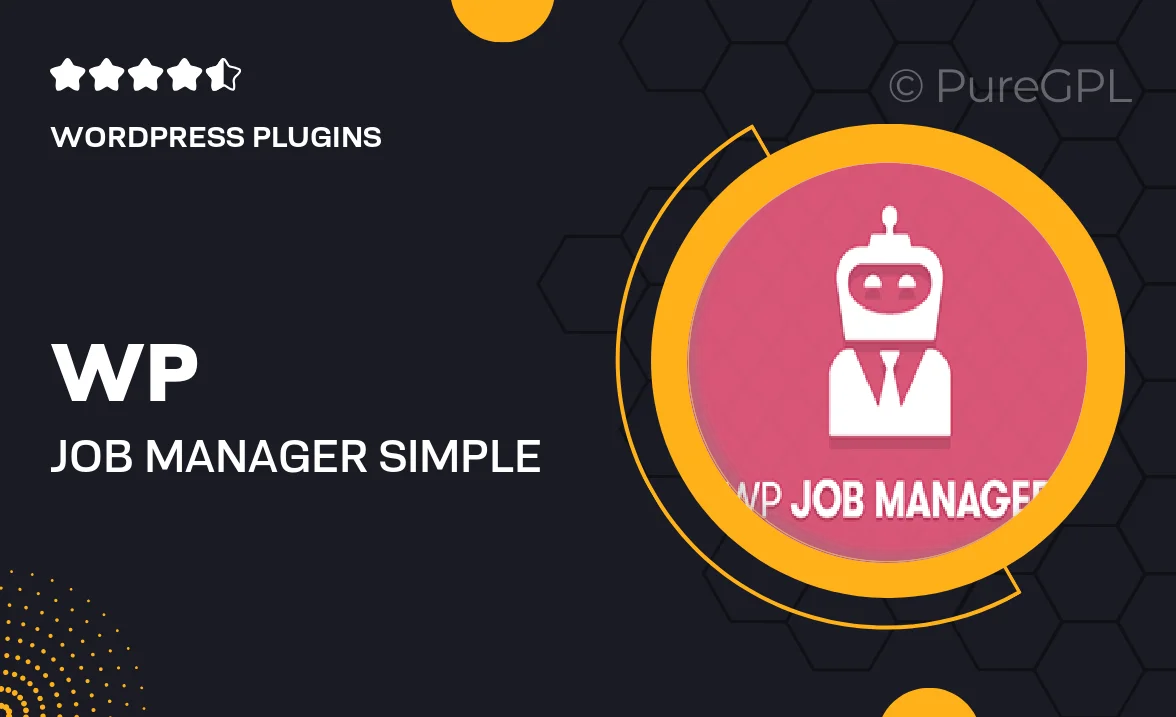
Single Purchase
Buy this product once and own it forever.
Membership
Unlock everything on the site for one low price.
Product Overview
Transform your job listing site with the WP Job Manager: Simple Paid Listings plugin. This powerful tool allows you to effortlessly monetize your job board by enabling paid job listings. With a user-friendly interface, employers can easily submit their job postings, while you manage payments seamlessly. The plugin integrates smoothly with your existing WP Job Manager setup, ensuring a hassle-free experience. Plus, you can customize pricing options to suit your business model. Whether you're running a niche job board or a general employment site, this plugin offers the flexibility you need to grow your revenue.
Key Features
- Easy setup for paid job listings to generate revenue.
- Customizable pricing plans for different job types.
- Seamless integration with WP Job Manager for a smooth user experience.
- Built-in payment gateways to accept various payment methods.
- User-friendly dashboard for both employers and administrators.
- Option to offer free listings alongside paid ones.
- Supports multiple currencies for global reach.
- Analytics and reporting features to track your earnings.
Installation & Usage Guide
What You'll Need
- After downloading from our website, first unzip the file. Inside, you may find extra items like templates or documentation. Make sure to use the correct plugin/theme file when installing.
Unzip the Plugin File
Find the plugin's .zip file on your computer. Right-click and extract its contents to a new folder.

Upload the Plugin Folder
Navigate to the wp-content/plugins folder on your website's side. Then, drag and drop the unzipped plugin folder from your computer into this directory.

Activate the Plugin
Finally, log in to your WordPress dashboard. Go to the Plugins menu. You should see your new plugin listed. Click Activate to finish the installation.

PureGPL ensures you have all the tools and support you need for seamless installations and updates!
For any installation or technical-related queries, Please contact via Live Chat or Support Ticket.