Wp job manager | Search and Filtering
Updated on: April 7, 2024
Version 1.1.7
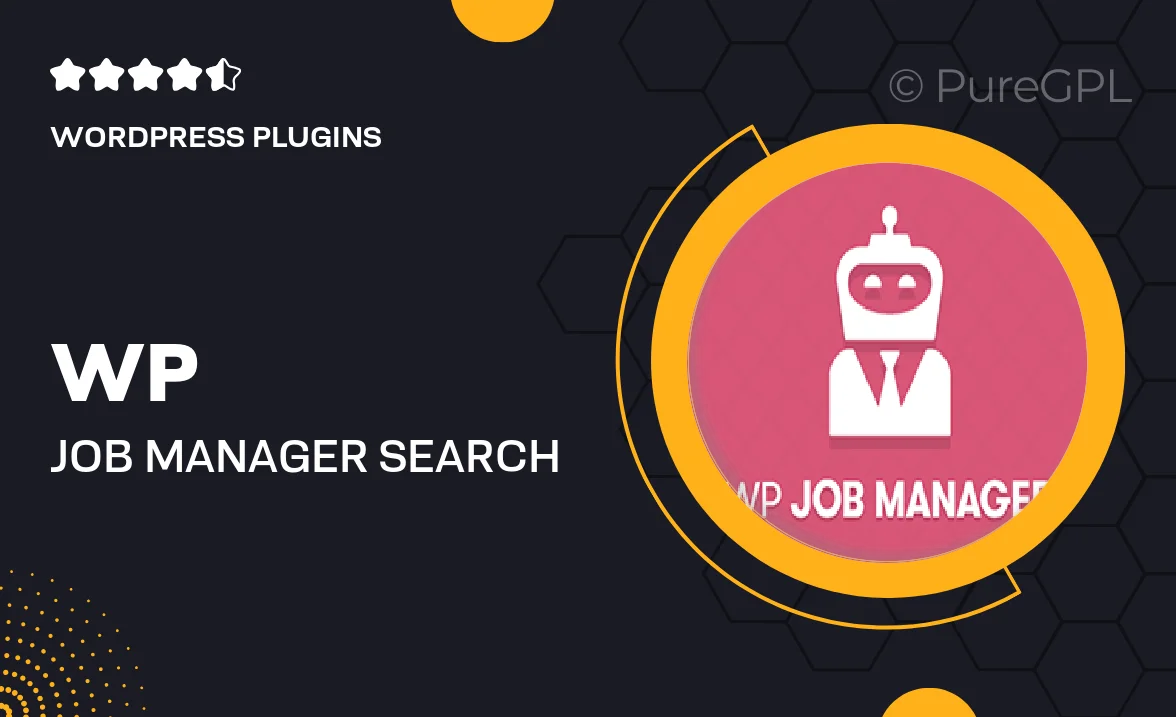
Single Purchase
Buy this product once and own it forever.
Membership
Unlock everything on the site for one low price.
Product Overview
Elevate your job board experience with the WP Job Manager Search and Filtering plugin. This powerful tool enhances your job listing site by allowing users to easily search and filter job postings based on specific criteria. With an intuitive interface, job seekers can quickly find relevant opportunities, making the job search process more efficient. Plus, the plugin is fully compatible with WP Job Manager, ensuring a seamless integration. What makes it stand out is its customizable filtering options, which allow you to tailor the search experience to fit your unique needs.
Key Features
- Advanced search functionality to help users find jobs effortlessly.
- Customizable filtering options for location, job type, and more.
- User-friendly interface that enhances the overall job-seeking experience.
- Seamless integration with WP Job Manager for smooth operation.
- Responsive design, ensuring accessibility on all devices.
- Easy setup and configuration, with no coding required.
- Regular updates and support to keep your job board running smoothly.
Installation & Usage Guide
What You'll Need
- After downloading from our website, first unzip the file. Inside, you may find extra items like templates or documentation. Make sure to use the correct plugin/theme file when installing.
Unzip the Plugin File
Find the plugin's .zip file on your computer. Right-click and extract its contents to a new folder.

Upload the Plugin Folder
Navigate to the wp-content/plugins folder on your website's side. Then, drag and drop the unzipped plugin folder from your computer into this directory.

Activate the Plugin
Finally, log in to your WordPress dashboard. Go to the Plugins menu. You should see your new plugin listed. Click Activate to finish the installation.

PureGPL ensures you have all the tools and support you need for seamless installations and updates!
For any installation or technical-related queries, Please contact via Live Chat or Support Ticket.