Wp job manager | Private Messages
Updated on: April 7, 2024
Version 1.10.5
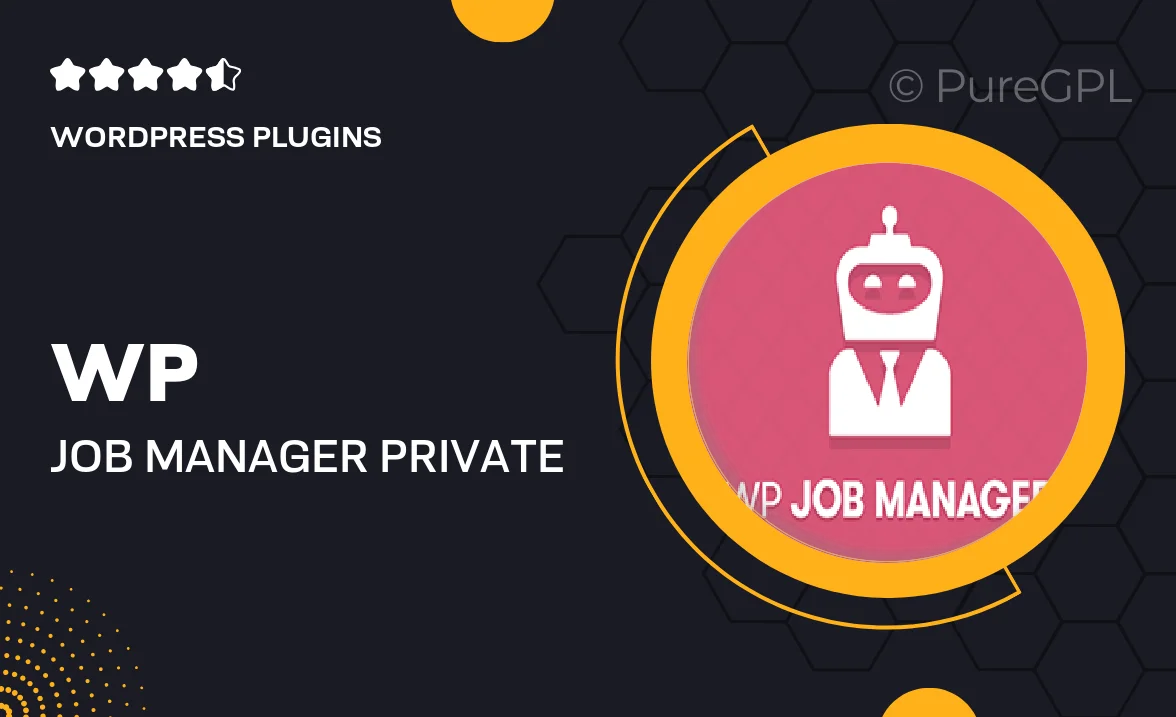
Single Purchase
Buy this product once and own it forever.
Membership
Unlock everything on the site for one low price.
Product Overview
Enhance your WP Job Manager experience with the Private Messages add-on, designed to streamline communication between employers and job seekers. This powerful plugin allows users to send and receive private messages directly through the job listing interface. It fosters a more engaging and interactive environment, ensuring that both parties can discuss job opportunities in a secure and convenient manner. With its user-friendly interface, you can easily manage conversations without leaving your WordPress dashboard. Plus, the added privacy encourages users to connect without exposing their personal contact information. What makes it stand out is its seamless integration with WP Job Manager, making it a must-have for any job listing site.
Key Features
- Direct messaging between employers and applicants for better communication.
- User-friendly interface that integrates smoothly with WP Job Manager.
- Privacy protection, keeping personal contact details secure.
- Notifications for new messages to keep users updated.
- Easy management of conversations from within the WordPress dashboard.
- Customizable message templates for quick responses.
- Responsive design ensuring accessibility on all devices.
- Supports attachments, allowing users to share documents directly.
Installation & Usage Guide
What You'll Need
- After downloading from our website, first unzip the file. Inside, you may find extra items like templates or documentation. Make sure to use the correct plugin/theme file when installing.
Unzip the Plugin File
Find the plugin's .zip file on your computer. Right-click and extract its contents to a new folder.

Upload the Plugin Folder
Navigate to the wp-content/plugins folder on your website's side. Then, drag and drop the unzipped plugin folder from your computer into this directory.

Activate the Plugin
Finally, log in to your WordPress dashboard. Go to the Plugins menu. You should see your new plugin listed. Click Activate to finish the installation.

PureGPL ensures you have all the tools and support you need for seamless installations and updates!
For any installation or technical-related queries, Please contact via Live Chat or Support Ticket.