WP Job Manager Listing Payments
Updated on: January 4, 2024
Version 2.2.5
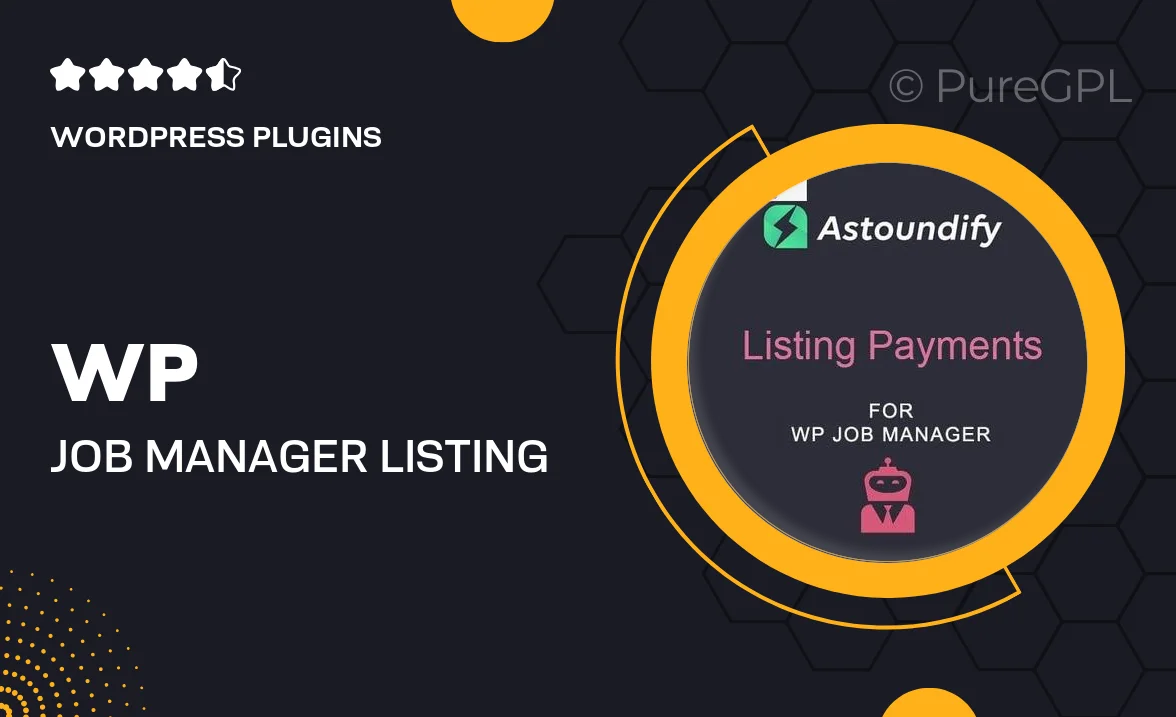
Single Purchase
Buy this product once and own it forever.
Membership
Unlock everything on the site for one low price.
Product Overview
WP Job Manager Listing Payments is the perfect solution for managing job listings while monetizing your website effortlessly. This user-friendly plugin enables you to charge employers for job postings, allowing you to turn your platform into a revenue-generating hub. With seamless integration and straightforward setup, you can start accepting payments in no time. Plus, its customizable options ensure that you can tailor the experience to fit your site’s branding. What makes it stand out is its compatibility with various payment gateways, offering flexibility for both you and your users.
Key Features
- Flexible payment options with support for multiple gateways.
- Easy setup process—get started quickly with minimal hassle.
- Customizable pricing plans for different listing types.
- User-friendly interface for both employers and administrators.
- Automated email notifications for job listing confirmations.
- Detailed reporting tools to track revenue and job post performance.
- Seamless integration with WP Job Manager for a cohesive experience.
- Support for recurring payments and subscription models.
- Responsive design to ensure a great user experience on all devices.
Installation & Usage Guide
What You'll Need
- After downloading from our website, first unzip the file. Inside, you may find extra items like templates or documentation. Make sure to use the correct plugin/theme file when installing.
Unzip the Plugin File
Find the plugin's .zip file on your computer. Right-click and extract its contents to a new folder.

Upload the Plugin Folder
Navigate to the wp-content/plugins folder on your website's side. Then, drag and drop the unzipped plugin folder from your computer into this directory.

Activate the Plugin
Finally, log in to your WordPress dashboard. Go to the Plugins menu. You should see your new plugin listed. Click Activate to finish the installation.

PureGPL ensures you have all the tools and support you need for seamless installations and updates!
For any installation or technical-related queries, Please contact via Live Chat or Support Ticket.