Wp job manager | Job Alerts
Updated on: March 16, 2024
Version 3.2.0
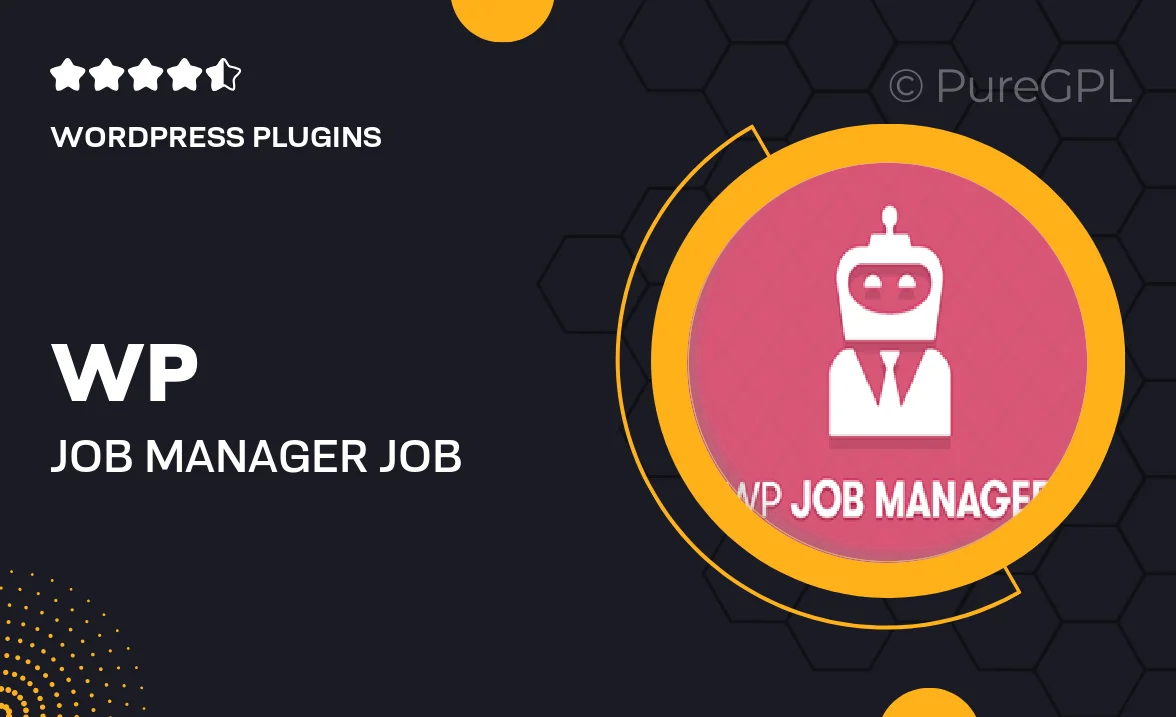
Single Purchase
Buy this product once and own it forever.
Membership
Unlock everything on the site for one low price.
Product Overview
Enhance your job board with the WP Job Manager | Job Alerts plugin, designed to keep your users engaged and informed. This intuitive add-on allows job seekers to receive notifications about new job postings that match their preferences. By simplifying the job search process, you can attract more candidates and keep them coming back for more. Plus, with customizable alert settings, users can tailor their notifications to fit their specific needs. What makes it stand out is its seamless integration with WP Job Manager, ensuring a smooth experience for both admins and users alike.
Key Features
- Customizable job alerts based on user preferences.
- Instant notifications via email for new job listings.
- Easy integration with the WP Job Manager core plugin.
- User-friendly interface for managing alerts.
- Option to send alerts for specific job categories or locations.
- Increase user engagement and retention on your job board.
- Supports multiple languages for a global reach.
- Responsive design that works on all devices.
Installation & Usage Guide
What You'll Need
- After downloading from our website, first unzip the file. Inside, you may find extra items like templates or documentation. Make sure to use the correct plugin/theme file when installing.
Unzip the Plugin File
Find the plugin's .zip file on your computer. Right-click and extract its contents to a new folder.

Upload the Plugin Folder
Navigate to the wp-content/plugins folder on your website's side. Then, drag and drop the unzipped plugin folder from your computer into this directory.

Activate the Plugin
Finally, log in to your WordPress dashboard. Go to the Plugins menu. You should see your new plugin listed. Click Activate to finish the installation.

PureGPL ensures you have all the tools and support you need for seamless installations and updates!
For any installation or technical-related queries, Please contact via Live Chat or Support Ticket.